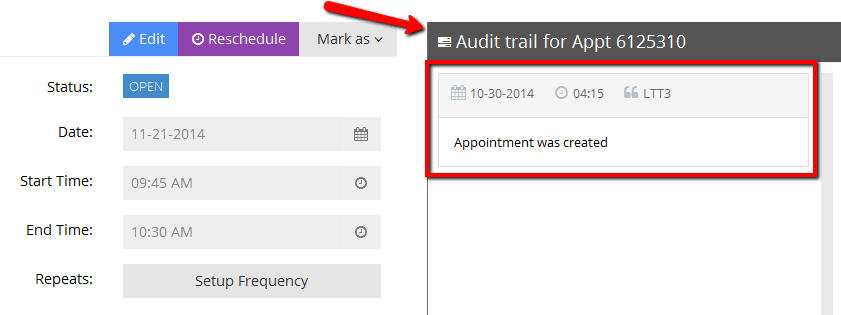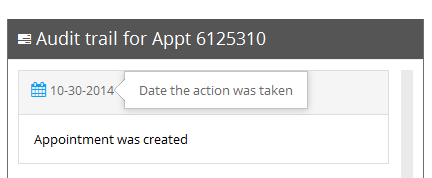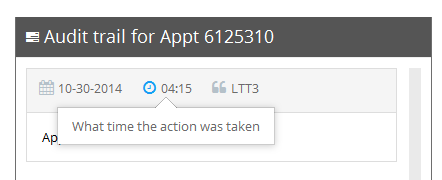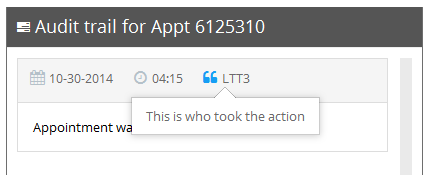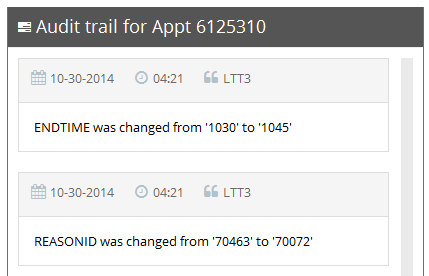...
- The date & time that an appointment was created
- When you re-categorize the appointment by status
- If you reschedule the appointment
- When you edit the appointment and change its date, time, or service
- If you change the client for the appointment
The audit trail displays on the right hand side in the "Audit Trail for Appt #" tab at the bottom of the Appointment Detail page. While when you are adding an appointment, this portion of the screen fills with the upcoming appointments list, after you add the appointment it is replaced with the audit trail. When a new appointment is first created, you'll see that the screen displays with the first item in the Audit Trail being the Appointment Created Date:
You can read the header of any of the entries in the audit trail to learn (from left to right): the date the change was made, the time the change was made, and who made the change:
The note in the main area of the box describes what change was made. If you make a change that affects multiple areas of the appointment (say you change the time and you change the service), 2 audit trail entries will be made:
You can use the audit trail to go back and see when a change was made to an appointment record. It can help you to troubleshoot if a client calls in and asks about certain updates made to his/her appointment.