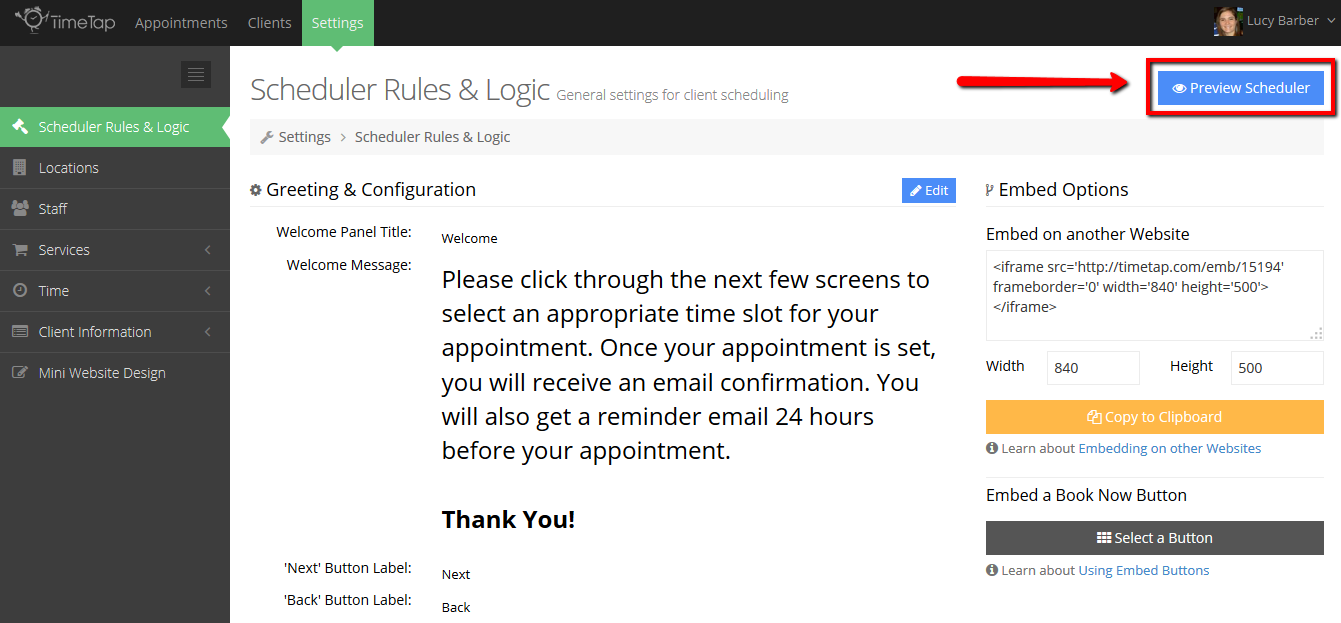In each of the left hand menu options of your Settings pages, you'll see a persistent "Preview Scheduler" button in the top right hand corner:
You can click this button at any time to open up a new tab with your mini website pulled up. You can quickly click through your scheduler to test any changes that you've made to your settings menu. Even if you have embedded your scheduler on your website, the scheduler on your mini website will show the same changes as the one you have placed on your website as they are pulling from the same source. Clicking the blue "Preview Scheduler" button may be faster than opening a tab and navigating to the page it is on on your website.
Testing your changes is a good practice to get into. That way, if you see anything that looks off, you'll know about it before your clients see it. If you can't figure out what you did that caused the error your seeing, you can always contact TimeTap support and we can look into what may have happened.