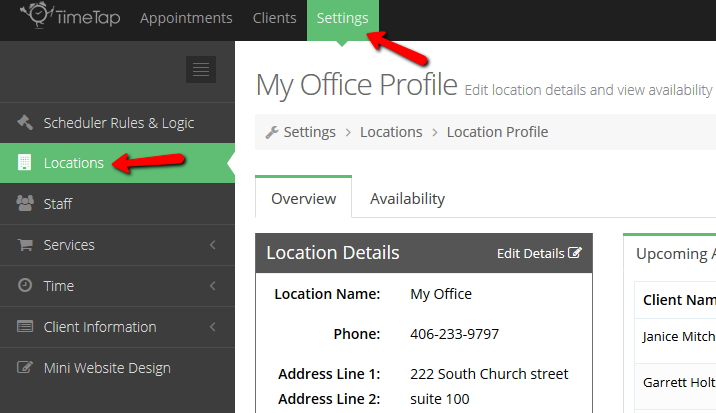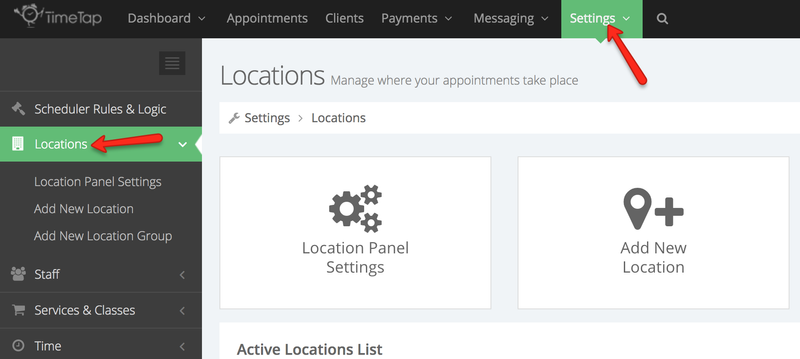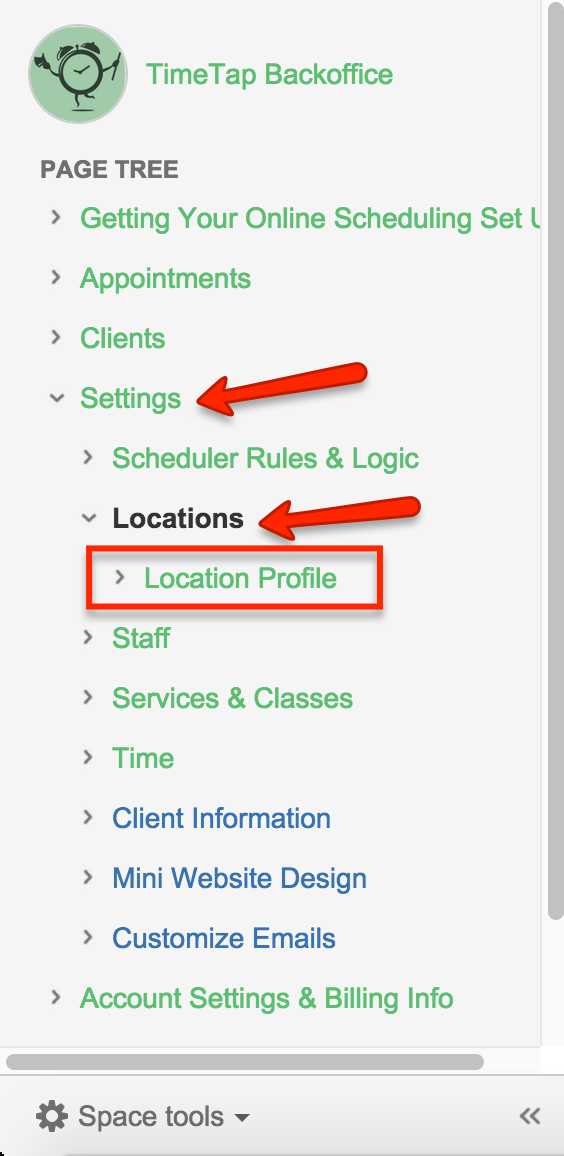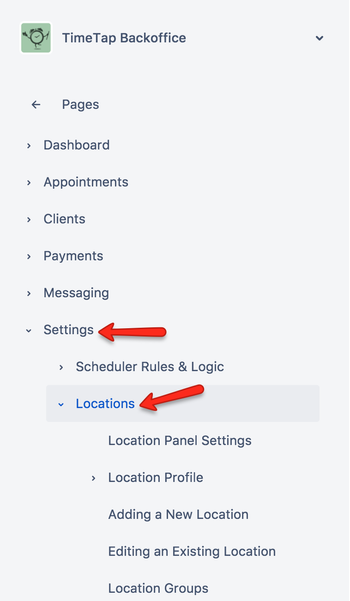Our documentation site is organized very similarly to our application itself. The left hand menu splits the documentation site up into 6 sections. The middle 4 sections are all the main menu items that exist in the top of the TimeTap Back Office app: Dashboard, Appointments, Clients, Payments, Messaging, Settings, & My Account.
...
Let's say, for instance, you are logged into TimeTap and using the Settings menu under the Locations section:
If you have a question on how to use something within the Location profile, then you'll find all the information for it in our documentation site under Settings → Locations → Location Profile:
Also, if you are having a hard time seeing a picture that's on any of our pages, you can just click on the image to enlarge it. This way it will take up your full screen and you can see the details of the image a bit better.