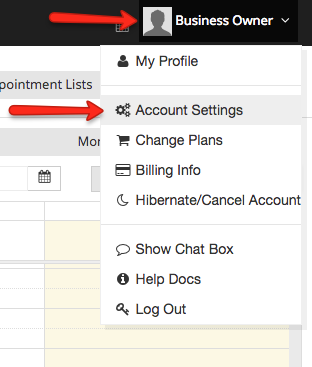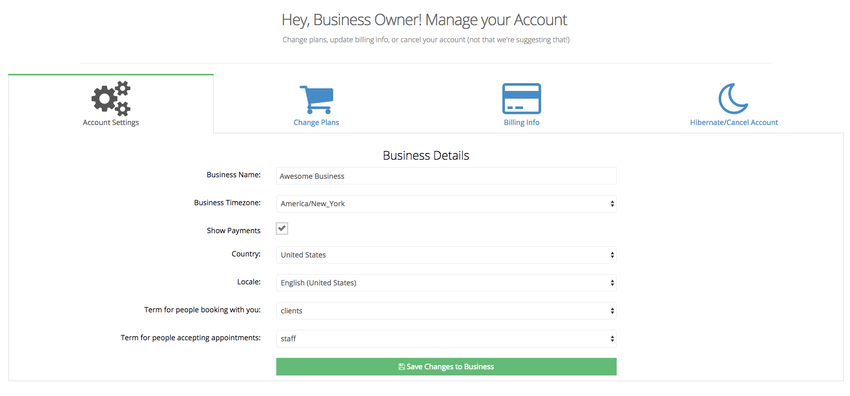The Account Settings page is only accessible by the Account Owner for your TimeTap account. From the Account Settings page, you can update your:
- Business Name - this : this is what displays as the Sender in your appointment emails as well as what is placed in the header portion of your Mini Website landing page
- Default time zone - this Business Timezone: this is what is applied to each of your clients that you add by default although can be overridden if your client is in a different time zone. It is also the time zone that is applied, by default, to your location(s)
- Show or hide payment settings - Payments: if this option is selected you will have access to the payment settings, uncheck this option if your don't accept payments for your appointments
- Country - this : this is the country that your business is based out of
- Setup your business' locale -Locale: This dropdown provides the list of languages and their respective locale codes
- Change the term Term for people booking with you - By : By default all people booking appointments with you and your staff are called clients in TimeTap, if you want to change this term, select one from this dropdown
- Change the term Term for people accepting appointments for you business - By : By default all people accepting appointments for your business are called staff in TimeTap, if you want to change this term, select one from this dropdown
To get to your Account Settings page, simply login as the account owner on your TimeTap account, go to your name dropdown in the top right, and select the "Account Settings" option:
From there, you'll see all of your account settings fields that you can update and press the "Save" button to commit your updates:
If you have any questions on these settings, please get in contact with our support team. Also, if you need to change your currency display to a currency type that isn't listed, please email us at support@timetap.com with what currency you would like to see added and we can get it updated on our end.