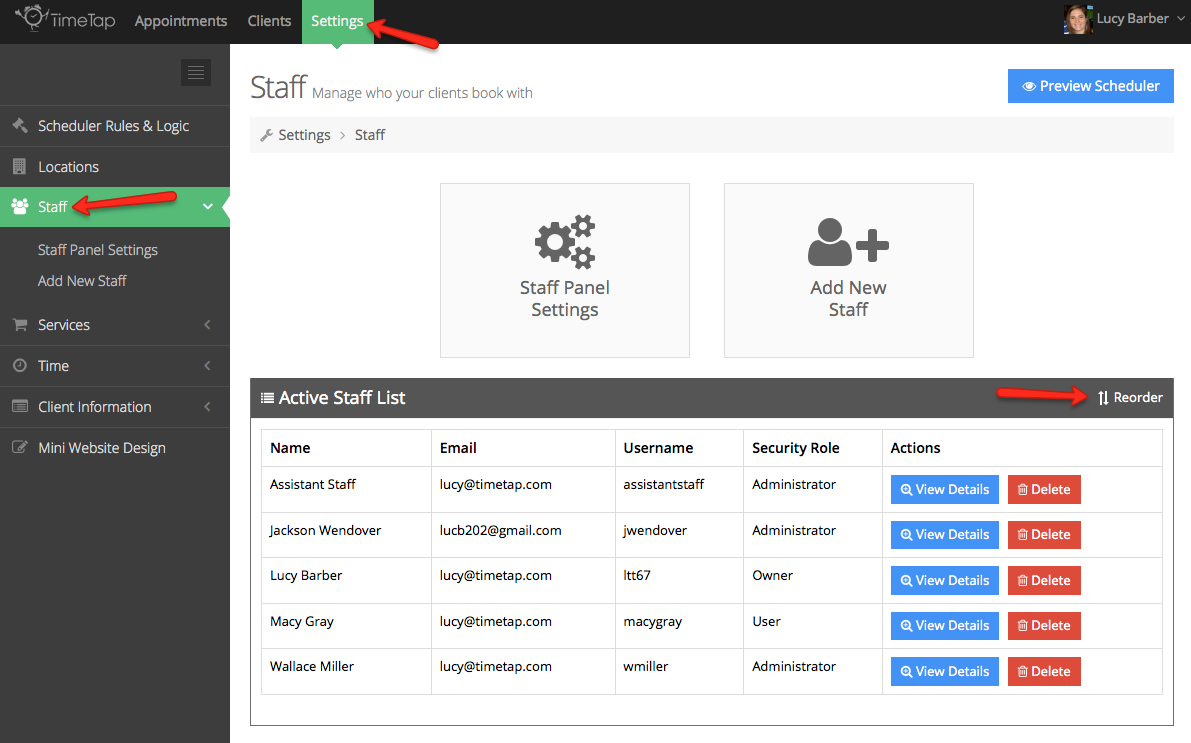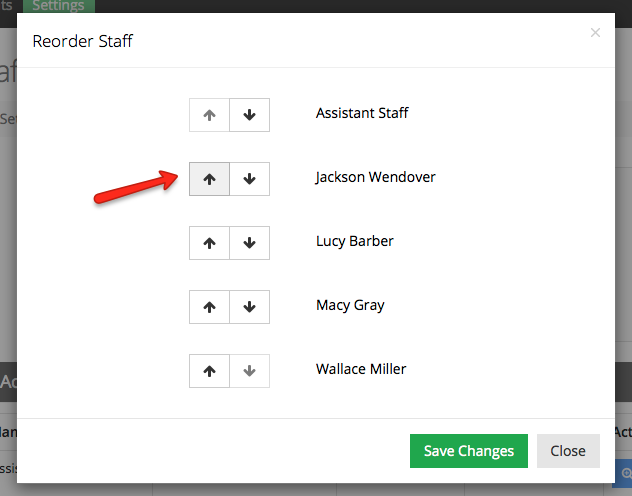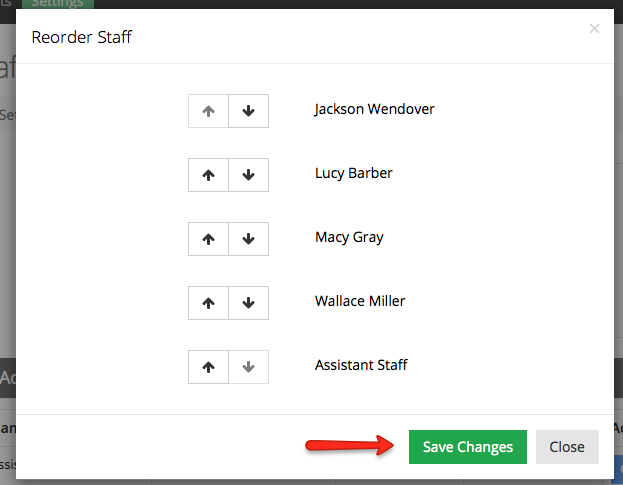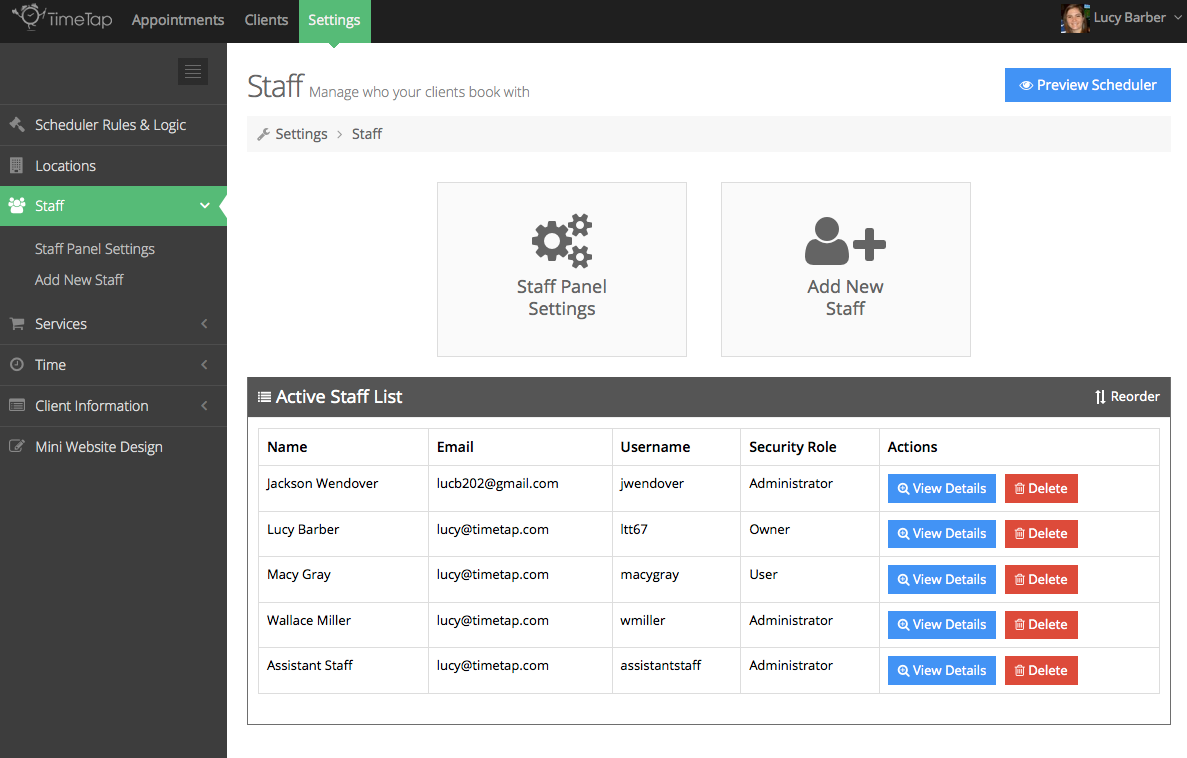You can change the order that the staff appear on your scheduler as well as in the staff dropdown when adding appointments. This can only be done by staff with security status of Account Owners or Administrators. In order to do this, go to Settings → Staff and click the "Reorder" button in the top right of the Active Staff List:
This will bring up the "Reorder Staff" window which will allow you to change the order that the staff appear in. Use the up and down arrows to rearrange the staff to the order you want them in:
Once you've reordered the staff to how you want them to display, press the "Save Changes" button at the bottom to commit the staff list to the new order:
You'll now see that on the Active Staff List, the staff display in the order you set them in in the Reorder Staff window:
Have questions about reordering staff? Please reach out to our support team and we'd be happy to answer them.