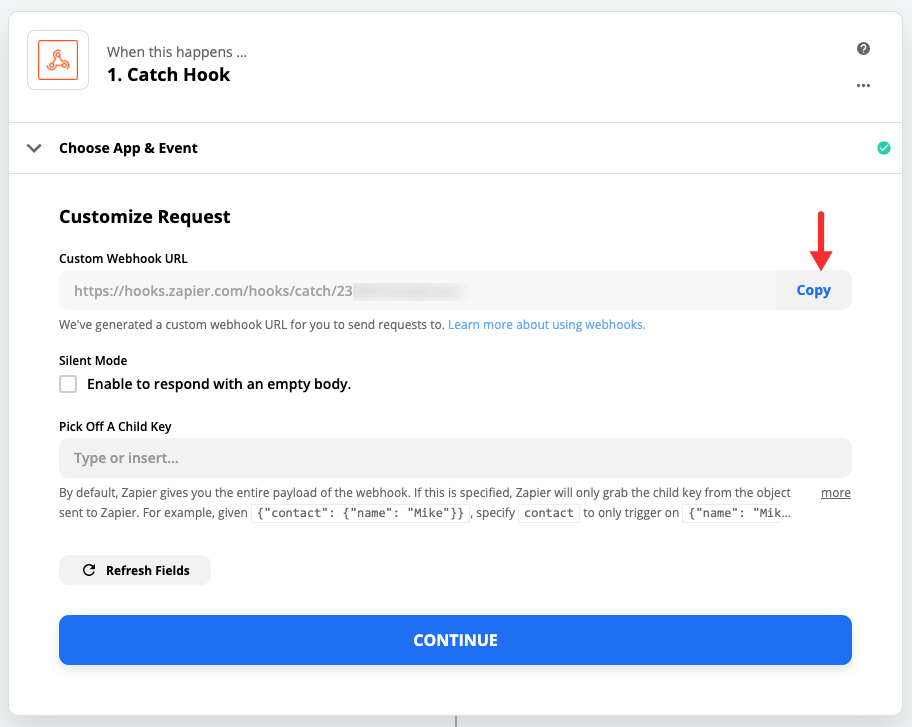...
Note: At this time data can only send one way - if the data is updated in the third party application it will not update in TimeTap.
In the following example, we want to send appointment and client information to Zapier , we and then want Zapier to create a new row in our Google Sheet.
...
After you click Continue, Zapier will create a custom webhook URL where TimeTap will send request (data) to, copy . Copy the URL:
Go to your TimeTap account, then select Settings > Integration > scroll down to Other Integrations and click on Webhooks. After you've clicked the Webhooks option, click the Activate Webhook button:
...
When the Test Trigger option appears on the screen, go back to TimeTap and schedule a test appointment , - this appointment can be booked in the backoffice or in the scheduler:
...
Now, we have to tell Zapier what to do with the information that TimeTap sends, in . In our example, we want to create a spreadsheet row in our Google Sheets spreadsheet, so we'll select Google Sheets:
...
After selecting Google Sheets, Zapier will display the events that it create creates with the data TimeTap is sending , - for our example we'll select Create Spreadsheet Row:
...
After selecting the event, we'll click Continue to begin mapping the data in our spreadsheet:
...
Next, we select the drive where the spreadsheet is locates located (1), select the spreadsheet where the information should be populated (2), and then select the worksheet within the spreadsheet (3):
...
After the spreadsheet is selected, the column labels will be displayed. Click on the column labels and locate the information you populate to be populated in each column. For example, in my column First Name, I want to populate the first name of the client who booked the appointment:
...
Zapier will display a summary of the zap we created , - then you'll need to confirm that the information is mapped correctly and click Test & Continue:
...
This is a brief example of how you can send data to a third party app using Zapier, depending . Depending on your Zapier subscription, you will be able to send your appointment information to different applications.