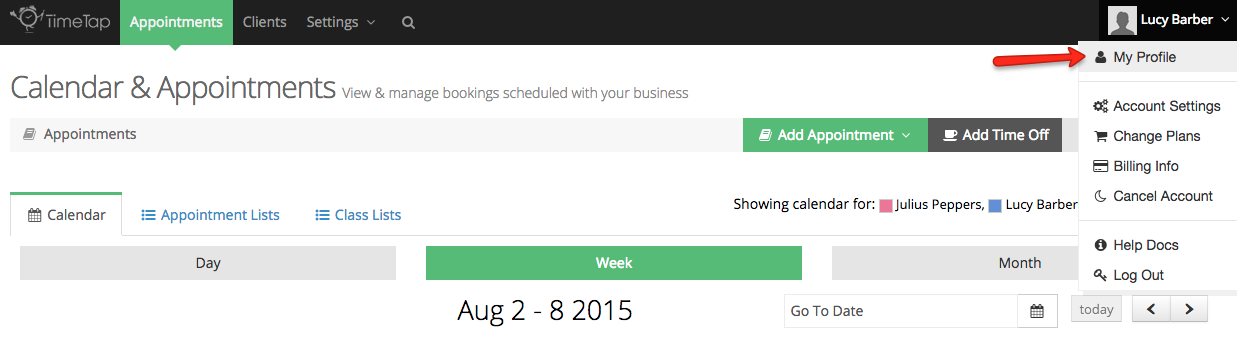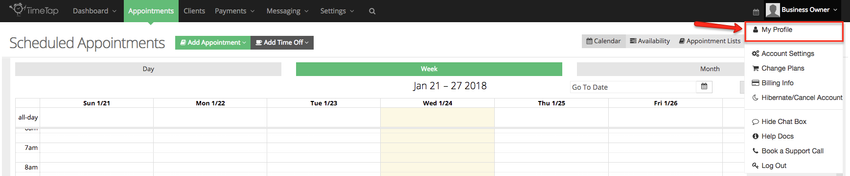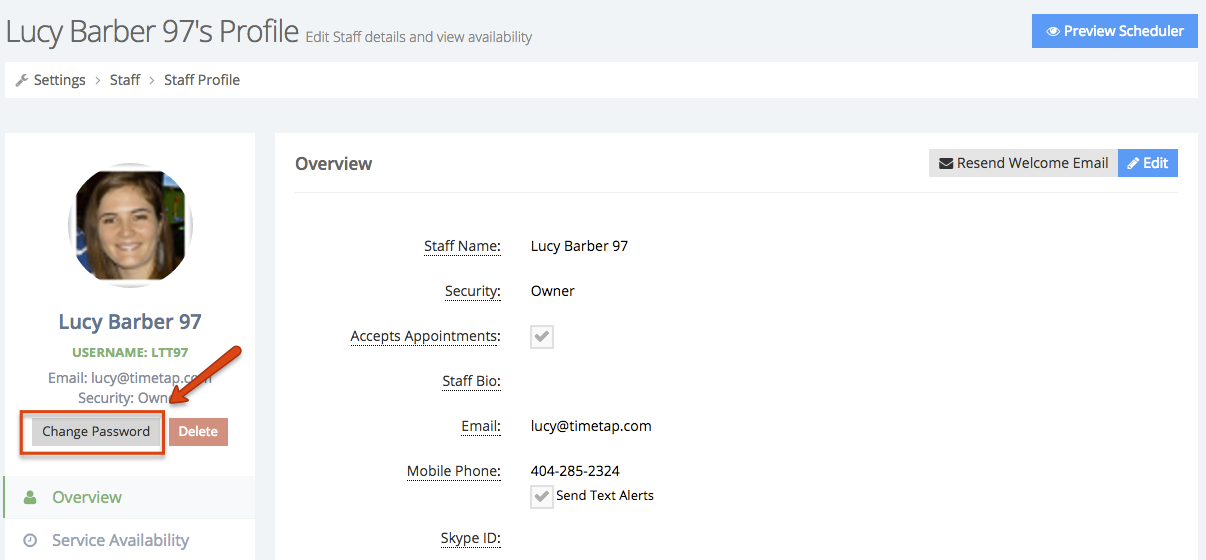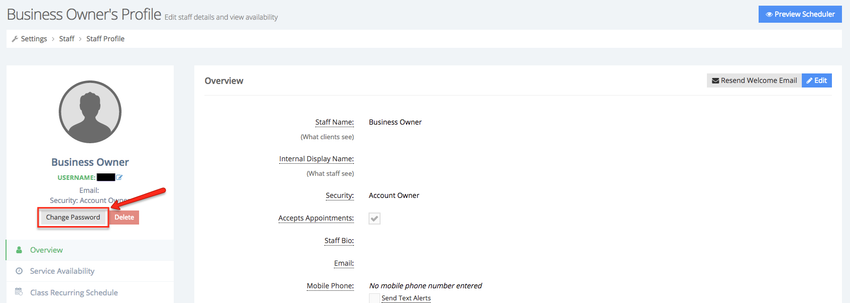...
From your top menu bar, click your staff name dropdown and select the "My Profile" option:
This will take you to your staff profile. From there, click the link to "Change Password" from your Staff Details section:
Once you click that link, you will get a small window that appears over your staff profile where you can type in a new password, confirm the password you just typed, and press "Save New Password":
Once you press "Save New Password" you will get a confirmation message. You'll then start using that new password you created the next time you login to the application:
...