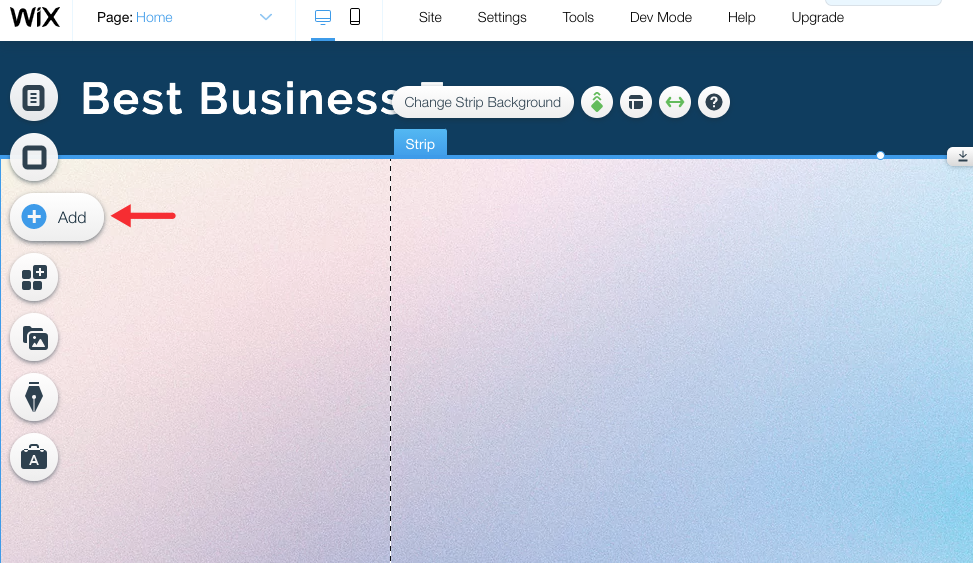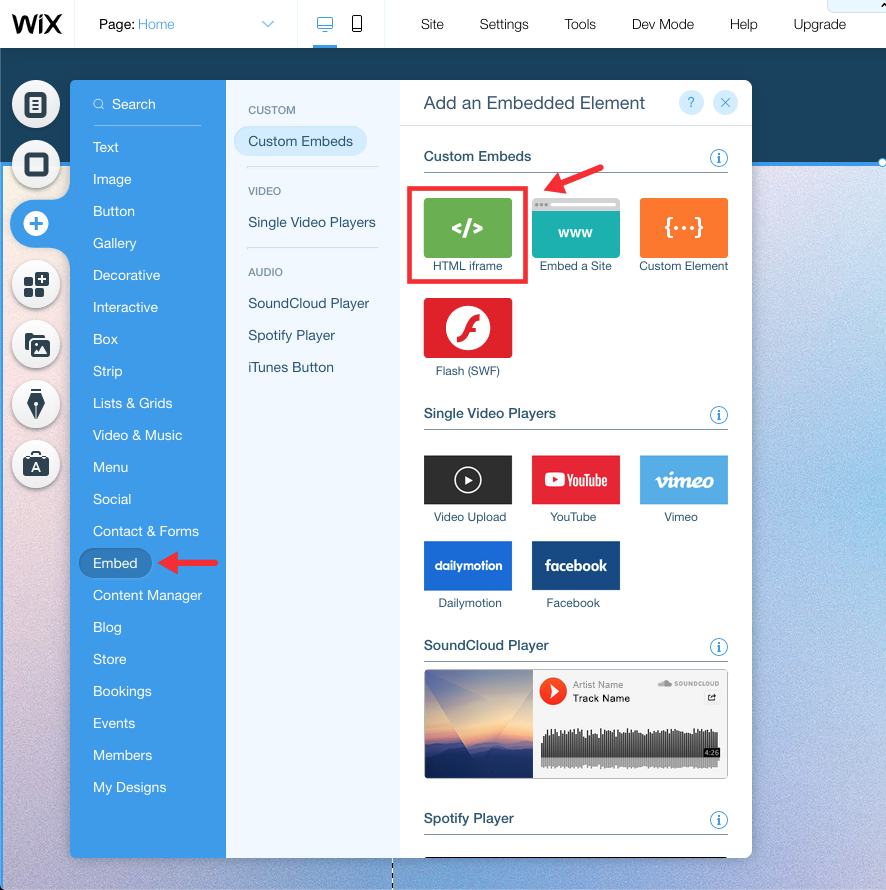If you created your site on Wix, you can add the scheduler to your site with the HTML code widget.
To do this, login to your Wix account and click the Add button (+) icon on the left hand side of the page you want to place your scheduler on:
Move your cursor over "Embed" and select the HTML iframe option:
A new window will appear, expand the resulting box to the dimensions you want the scheduler (we recommend a minimum size of 840x500px) to take up then click Enter Code:
After you click the Enter Code button another window will appear, make sure "Code" is selected and then paste the embed code in the corresponding section, then click Apply:
After pressing "Apply" you'll see the scheduler fill in on the main portion of the screen:
To get rid of the scroll bars or empty spaces around the scheduler, simply customize the width and height numbers in the embed code to match the dimensions of the box you drew or set the width and height to 100%:
Now you just have to save your site as normal so that the scheduler appears on the page you embedded it on!