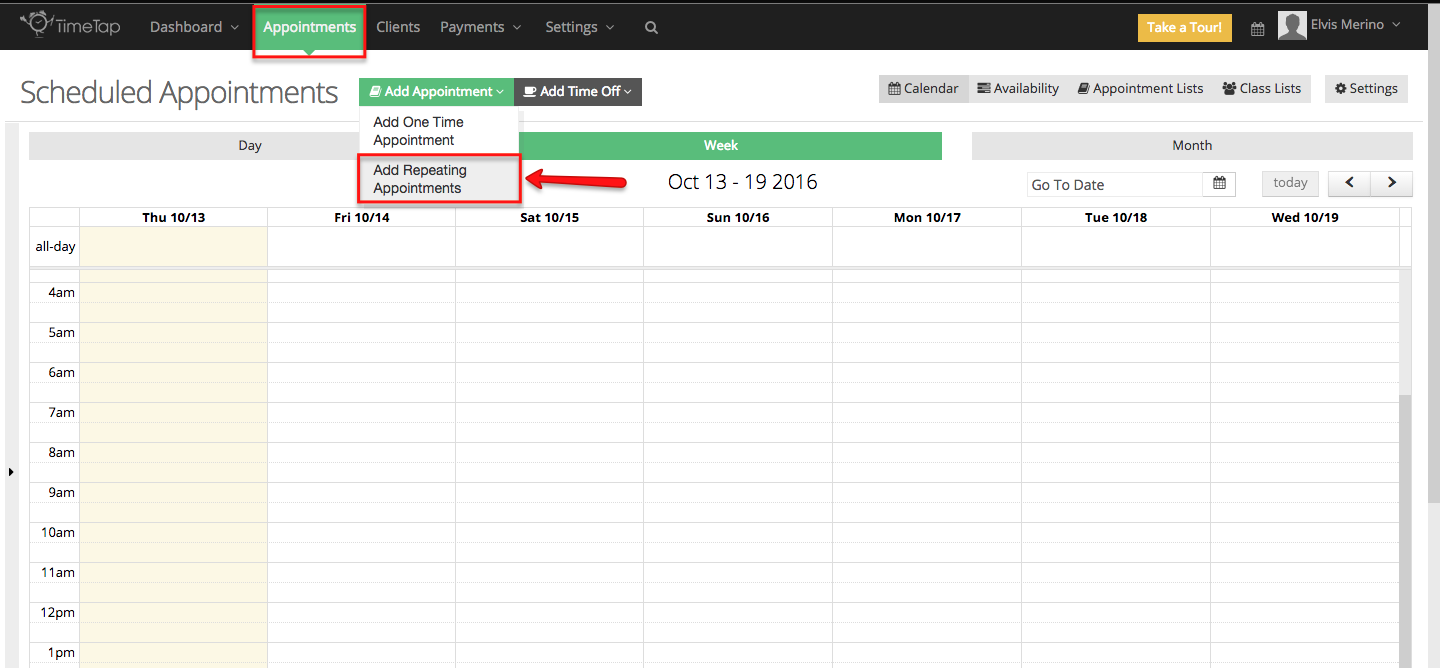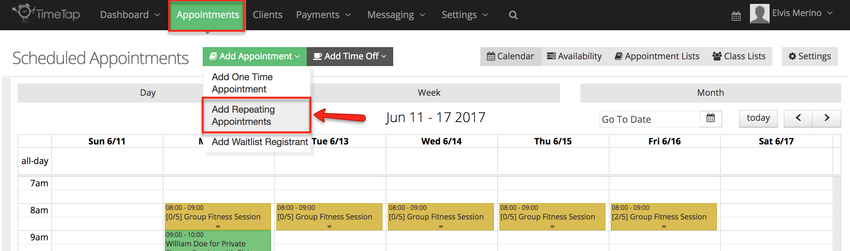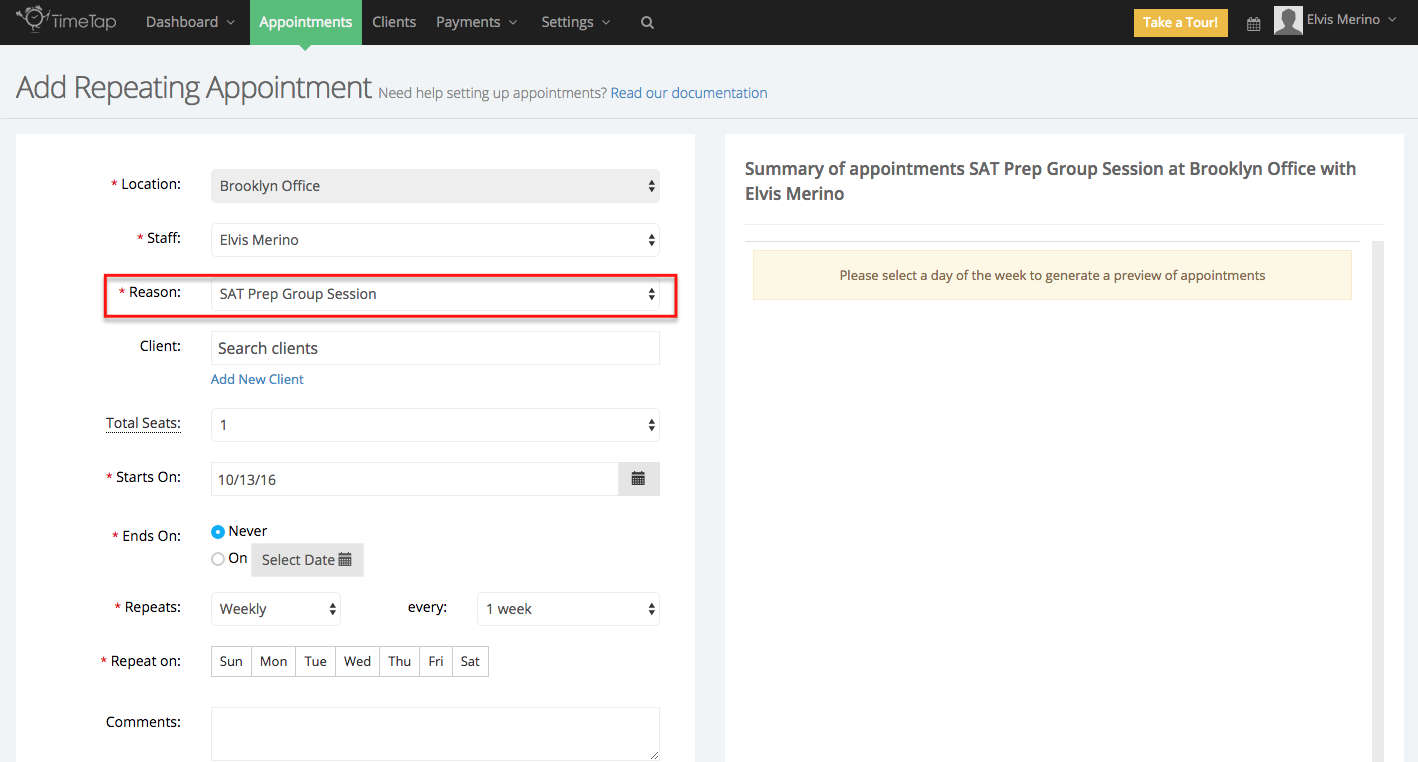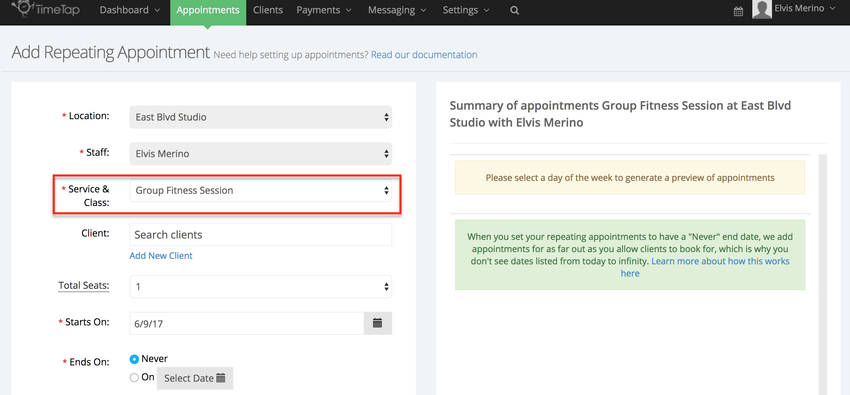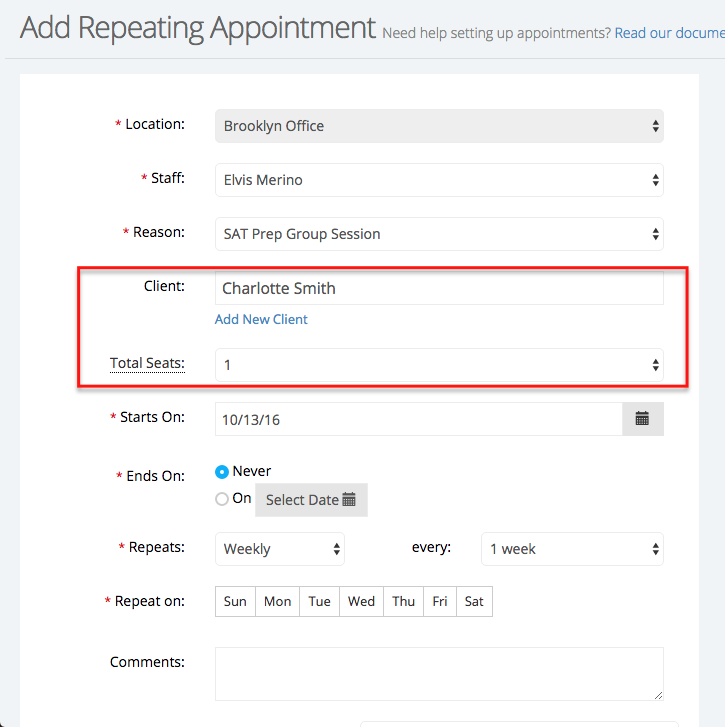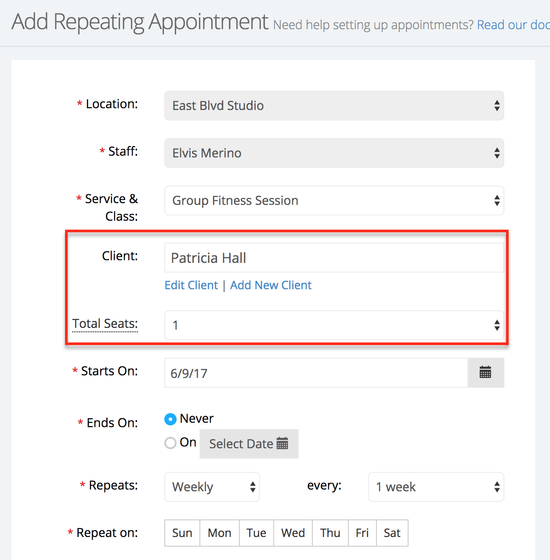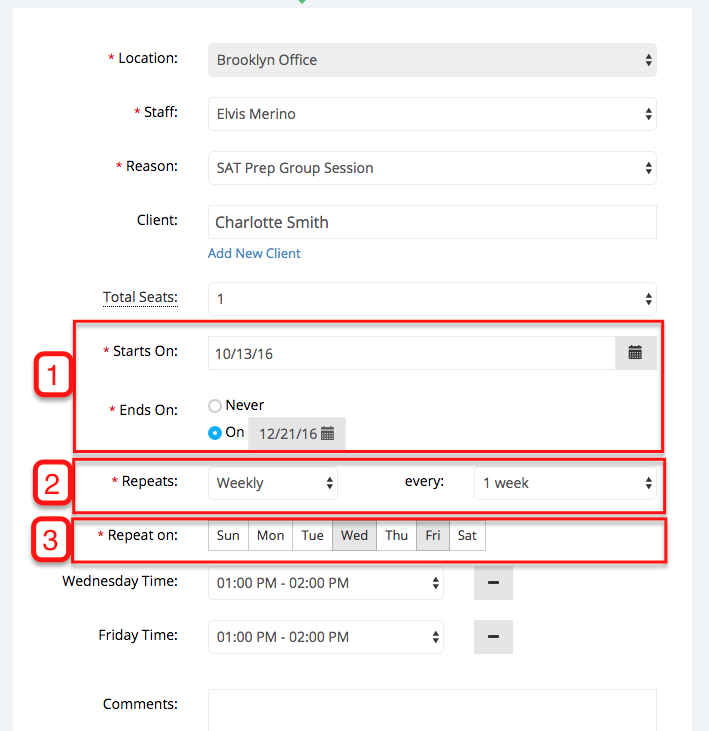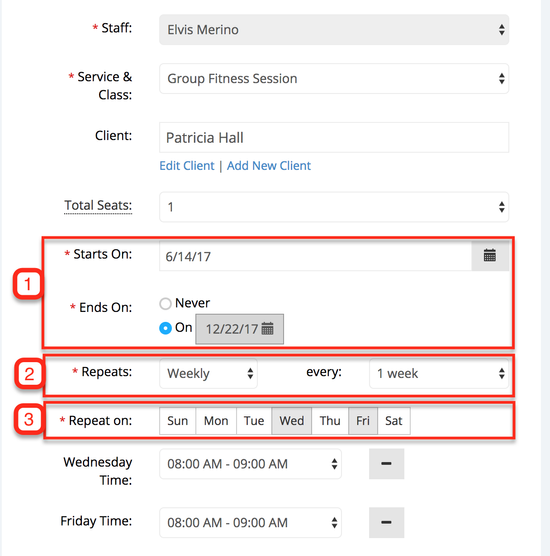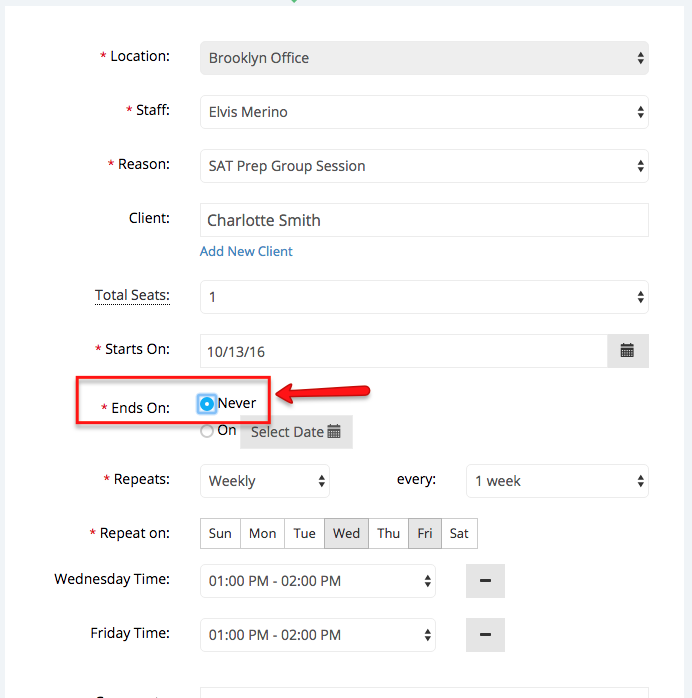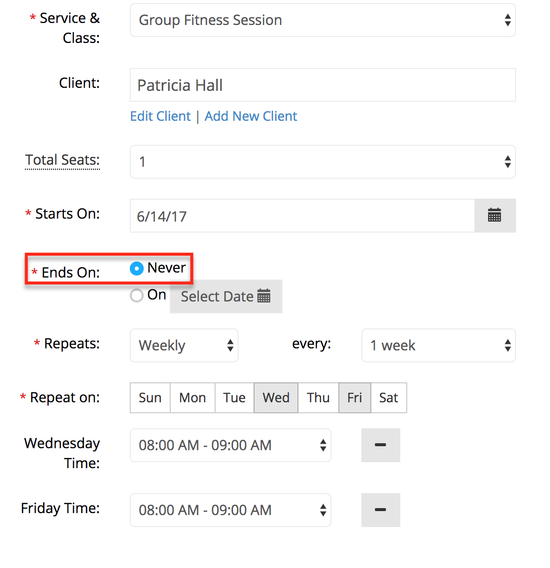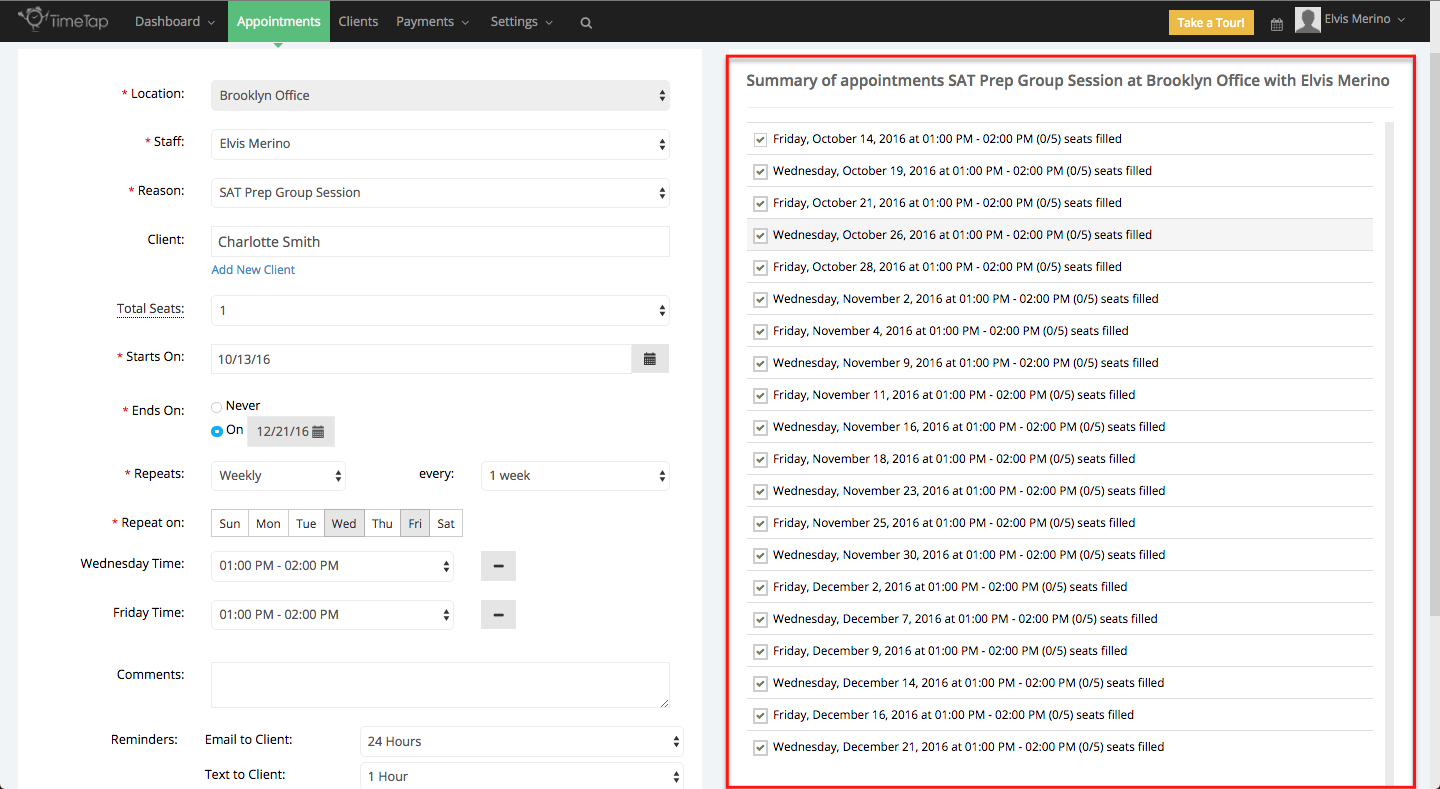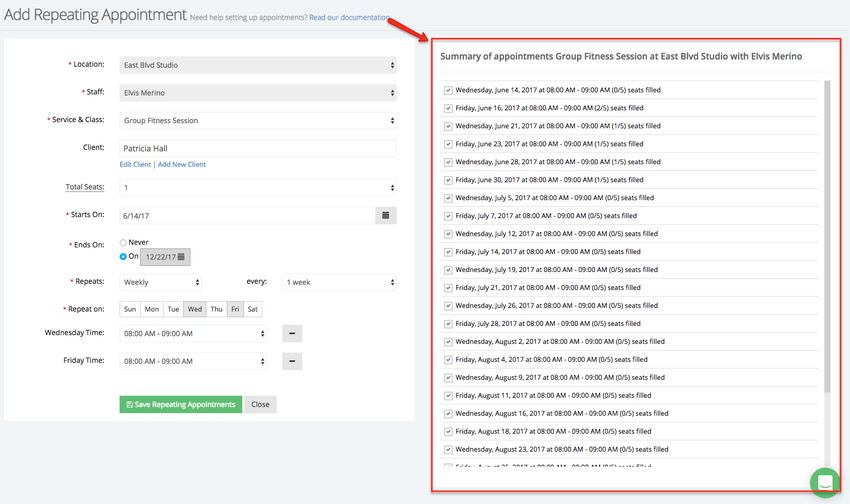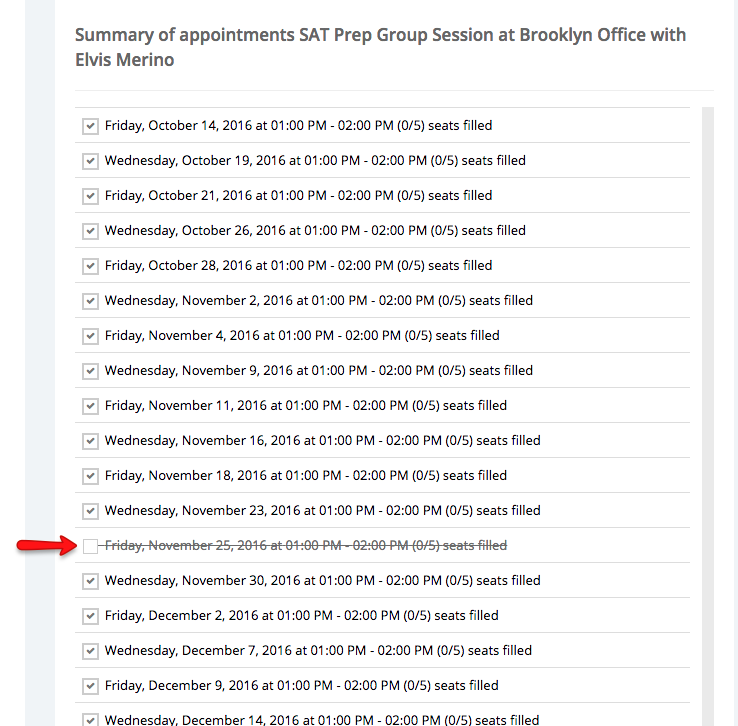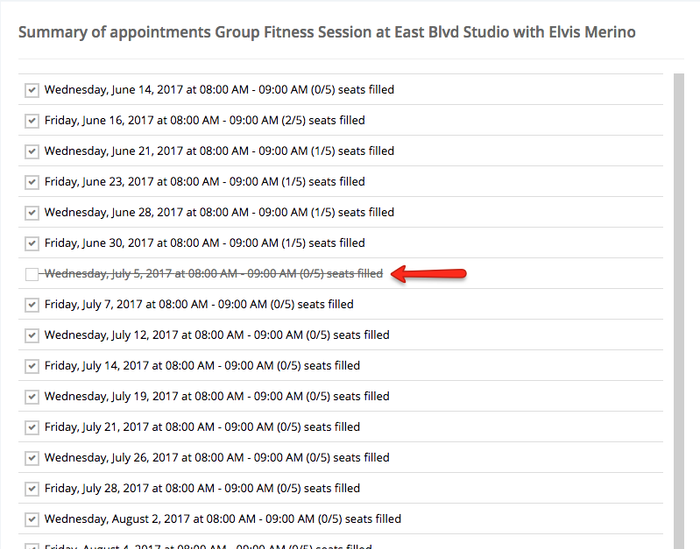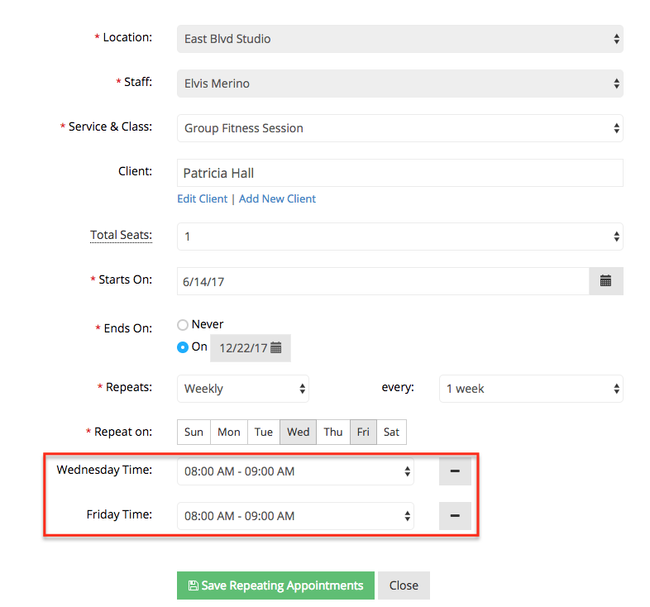Setting up Repeating Appointments for classes is similar to the process of setting up repeating appointments for services. In this documentation, you will learn not only how to create repeating appointments for classes, but also the distinct differences in features.
To set up a repeating appointment from your Calendar, you will start by selecting the option to "Add Repeating Appointments" from the Add Appointment button dropdown on the main Appointments screen:
This will bring you to the Add Repeating Appointment screen where you can add in the base information (Location, Staff, Reason, Start Date, End Date, "Repeats" frequency, Repeating Day(s), and Start & End Times) for your repeating class schedule. Below, I have chosen the SAT Prep Group Fitness Session that I would like to create a repeating schedule for.
Next, select a client and the number of total seats. If someone is bringing a spouse, family member, or a friend to the class session, indicate that by select the number of seats from the dropdown menu and TimeTap will reduce it from the class's maximum capacity. If they're not, you can leave the number of total seats at 1:
Now, it's time to setup the date range within which the appointment repeats as well as the frequency and day it repeats on. In the demonstration for this piece of documentation, I'm going to be setting up weekly appointments for Charlotte Smith Patricia Hall on Wednesdays & Fridays from 18:00 pm am - 29:00 pm am for SAT Prep Group Fitness Sessions. To do this, I'll:
- Define my date range as starting on 106/1314/2016 2017 to 12/2122/20162017
- Set my "Repeats" frequency to weekly
- Choose "Wednesday" & "Friday" as the days of the week that the appointment will "Repeat on"
| Anchor | ||||
|---|---|---|---|---|
|
Next, if you look to the right side of the screen you'll see the "Summary of Appointments" tab update to reflect the information you've entered. This table will ultimately display a full list of the appointment dates and times that will be included in the repeating appointment once you've determined the start and end dates:
Also, with classes you are able to select and deselect which class dates will register in your repeating schedule under the "Summary of appointments" field. I have deselected the appointment for November 26thJuly 5th, 2016 2017 just as an example, and as you can see the appointment date, class time, and number of seats filled have been crossed out:
Note: When making changes to a class session's date and this sessions is taking place before the date you unselected, and if you select to apply changes to all following or all appointments than the appointment you unselected will be added back to the class session repeating series:
...
Just to note a couple of differences with scheduling repeating appointments for classes, you are able to choose the class times for which you would like to create the schedule. SAT Prep Group Session only has one time slot from 1:00 pm - 2:00 pm on Wednesdays & Fridays. There are no other scheduled class times on those days.
As the last step for setting up your repeating appointment schedule, you have the option to fill out any of the custom Appointment Fields that are set up and can send out reminder emails at the time intervals you choose. Each individual appointment in the repeating appointment series will have a reminder email sent out before it at whatever time interval you have chosen.
...