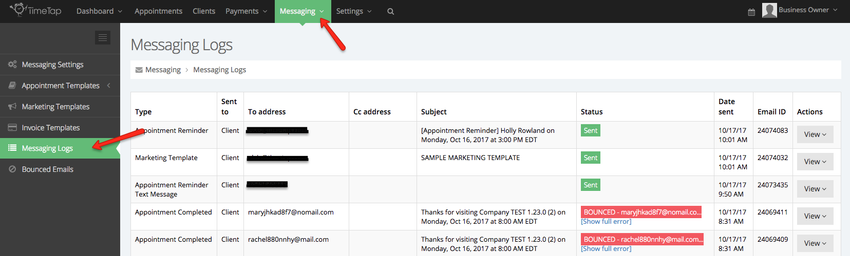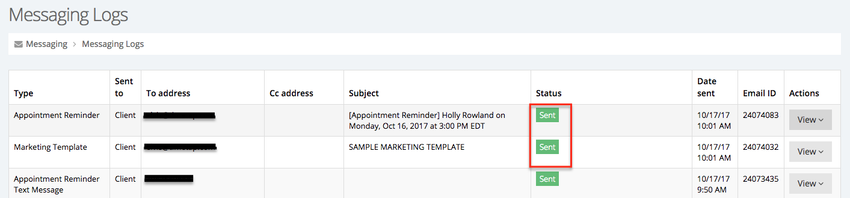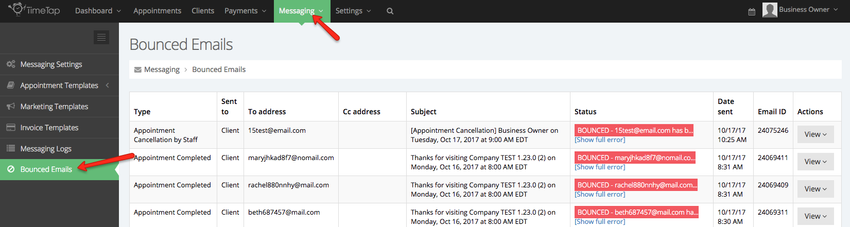| Anchor | ||||
|---|---|---|---|---|
|
These screens will help you keep track of all TimeTap outgoing emails and SMS messages with your clients and staff
To view a log of all outgoing messages, SMS and email, go to Messaging → Messaging Logs:
The messaging logs table is composed of the following columns:
- Type: This displays the name of the template sent to the client or staff
- Sent to: Displays whether the email/SMS was sent to the staff or client
- To address: The recipient's email address/phone number
- CC address: This will display any CC email address that was copied in the email
- Subject: Subject of email sent to client or staff
- Status: Will display the status of the email/SMS, see section below for a full list of the different statuses
- Date Sent: The date and time the email/SMS was sent
- Email ID: This is a unique ID number assigned to every email and SMS sent out
- Actions: This dropdown allows you to see a preview of the email or SMS that was sent out (Email), see the client's profile to whom the email was sent (Client), and see the appointment details that the email or SMS belongs to (Appointment)
As you start monitoring your outgoing messages you'll notice that different emails have different statuses:
Below is a list of all the different statuses and a brief description of them:
- Processed: Requests from your website, application, or mail client via SMTP Relay or the API that SendGrid processed
- Delivered: The email has been successfully handed off and the receiving server has accepted it. TimeTap doesn't have insight as to when the email will be released to the recipient's inbox as this process depends on the recipient's mail server. In most cases, the emails are release immediately
- Clicked: Whenever a recipient clicks one of the Click Tracked links in your email
- Opened: Whenever an email is opened by the recipient
- Declined: The recipient has chosen to not receive the type of email/SMS template therefore the message was not sent out
- Subscriptionchange: Subscription change is recorded when an email address is added or removed from a Message Stream’s Suppression list. An email address is added to a Suppression List after a Hard Bounce, Spam Complaint, or Manual Suppression
- Bounced: When an email is attempted to be delivered, but the recipient's mail server rejects it
- Suppressed: When emails to the recipient have bounced multiple times and TimeTap's email sender will no longer send out email to the email address. To un-suppress the emails contact our support team
- Dropped: TimeTap's email sender will drop an email when the contact on that email is in one of our suppression groups, the recipient previously bounced, or that recipient has marked a TimeTap email as spam
- Quota_Exceeded: After the 3014-day trial period is over, accounts are limited to 500 emails and 500 text messages per day. A Quota Exceeded status indicates this number has been exceeded for the current day. Note: during the trial period, accounts are limited to 500 emails and 500 text messages for the duration of the 30 14 days.
To help you identify a bounced email (when an email is attempted to be delivered, but the recipient's mail server rejects it) go to Messaging → Bounced Emails:
To help reduce the number of bounced emails confirm the client's email address and suggest they add noreply@timetap.com to their list of contacts.
If you have any question about messaging logs or bounced emails, contact our support team.