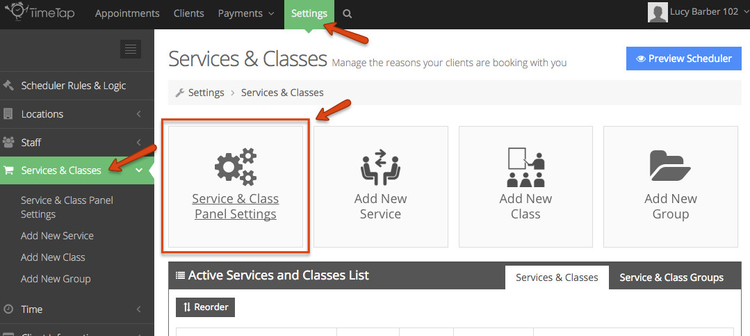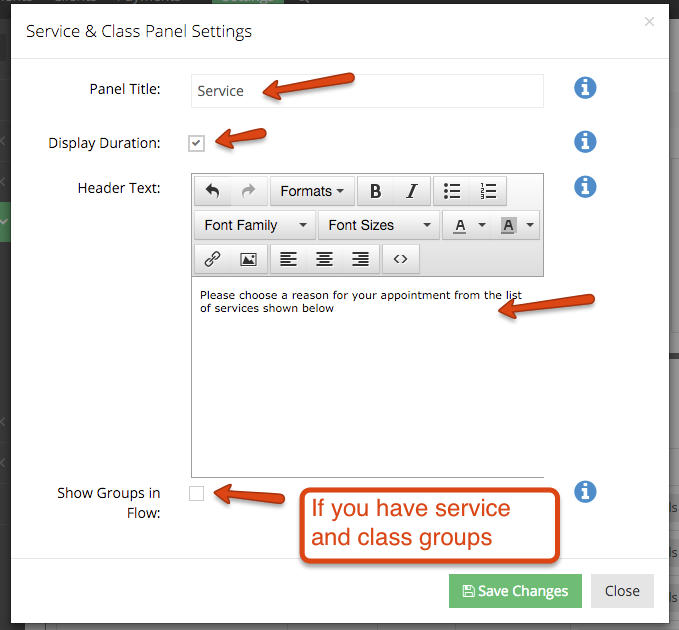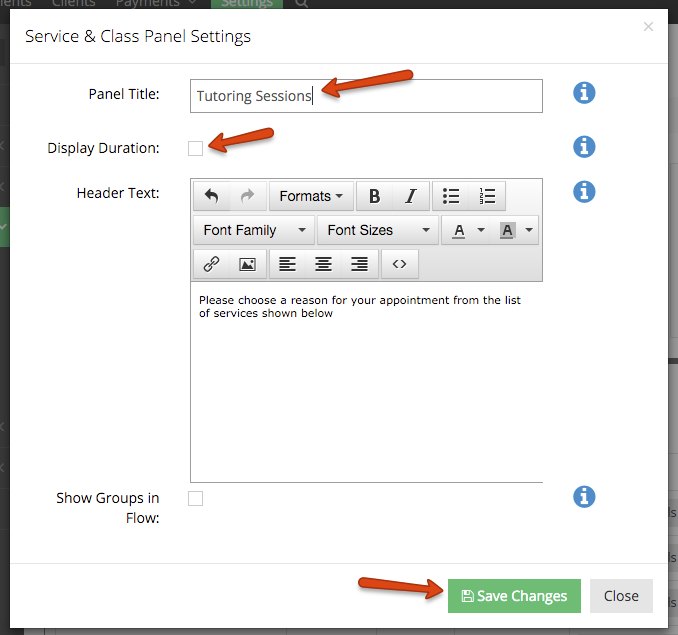...
To customize these things, navigate to Settings → Services and click on the Service Panel Settings button:
This will bring up the Service Panel Settings window where you can edit the title in the title bar , and add/edit the header text, and . You can also turn off or on the duration display (hint: if the display duration checkbox is checked, the duration will display as in the first screenshot on this documentation page):. The last item is whether you want to include service and class groups in your scheduler's flow. More information on that is available here.
Please note: turning off Display Duration here will also turn off the appointment end time on the Time Panel when the clients click through to that. It essentially removes any reference to the duration of the service.
Customize what you need changed on the Service Panel Settings and then press "Save Changes". In this example, I will turn off the duration display and change the name of the panel that displays in the title bar:
Now you can click the "Preview Scheduler" link in the top right of the Services page to preview your scheduler and see what the update to Service Panel Settings did to the Service panel on the scheduler flow:
...