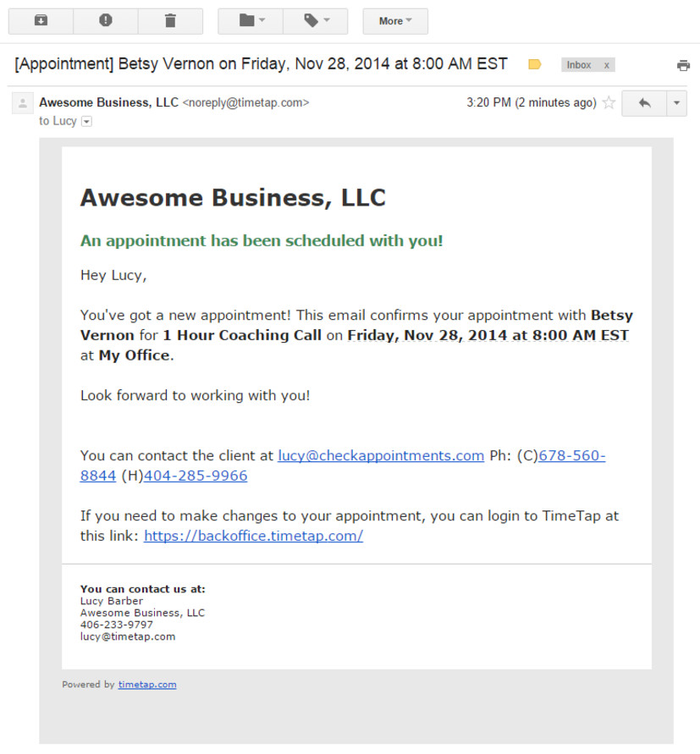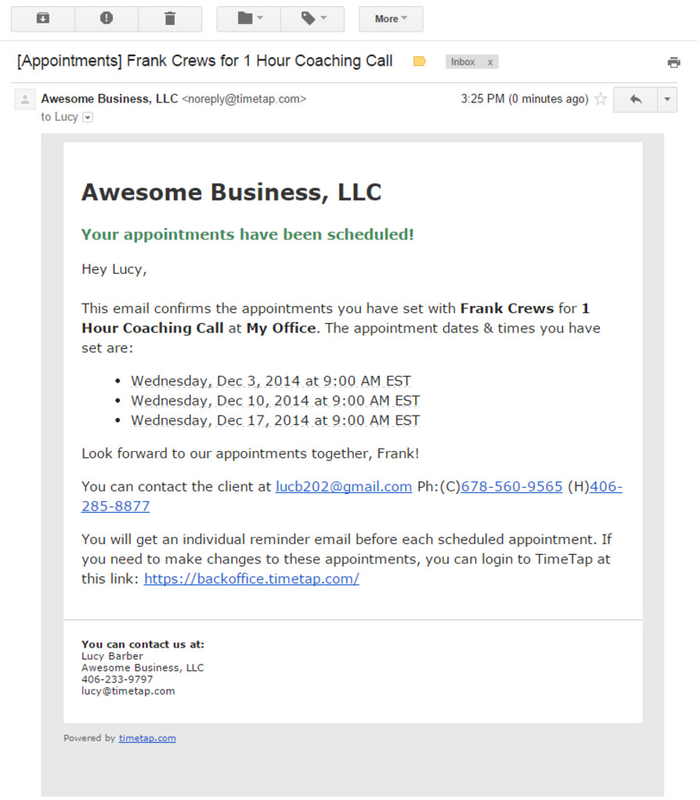| Anchor | ||||
|---|---|---|---|---|
|
Click the links above to see specific details about each email depending on what type of appointment is getting added.
Please note: If you are a TimeTap Professional user or TimeTap Business user, you can customize the templates that are sent out to your staff under the Settings menu. We have more information on how to customize your email templates under the settings menu of our documentation site.
This email sends to staff when either the client has booked an appointment with them using the scheduler or when the staff has added a one time appointment and checked off that they'd like to receive the confirmation email. As with all the emails sent to staff it includes important contact information for the client. The default template is reprinted below:
A sample of this email template can be viewed in the screenshot below:
This email is sent to the staff when the staff adds a repeating appointment for a client and selects in the confirmation window that they (the staff) would like to receive a confirmation email for the appointment. It lists all the appointment date and times in the repeating appointment series as well as giving some important contact details for the client. The default template used in the email is reprinted below:
A sample of this email template can be viewed in the screenshot below: