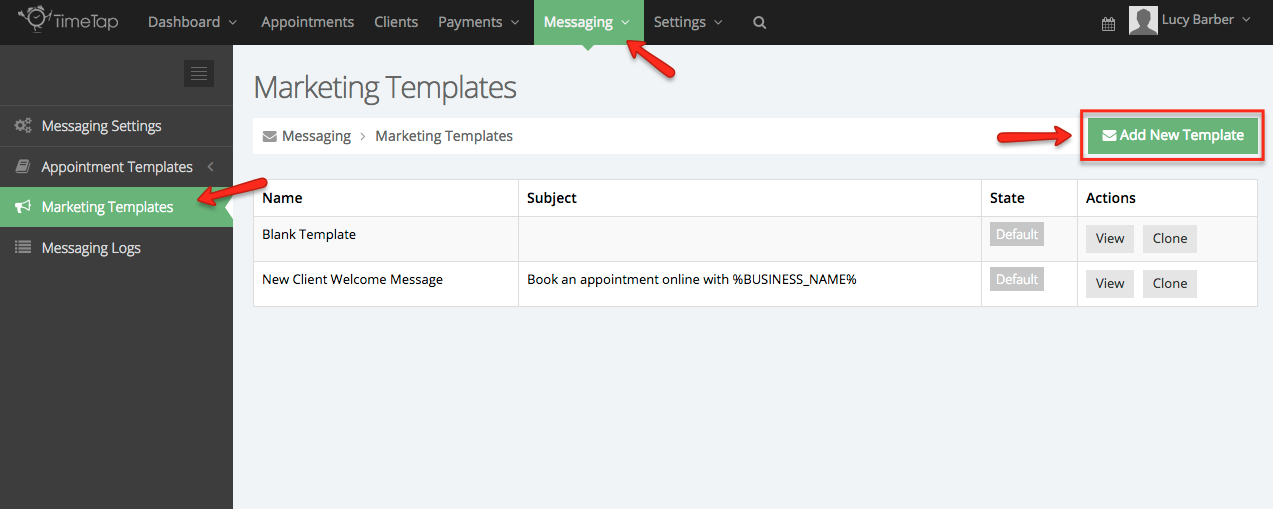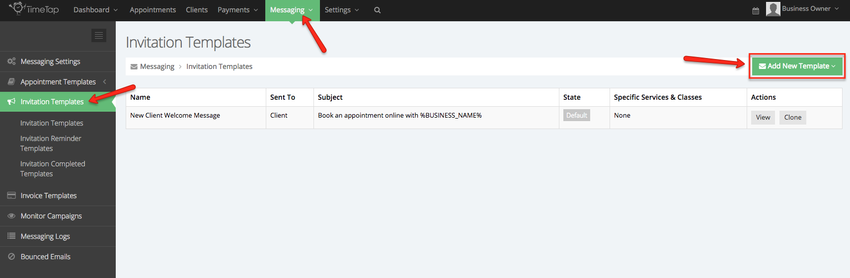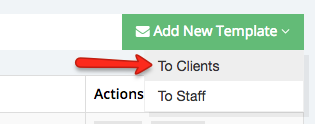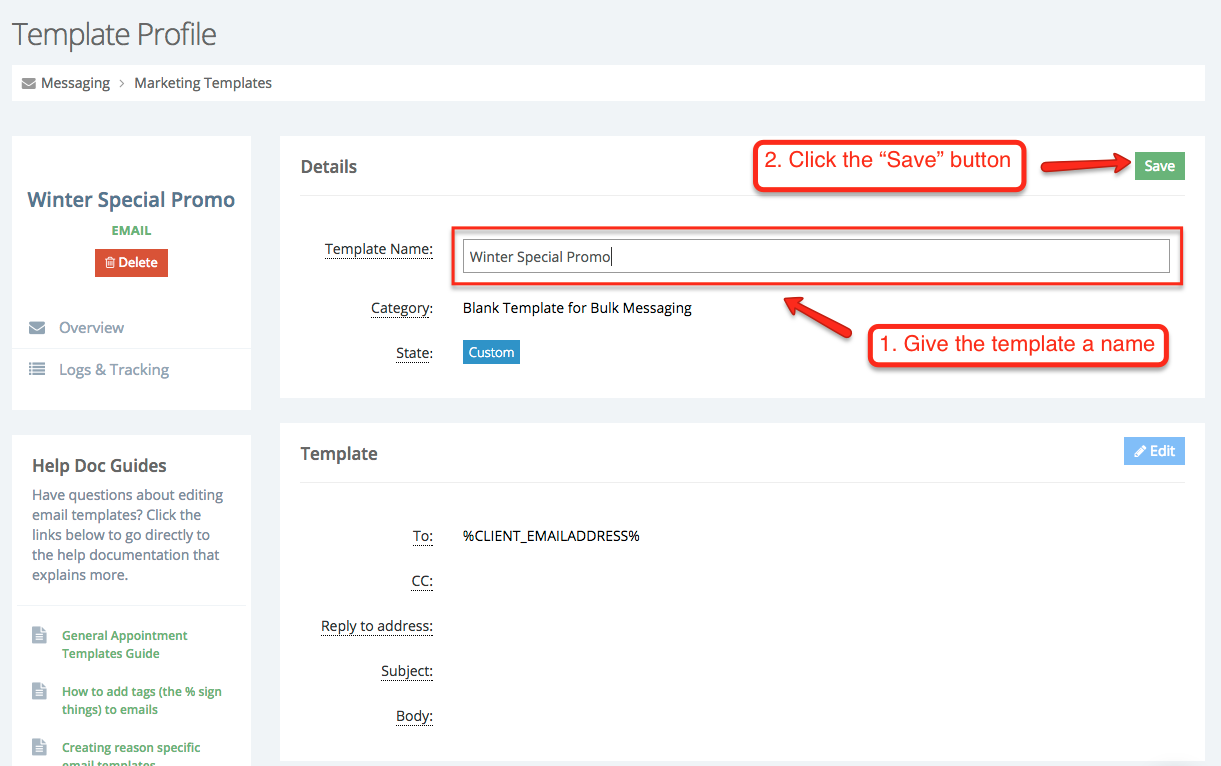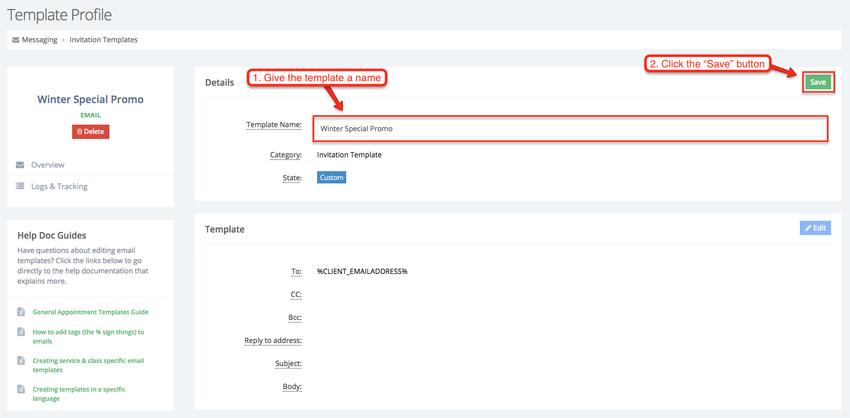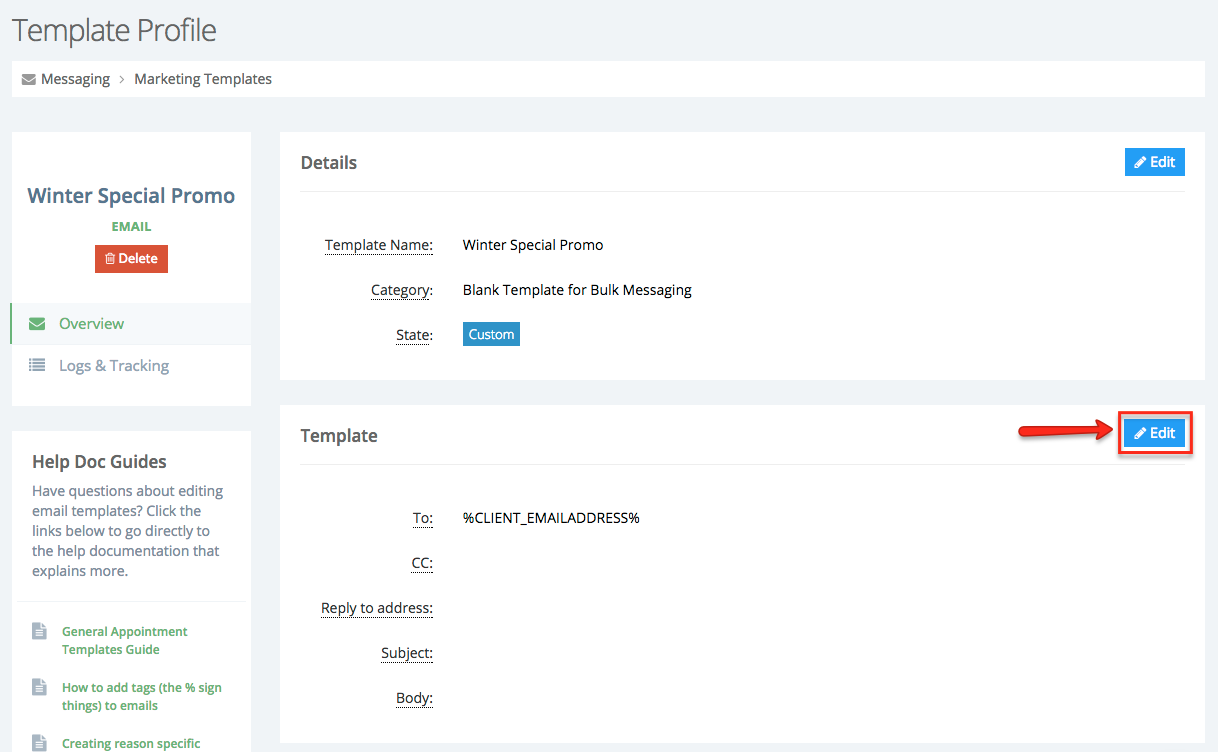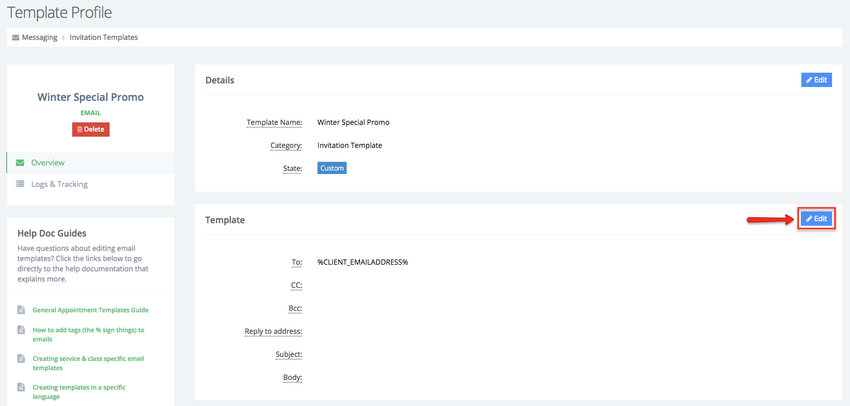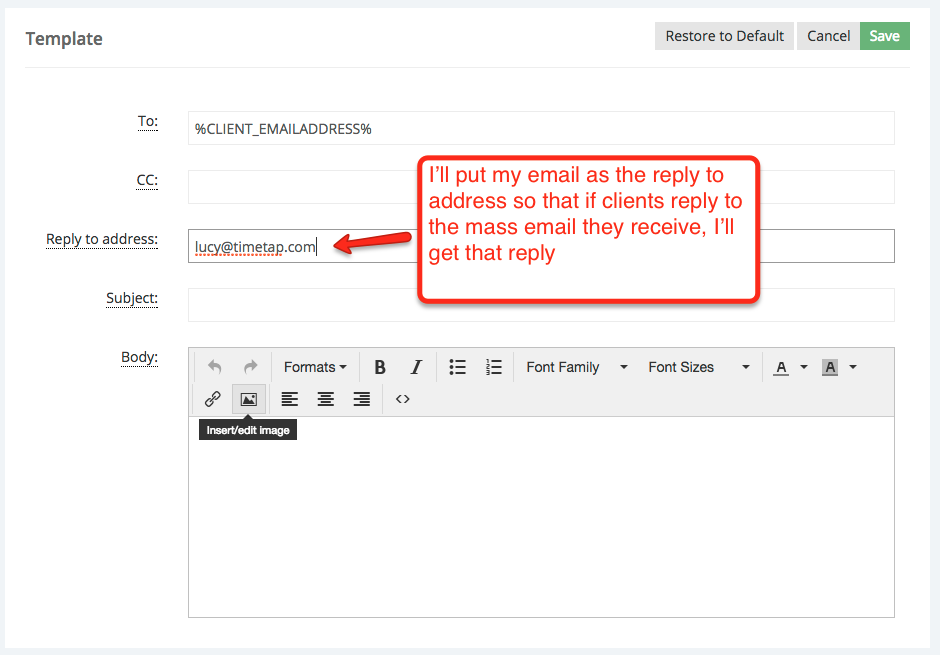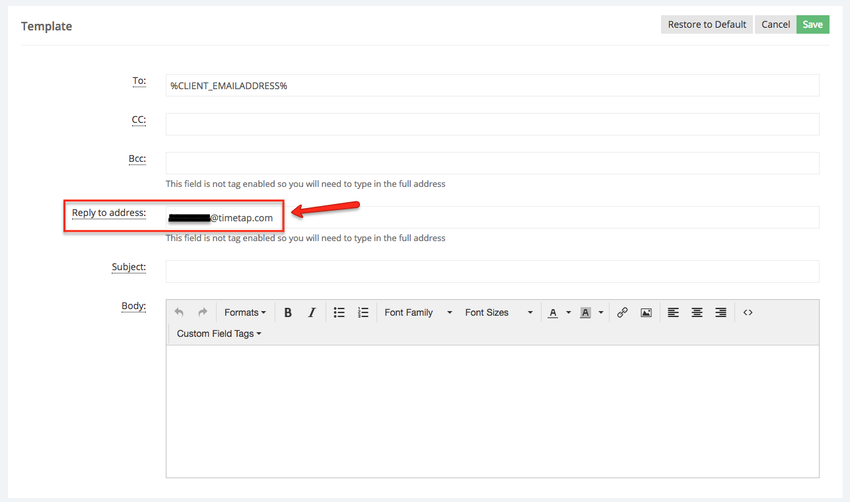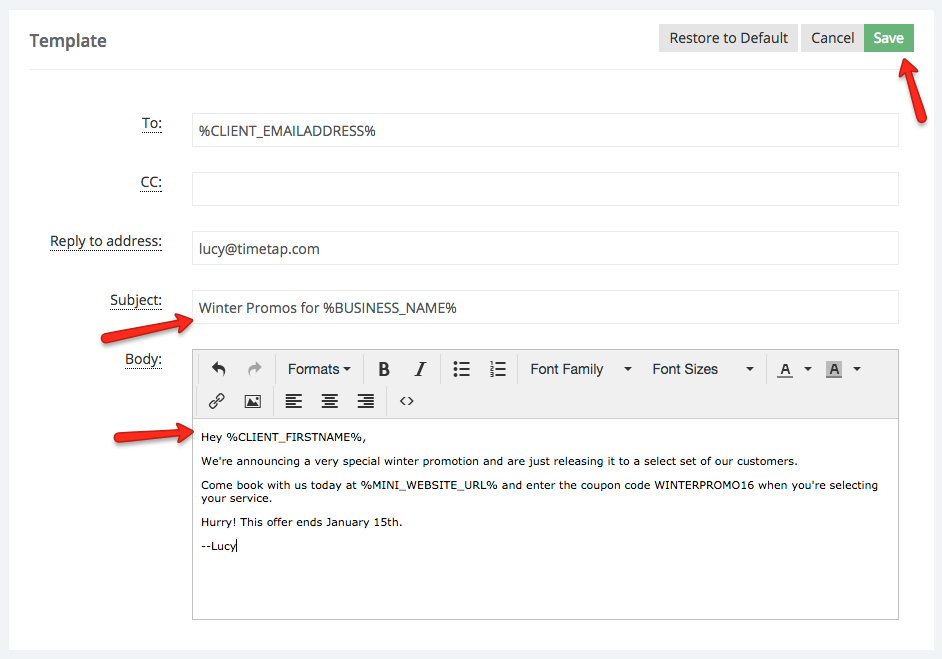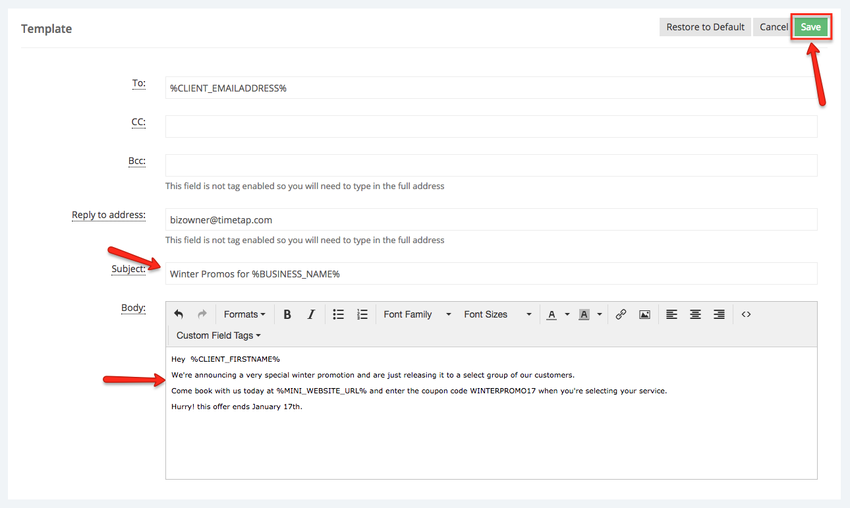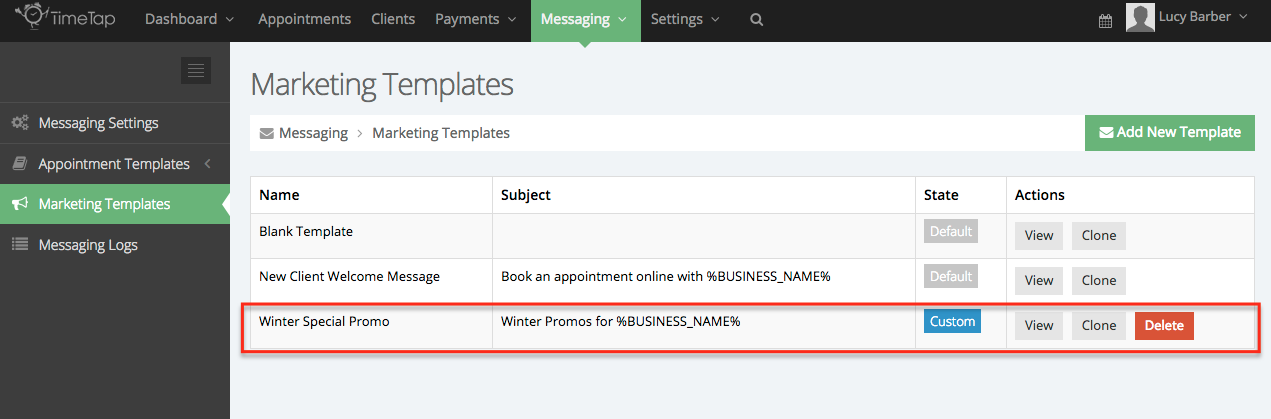In our Messaging > Marketing Invitation Templates section, you can create new templates to send out to clients in mass or individually.
For this example, let's say we want to send out an email to our clients to let them know of a special we're offering. In this message I want to provide a link to my scheduler and a description of the coupon code. To do this, I'll simply follow the steps below:
Step 1: From Messaging > Marketing Invitation Templates, I'll click the green button to "Add New Template":
Step 2: From the "Add New Template" dropdown select the "To Clients" option:
Step 3: I'll first give my template a name and then save it:
Step 3: After I've saved the template with a unique name, I'll then click the "Edit" button next to the "Template" section:
Step 4: I will live the "To" address as the tag %CLIENT_EMAILADDRESS% as (I want this to go to the client's email), and will put my email address in the reply to field so that if any clients reply to the email, it will go to me. Keep in mind that the "Reply to address" field is not tag enabled, you will have to enter the full email address:
Step 5: Finally, I'll fill out the subject and body of the email (using some custom tags) and press "Save":
Now that I have my template created, I can see that template among my other templates in my Marketing Invitation Templates list:
I can also select it as a template to send to my clients. To do this, I can go to Clients and select the clients I want to send the email to from my client list:
...