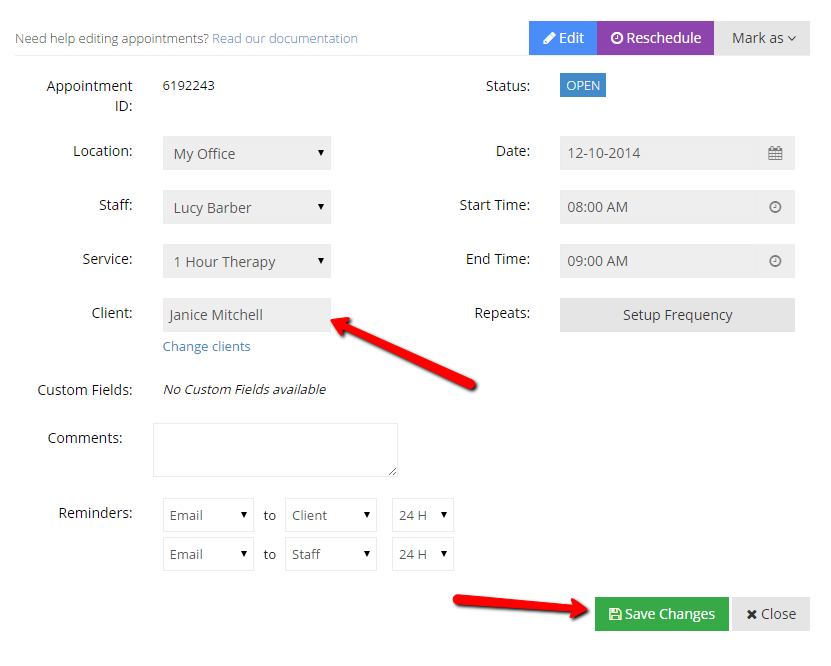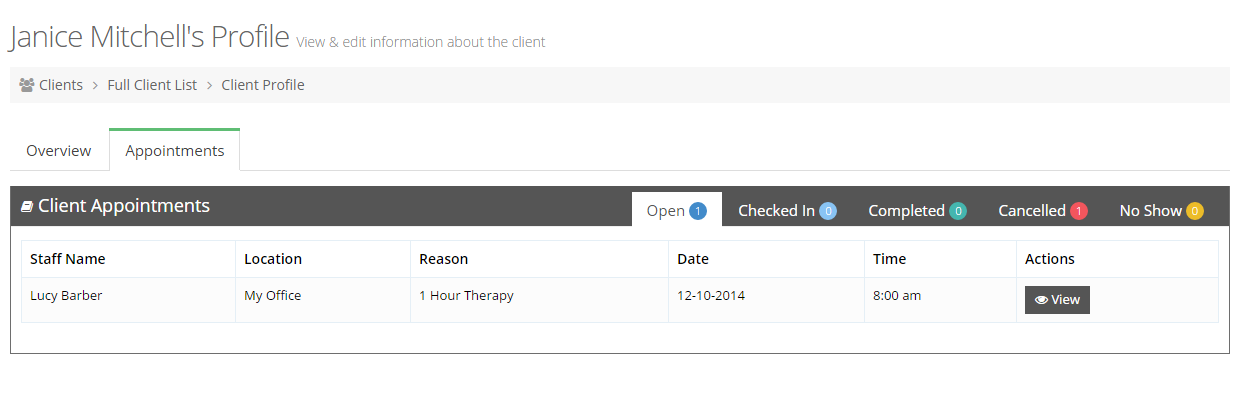...
In order to make this client swap, simply navigate to the appointment detail screen for Leroy's appointment and appointment and click the "Edit" button in the top right corner of the page:
Once the appointment is in "Edit" mode, click the "Change Clients" link underneath Leroy's name:the client field:
Next, you'll see the "Change Client" window. If Leroy's wife isn't in the account already, you could click the "Add a New Client" button to enter his wife's information. If she is already on your account, you can just start typing her name to pull up her client record and select her from the Client Lookup:
...
Now all you have to do is hit "Save Changes" on the appointment detail screen:
You can select whether you want to send an "Appointment Details Changed" email to Janice about having been added to the appointment and whether you want to include any notes about that change in that email:
...
As soon as you press "Save Changes" the appointment record will update with the new client and any emails you selected to go out will be sent. You'll now see this appointment in Janice's Client Profile: