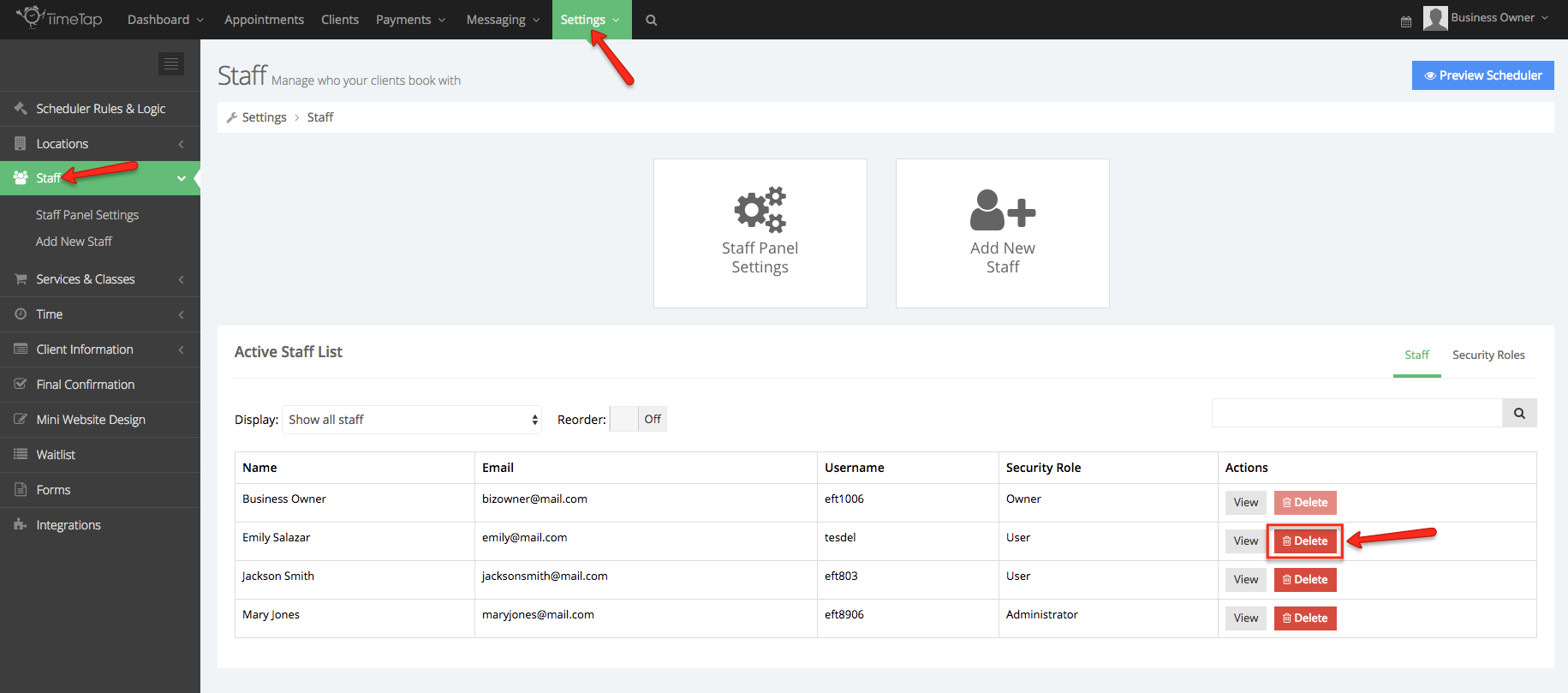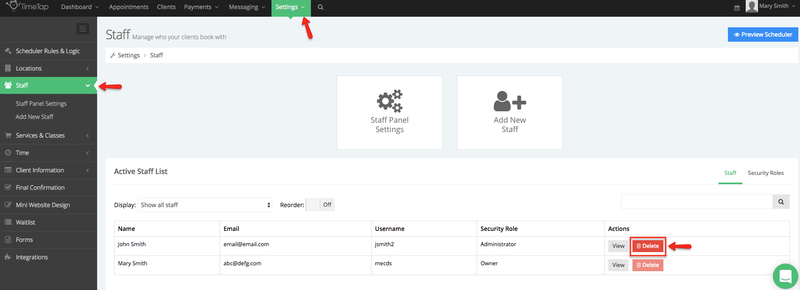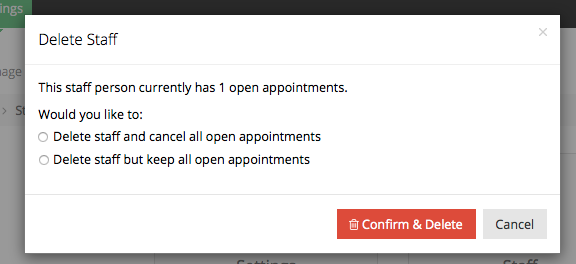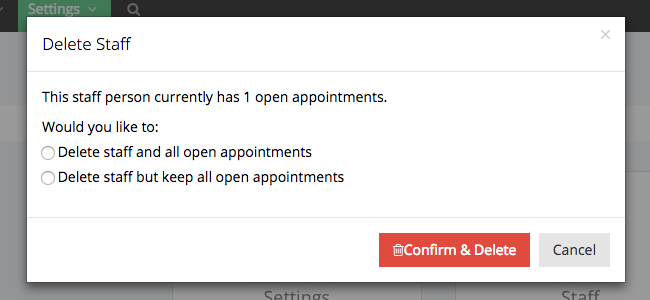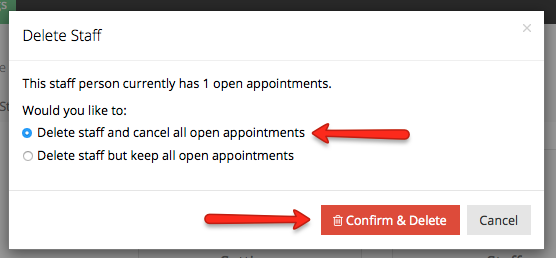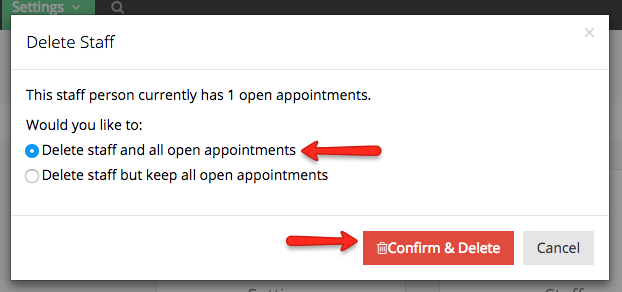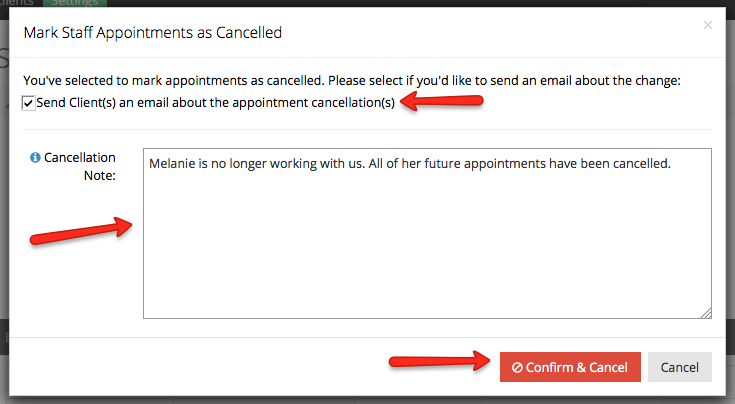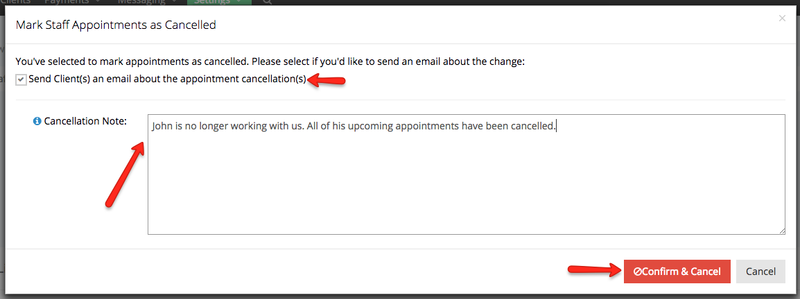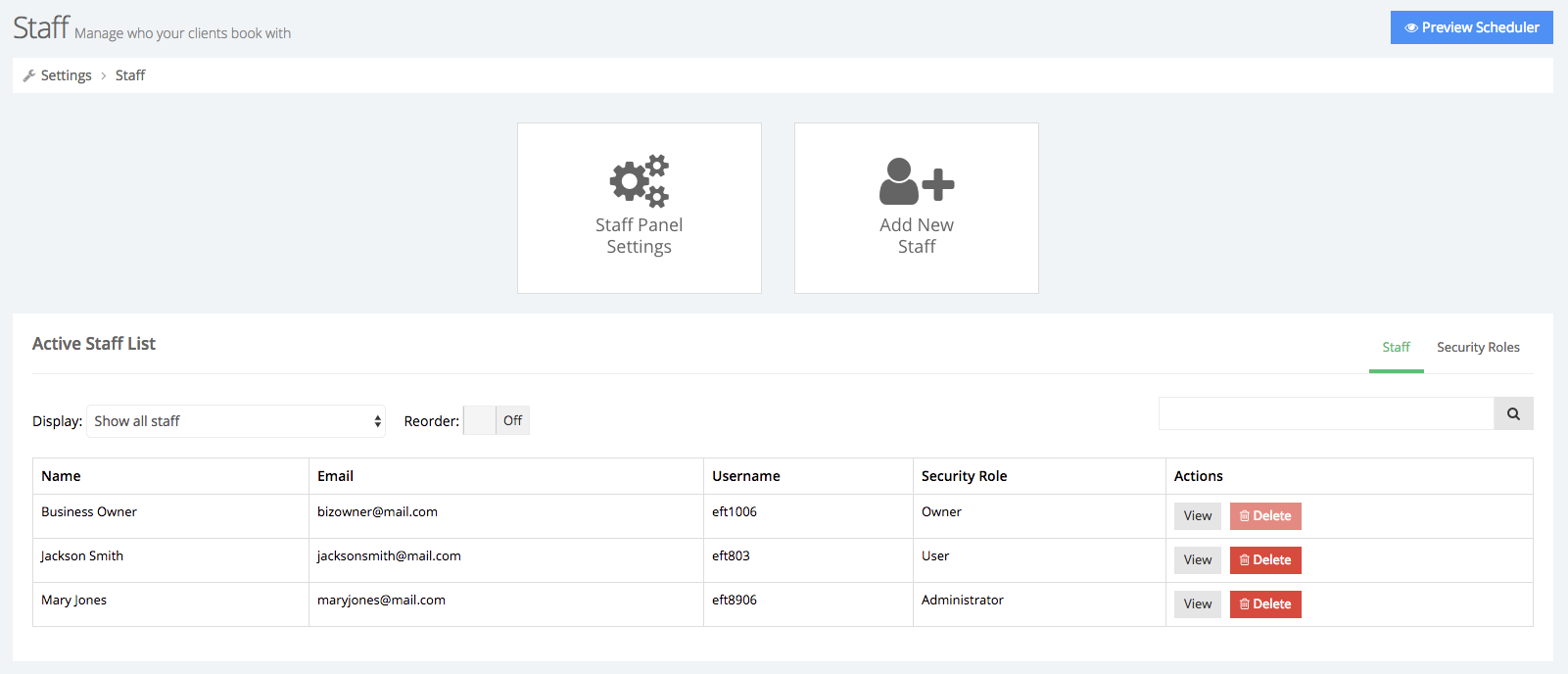Only account owners and administrators can remove other staff from your account. In order to do this, go to Settings → Staff and find the red "Delete" button to the right of the staff member you wish to delete:
This will bring up a small window where you can confirm that you want to delete the staff:
If the staff that you are deleting currently has any open appointments on his/her schedule, you'll have to choose what you want to do with those appointments you can either:
...
In this example I'm going to select that I want to cancel all open appointments and press the button to "Confirm & Delete":
From there I'll then get the option of whether I want to send out an email to the client about the cancelled appointments and the option to add a note about it. I'll then need to press "Confirm & Cancel" to both cancel the appointments and complete the deleting of the staff:
Once I've pressed Confirm & Cancel, I'll be redirected back to the updated staff list with the deleted staff no longer on it: