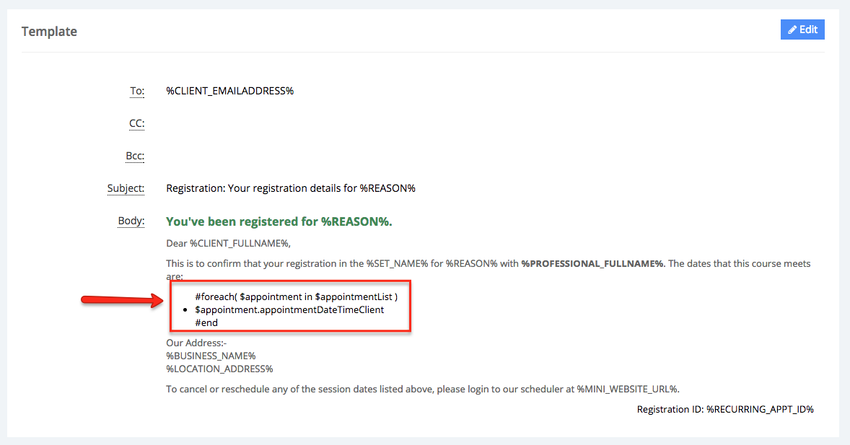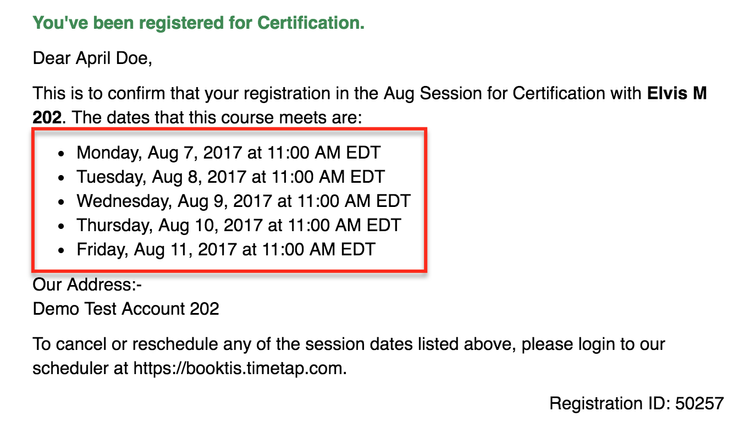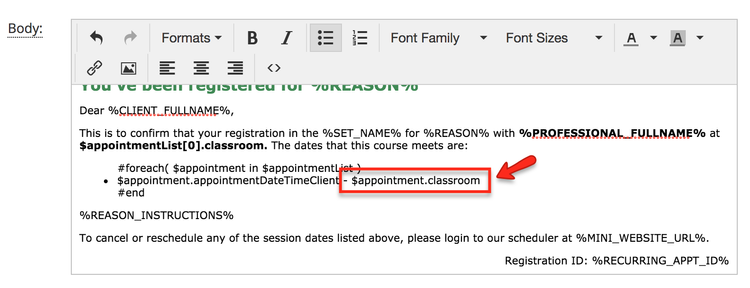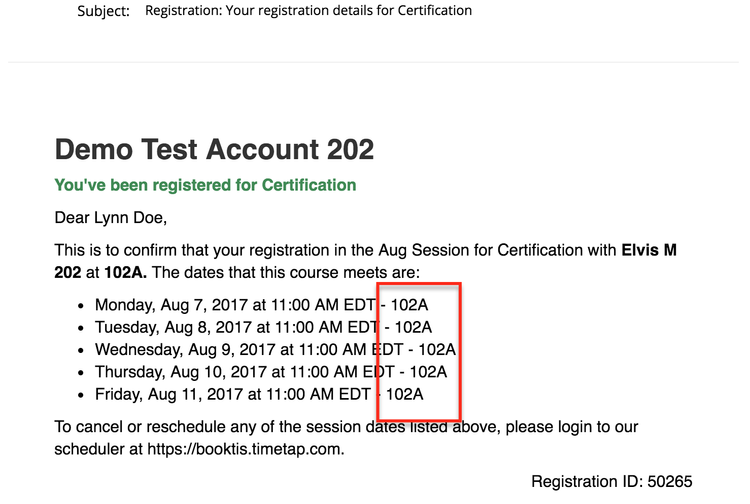Each email that is sent out from TimeTap can make use of tags which can fill the email with dynamic information about the appointment.
For instance, obviously all of your appointments couldn't happen on the same date and time so it would be impossible to hard code a date and time into your email template. Instead, we make use of tags so that the emails that are sent out dynamically reflect the proper information for that appointment. In this case, you would what to put in the tag %APPT_DATE_TIME% (which will reflect the appointment date and time in the client's time zone) in order for the email to constantly be sent with the proper date and time indicated.
We've got a list of all of these tags below. If you are a TimeTap Professional user and can edit your email templates, then to use these tags all you need to do is copy the entire tag (from percentage sign % to percentage sign %) and paste it into your email template.
Make sure to check out the section:
Here is a list of tags relating to the specific appointment & appointment time:
| Tag | Definition |
|---|---|
| %APPT_DATE_TIME% | Date and Time of the Appointment for client's timezone |
| %APPT_DATE_TIME_STAFF% | Date and Time of the Appointment for staff's timezone |
| %APPT_DATE% | Appointment Date (without time) - or Appointment Start Date |
| %APPT_END_DATE% | Appointment End Date (without time) |
| %APPT_START_TIME% | Appointment Start Time in client's timezone |
| %APPT_START_TIME_STAFF% | Appointment Start Time in staff's timezone |
| %APPT_END_TIME% | Appointment End Time in client's timezone |
| %APPT_END_TIME_STAFF% | Appointment End Time in staff's timezone |
| %APPT_ID% | Appointment ID Number |
| %CUSTOM_FIELDS% | Appointment fields set up under Define Field Labels |
| %APPT_SEATS% | Total number of seats (for class based bookings) |
| %MANAGE_APPT_URL% | A link to a dedicated page where client can cancel or reschedule appointment |
| %APPOINTMENT_NOTE% | New appointment note entered when creating appointment |
| %COMPLETED_NOTE% | Note entered by staff after marking an appointment as Completed |
| %CHANGE_NOTE% | Note entered by staff after editing/rescheduling an appointment |
| %CHANGE_SUMMARY_CLIENT% | Summary of rescheduling or editing changes made to the appointment sent in client's timezone |
| %CHANGE_SUMMARY_STAFF% | Summary of rescheduling or editing changes made to the appointment sent in staff's timezone |
| %CANCEL_NOTE% | Note entered by client/staff when canceling appointment |
| %NOSHOW_NOTE% | Note entered by staff after marking an appointment as No Show |
| Repeating Appointment Email Tags | |
| %RECURRING_APPT_STARTDATE% | The start date for the repeating appointment series |
| %RECURRING_APPT_ENDDATE% | The end date for the repeating appointment series |
| %FREQUENCY% | How often the appointment takes place (ie every "week", "2 weeks", "3 weeks", "month") |
| %DAYS_OF_THE_WEEK% | Which days of the week the appointment is taking place on |
| %WEEK_OF_THE_MONTH% | If repeating appointment is set on a monthly basis, this will fill in whether it is happening on the 1st, 2nd, 3rd, or 4th week. So if the appointment is on the first Tuesday, it would fill in with "1st" |
Here is a list of tags relating to the staff that is assigned to render the appointment:
| Tag | Definition |
|---|---|
| %STAFF_FULLNAME% | Name of the Staff |
| %STAFF_FIRSTNAME% | First name of staff member |
| %STAFF_DESCRIPTION% | Staff's bio in their Staff Profile |
| %STAFF_EMAIL% | Staff's Email |
| %STAFF_SKYPE_ID% | The staff's skype id stored in their staff profile |
| %STAFF_MOBILE% | Staff's Phone Number listed in Staff Profile under Settings → Staff |
| %STAFF_PRIVATE_URL% | Private URL for Staff Member |
Here is a list of tags relating to the location you've set up in TimeTap:
| Tag | Definition |
|---|---|
| %LOCATION_NAME% | Location Name |
| %LOCATION_ADDRESS% | Location's address or description (if it's a virtual location) |
| %LOCATION_DIRECTIONS% | Directions (From Settings → Locations → Location Profile) |
| %LOCATION_OFFICEPHONE% | Phone number for location in the location's profile |
| %LOCATION_EMAIL% | Email address stored in the location's profile |
| %LOCATION_PRIVATE_URL% | Private URL for Location |
Here is a list of tags relating to location groups or location super groups that you've set up in TimeTap:
| Tag | Definition |
|---|---|
| %LOCATION_GROUP_NAME% | Location Group Name |
| %LOCATION_GROUP_BOOKURL% | Location Group Booking URL |
| %LOCATION_GROUP_LOGOURL% | Location Group Logo URL |
| %LOCATION_GROUP_DESCRIPTION% | Location Group Description |
| %LOCATION_GROUP_DIRECTIONS% | Location Group Directions |
| %LOCATION_SUPER_GROUP_NAME% | Location Super Group Name |
| %LOCATION_SUPER_GROUP_BOOKURL% | Location Super Group Booking URL |
| %LOCATION_SUPER_GROUP_LOGOURL% | Location Super Group Logo URL |
| %LOCATION_SUPER_GROUP_DESCRIPTION% | Location Super Group Description |
| %LOCATION_SUPER_GROUP_DIRECTIONS% | Location Super Group Directions |
Here is a list of tags relating to the address and info the client may have entered:
| Tag | Definition |
|---|---|
| %CLIENT_FULLNAME% | Full name of client |
| %CLIENT_FIRSTNAME% | Just the client Client's First Name |
| %CLIENT_ADDRESS1% | Address 1 |
| %CLIENT_ADDRESS2% | Address 2 |
| %CLIENT_CITY% | City |
| %CLIENT_STATE% | State |
| %CLIENT_ZIP% | Zip/Pin |
| %CLIENT_EMAILADDRESS% | Client's Email address |
| %CLIENT_PHONE% | All Client's phone numbers (home, mobile & work) |
| %CLIENT_HOME_PHONE% | Client's home phone number |
| %CLIENT_MOBILE_PHONE% | Client's mobile/cell phone number |
| %CLIENT_WORK_PHONE% | Client's work phone number |
| %CLIENT_COMPANYNAME% | Company Name |
| %CLIENT_ID% | Client's Id (can be passed as a parameter in booking url to auto log clients into scheduler) |
Here are some tags relating to the service and your business:
| Tag | Definition |
|---|---|
| %REASON% | Service or Class Name |
| %REASON_DESCRIPTION% | Service or Class Description from Service or Class Profile |
| %APPT_AMOUNT% | Service or Class Session Price |
| %SET_NAME% | Course set name |
| %CLASSROOM% | Class room field in class session details |
| %REASON_PRIVATE_URL% | Private URL for Service or Class |
| %REASON_INSTRUCTIONS% | Special instructions about service or class, this instructions can be added in the service or class profile: Settings → Services and Classes → View Details |
| %REASON_INSTRUCTIONS2% | Special instructions about service or class, this instructions can be added in the service or class profile: Settings → Services and Classes → View Details |
| %CLASS_CURRENT_CAPACITY% | Current capacity of the class (for class based bookings) |
| %CLASS_MAX_CAPACITY% | Max capacity of the class that a client has booked (for class based bookings) |
| %BUSINESS_NAME% | Name of the Business |
Here are some tags relating to details of an invoice:
| Tag | Definition |
|---|---|
| %INVOICE_NUMBER% | This is the number as shown on the invoice detail screen |
| %INVOICE_SUBTOTAL_AMOUNT% | This is the Sub Total amount that is shown on the invoice |
| %INVOICE_TAX_AMOUNT% | This is the total tax amount on the invoice (applies to the sub total to create the total) |
| %INVOICE_TAX2_AMOUNT% | Second tax line item in case your business's country/area has two tax line items |
| %INVOICE_AMOUNT% | This is the Invoice Total amount that is shown on the invoice |
| %INVOICE_PAID_AMOUNT% | This is the amount that the client has paid toward the invoice so far |
| %INVOICE_BALANCE_AMOUNT% | This is the remaining balance (the invoice total minus the paid amount) |
| %INVOICE_PRINT_URL% | This prints the link to download the invoice pdf from online |
The following section is intended to be used as a guide for when you want to show your clients information regarding their course registration, such as a list of course set sessions, the classroom number where the sessions are scheduled, their appointments date and time, etc. TimeTap uses Velocity Template Language (VTL) to loop through the series of sessions (foreach), gather the pertinent information, and then populate this information in the appointment email templates as well as in the scheduler.
The default VTL in the New Course Registration template allows you to create a list of all the sessions the client registered for:
The VLT within this template displays When a client books into a course set and the email confirmation is generated, VTL will convert the syntax highlighted above to display a list of all the sessions' times and dates in the course set for which the client registerregistered:
The expression ( $appointment.appointmentDateTimeClient ) is what runs through the loop of data and populates it in the email template, more specifically the .appointmentDateTimeClient tag within the expression. This last tag can be replaced with any of the tags below:
| Tag | Definition |
|---|---|
| .appointmentDateTimeClient | Date and Time of the Appointment for client's timezone |
| .classroom | Class room field in class course session details |
| .manageApptURL | A link to a dedicated page where client can cancel or reschedule the appointment |
| for the specific session of the course |
The tags above can also be be used in addition to the default VTL to display additional information. In the example below I added the tag $appointment.classroom to display the classroom number in which each session will take place:
When the client receives this template, they will see the room number listed next to the date and time of the session:
If you have any questions on how Velocity Template Language work visit the Velocity documentation page or contact our Support Team.