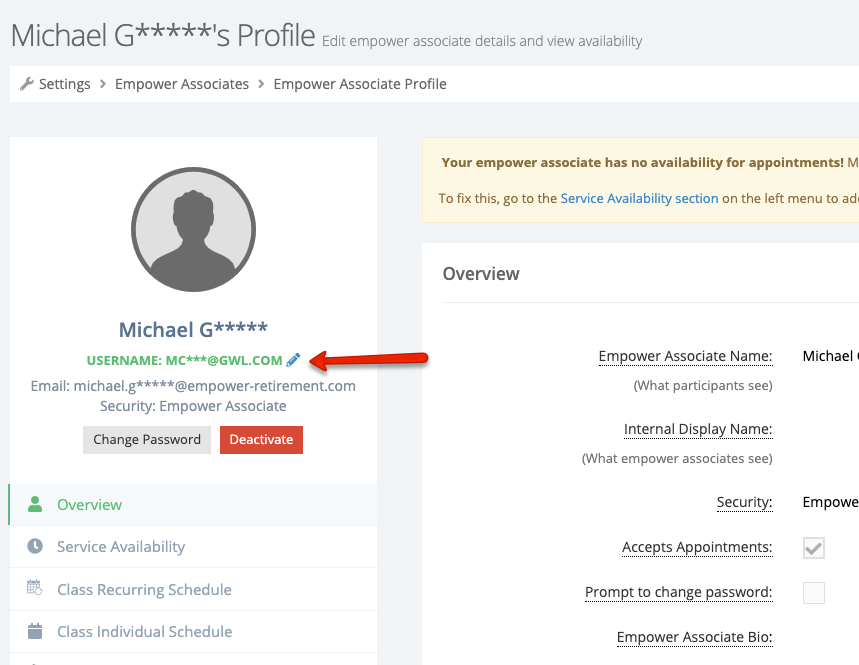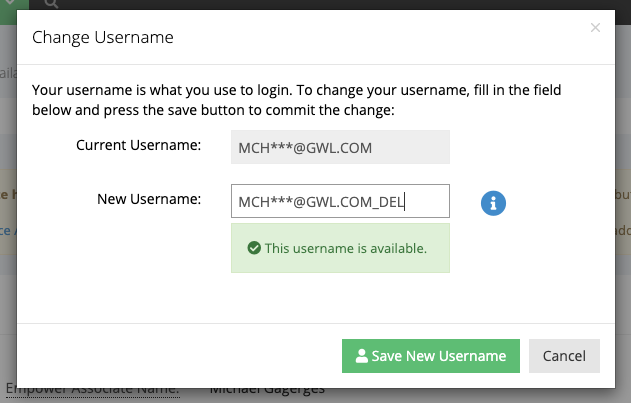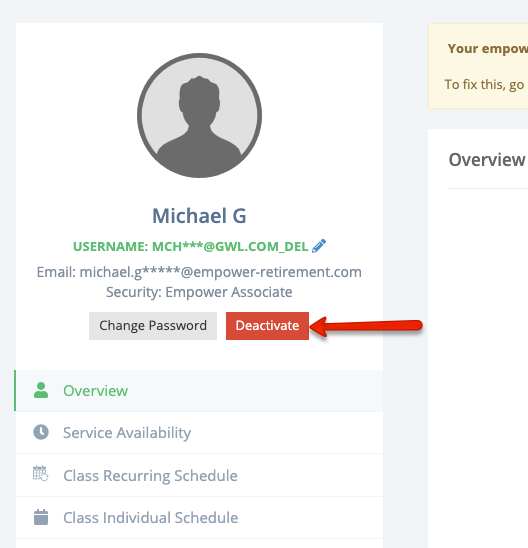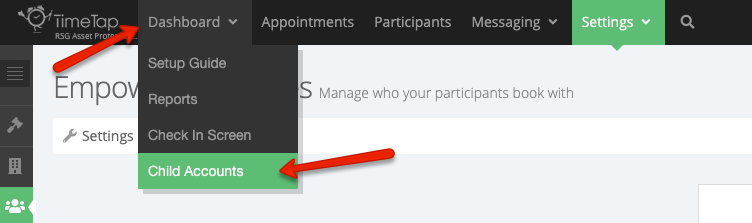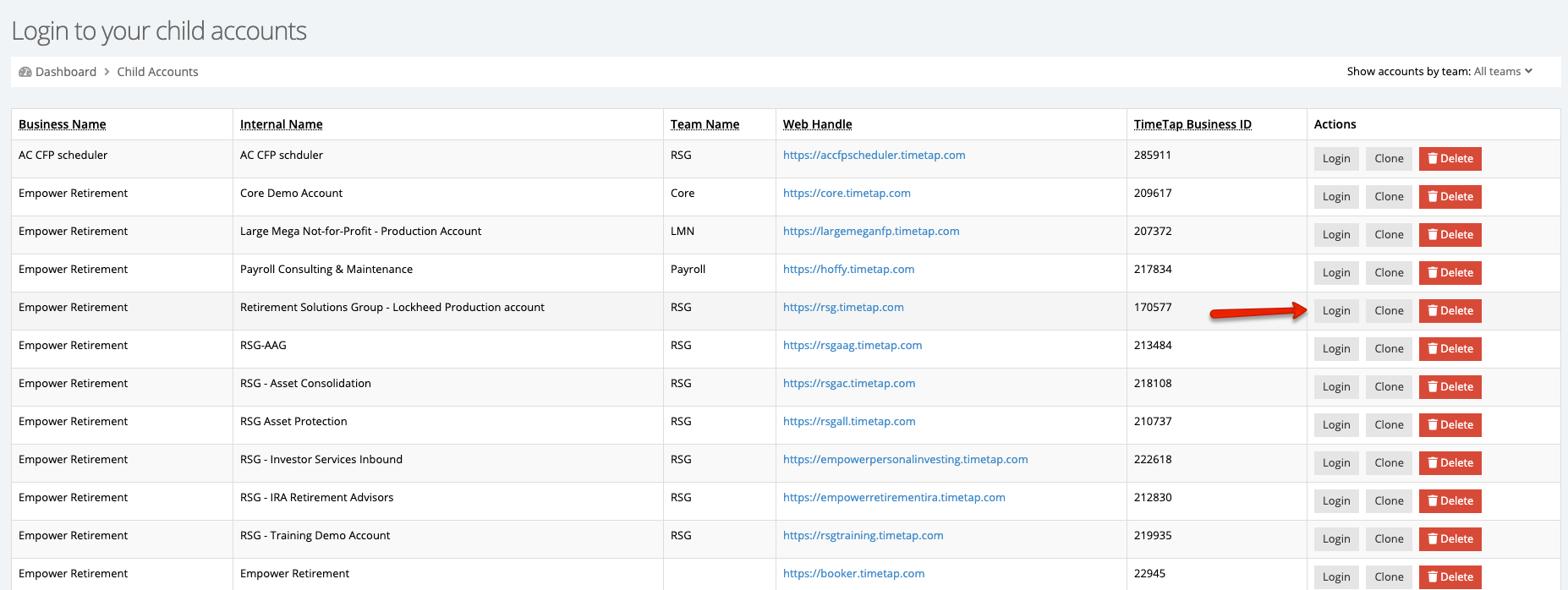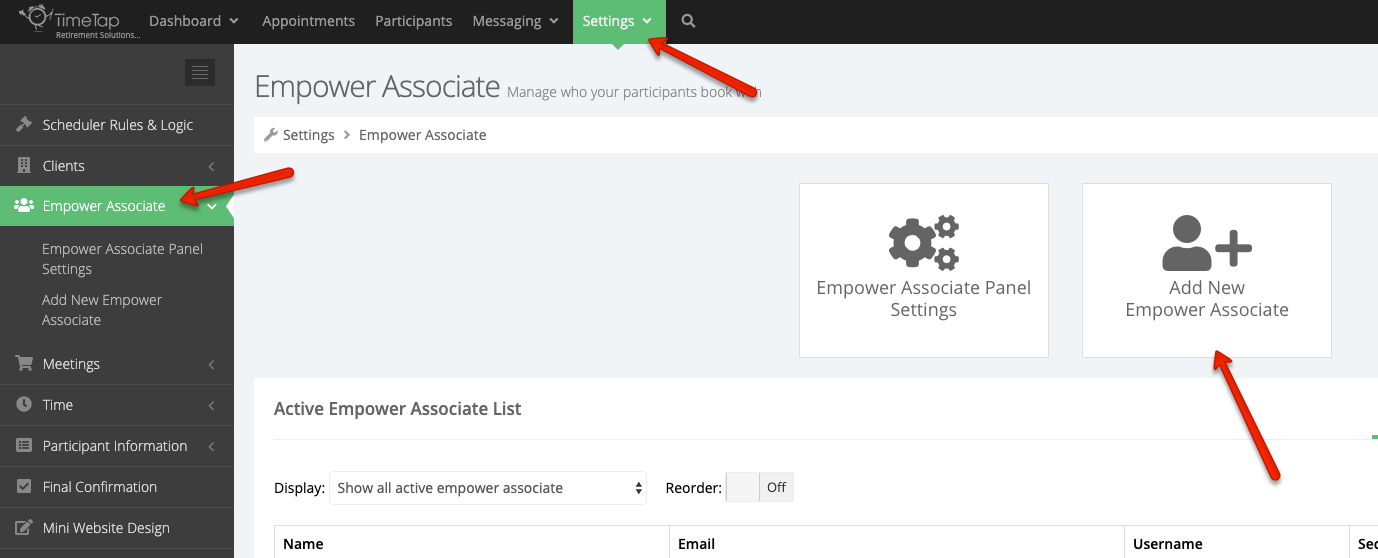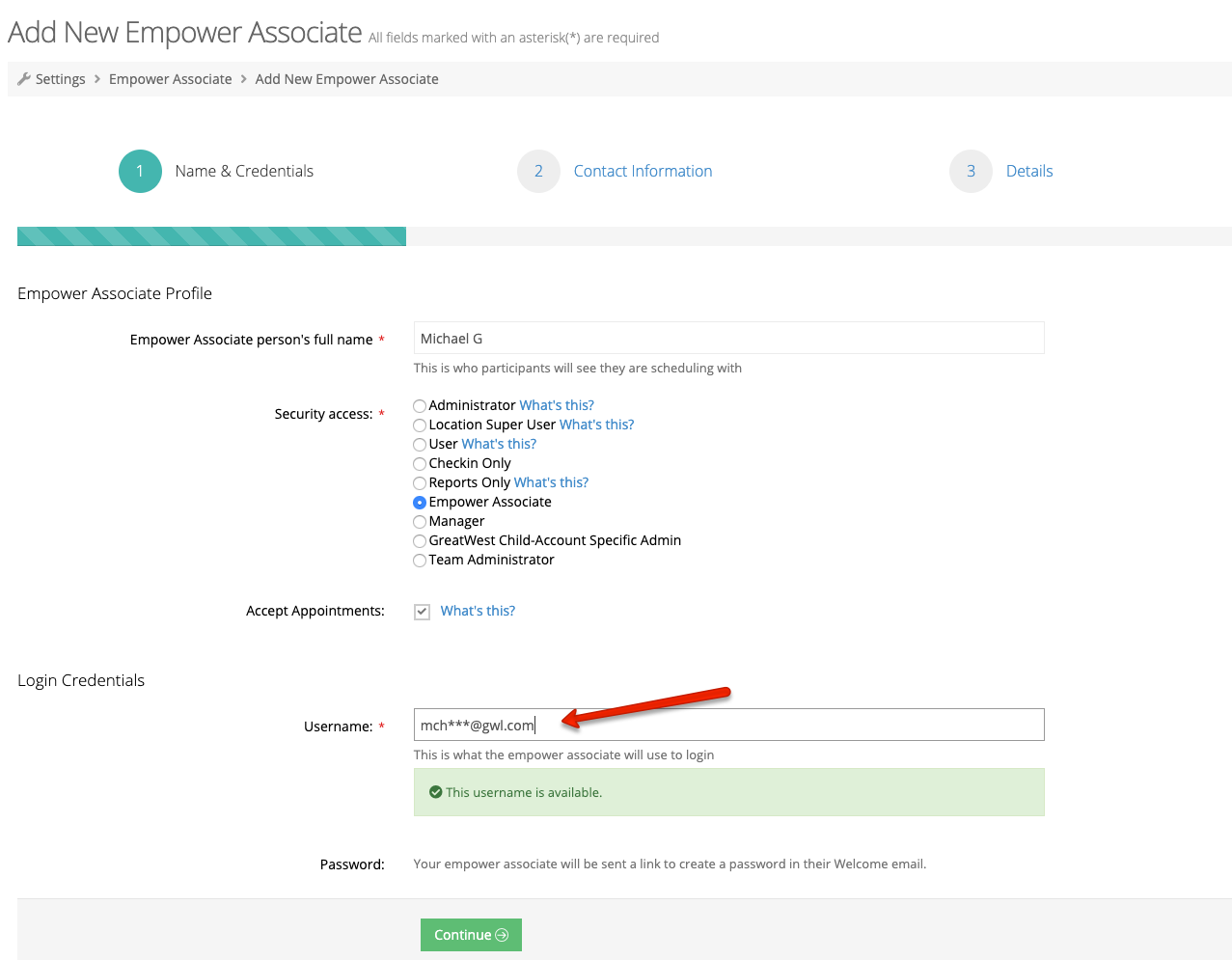...
On the profile view, click the edit icon next to the username so you can change their username and free it up:
Update the username to have _DEL at the end of it as shown in the screenshot below. By changing the username here, you will free it up to add on the other account:
Once you're done changing the username, you can click the "Deactivate" button on their profile to remove them from the current account:
Next go to Dashboard > Child Accounts so that you can login to the child account you now want to add the rep to:
Click "Login" next to the account you want to add the rep to:
Then go to Settings > Empower Associates and click the button to "Add New Empower Associate":
On the first step of the add new Empower Associate flow, you should now be able to assign the older username to the new user you are adding on this account. This username should be the same as their Salesforce User ID to ensure that the single sign on from Salesforce works:
Just click "Continue" after that and finish filling out the rest of the add new Empower Associate fields to complete the transition.