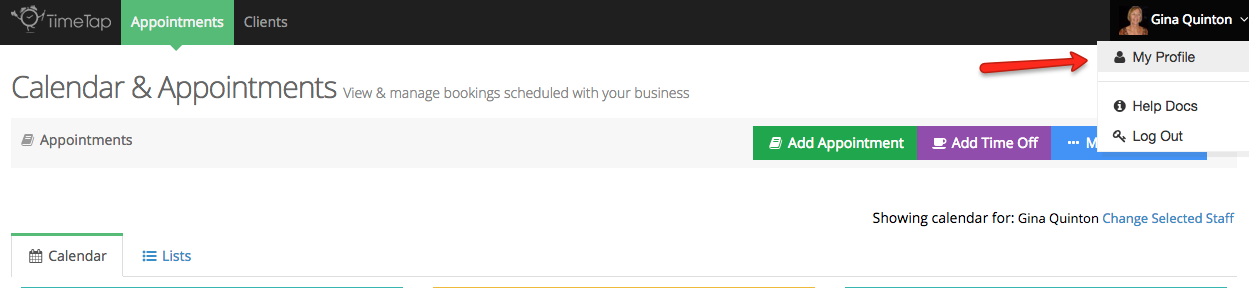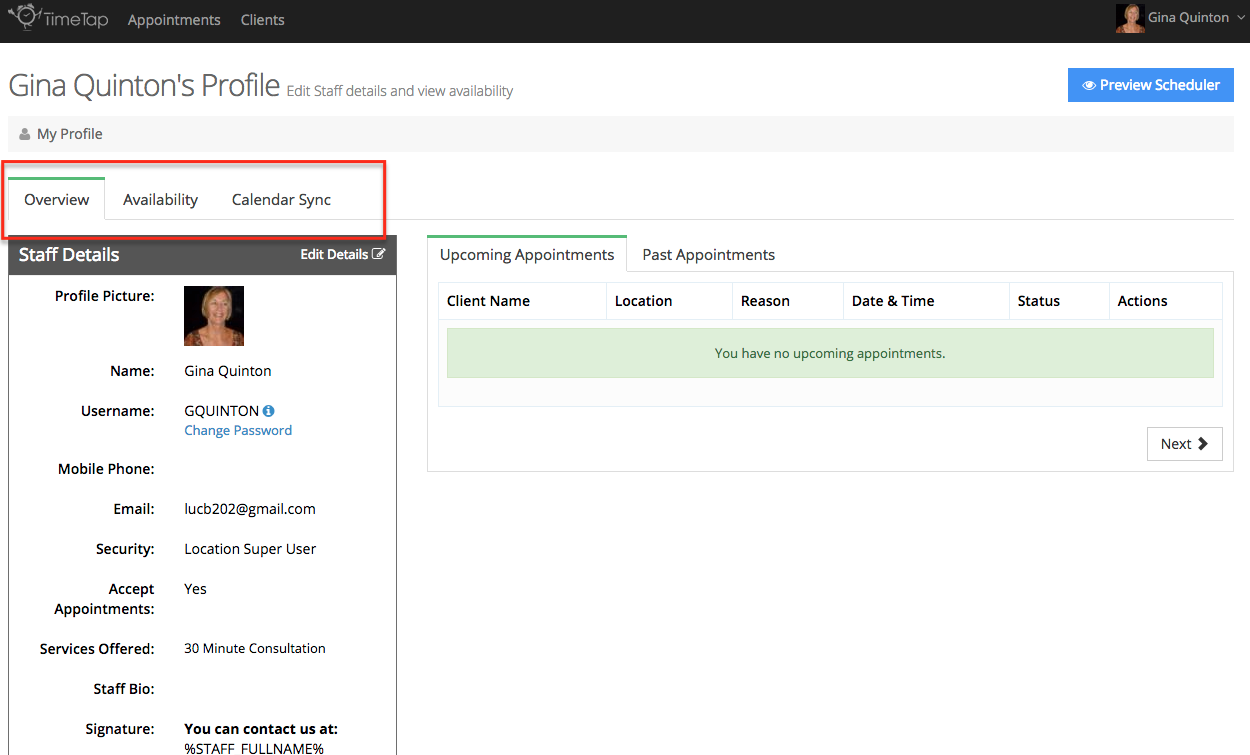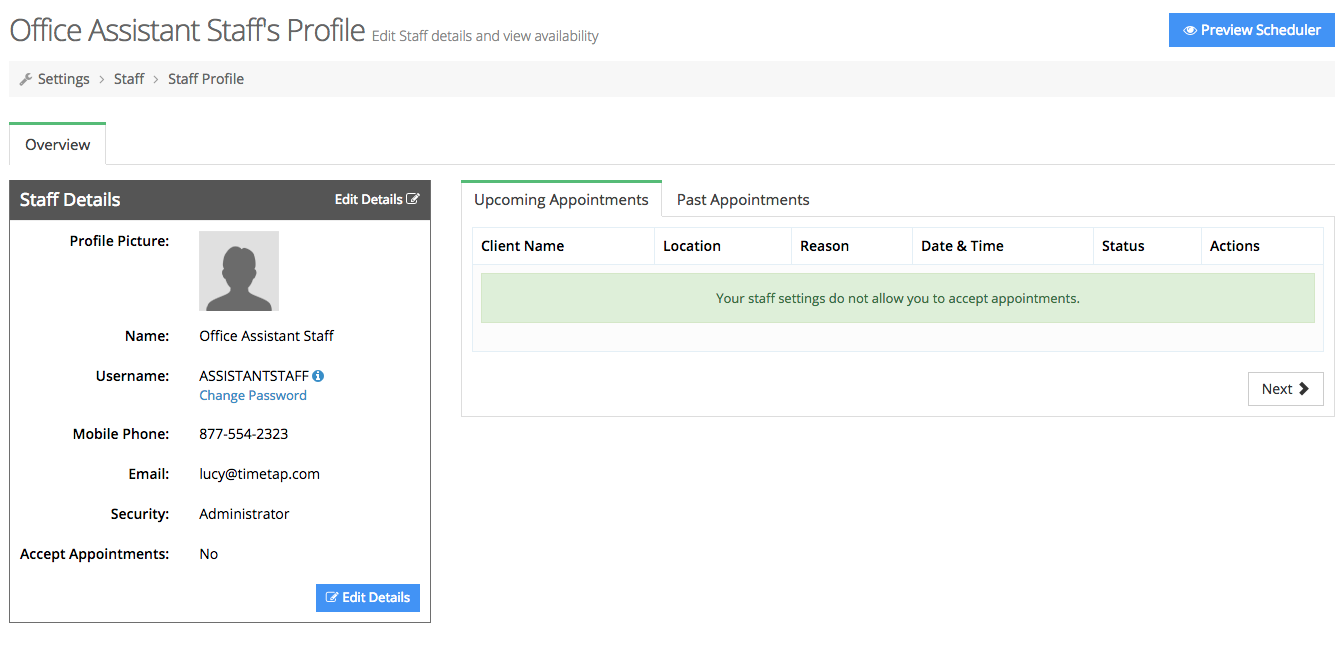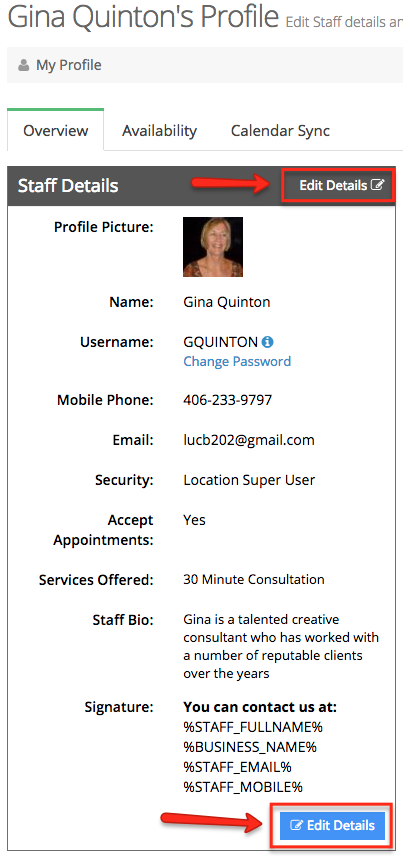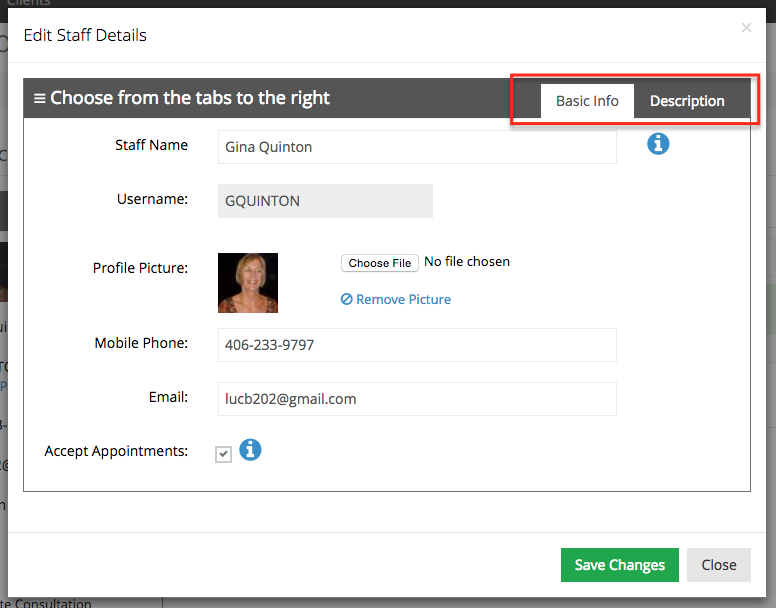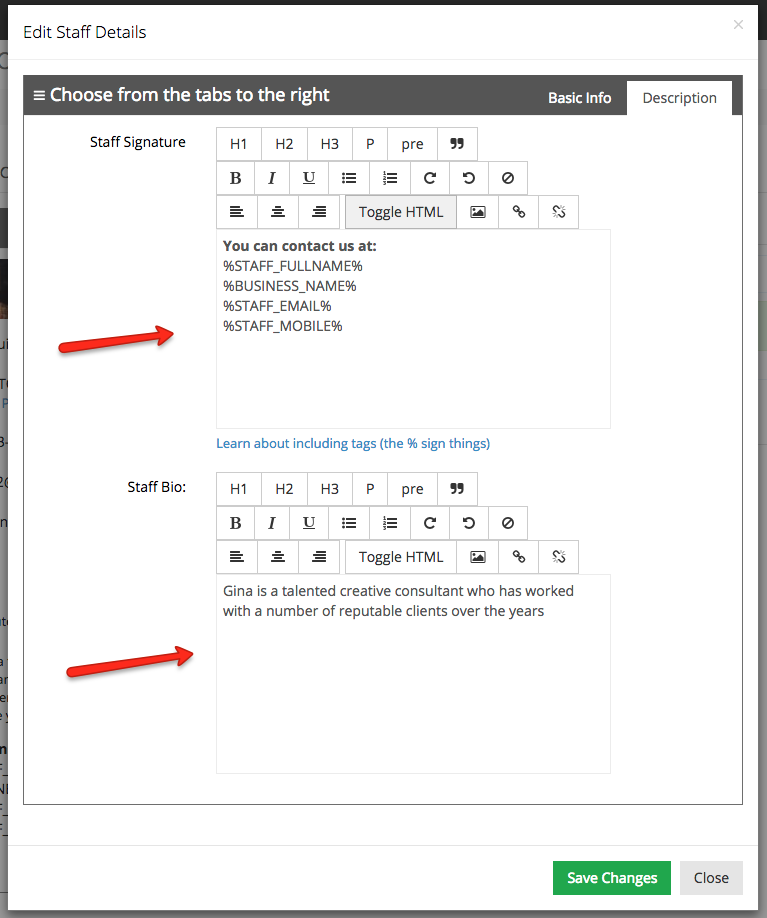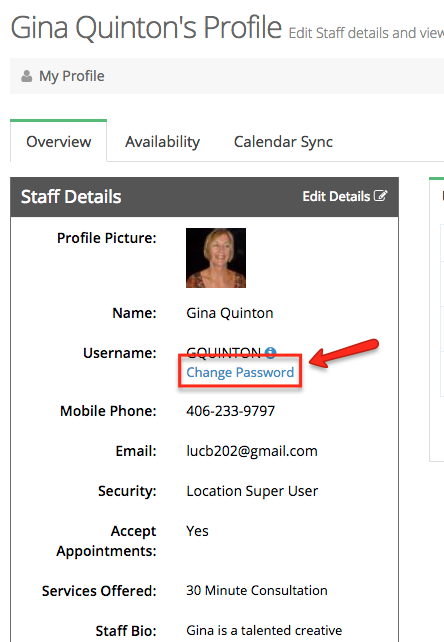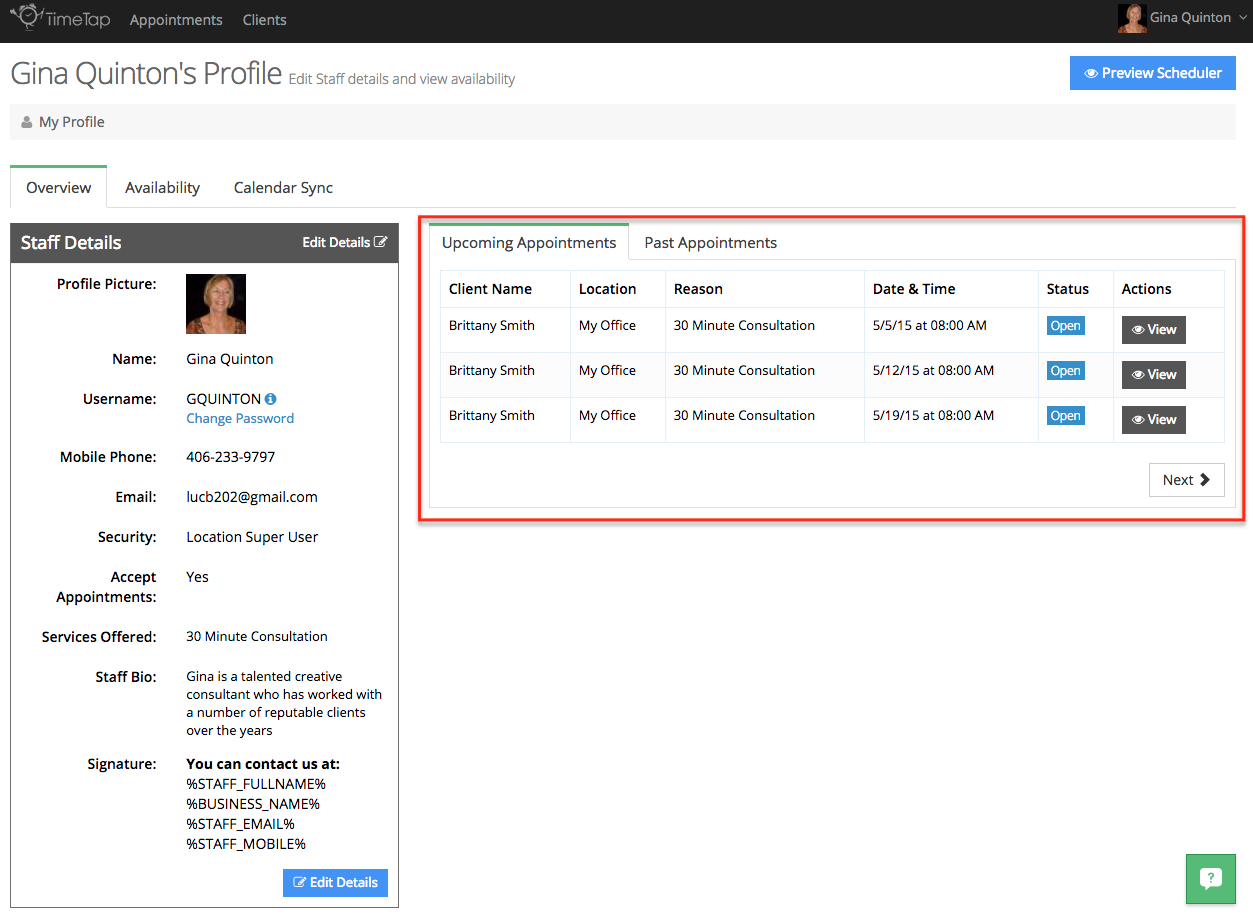Your staff profile on TimeTap will allow you to adjust your staff details (like name, email, bio, signature, etc.), edit your availability for appointments, and sync your Google Calendar.
On this documentation we will go through:
- The different components of your Staff Profile
- How to Edit your Staff Profile
- Your Upcoming & Past Appointments table
If you have any questions about making changes to your Staff Profile, please contact our support team and we'd be happy to answer them.
First off, to navigate to your staff profile go to your name dropdown in the top right and click the "My Profile" link:
In your staff profile you'll see 3 tabs: Overview, Availability, & Calendar Sync:
In your staff profile you'll see three tabs: Overview, Availability, & Calendar Sync.
- In your Overview tab, you'll see your Staff Details as well as your Upcoming & Past Appointments tables.
- As mentioned in the intro to this documentation, we talk about viewing and managing your availability in a separate piece of documentation. Here we will just say that to find it, go to the "Availability" tab in your Staff Profile.
- In your Calendar Sync tab, you'll be able to sync your TimeTap account with your Google Calendar.
There is also the "Preview Scheduler" button in the top right. You can click on this to be directed to your mini website and give your scheduler a test drive. This is useful after making changes to your availability to test out and make sure that everything looks proper.
If you are an office assistant or have a similar role at a business and thus do not accept appointments, your staff profile will look like this:
You'll notice that in the profile for staff who do not accept appointments, they will not have several options underneath the Staff Details (as those options are directly related to appointments) nor will they have the ability to add availability (again since you would only need to do this if you were accepting appointments) or sync with Google Calendar.
You can edit every part of your Staff Profile except for your username. To edit your Staff Details, simply click the Edit Details button or link from the Staff Details section of your staff profile:
Once you click that button, you'll see a window pop up in your screen with two tabs up top: Basic Info & Description. Under the Basic Info tab, you'll be able to change the Staff Name, the avatar or profile picture associated with the staff, your mobile number, and email address. Since you don't have a security status of at least Administrator, you will not be able to turn on or off the "Accept Appointments" checkbox:
Under the "Description" tab you can change the Staff Signature which appears in all the emails that are sent out for that specific staff's appointments and you can update the Staff Bio which displays beneath the staff's name in the client scheduling flow:
Please note: Your name, phone number, & email address are, by default, included in the staff signature of the emails that are sent to your clients. You can also apply fields from within TimeTap to your staff signature by using tags.
Once you have finished changing your profile details, just press "Save Changes" and your changes will be committed. The new staff name, phone number, email address, and staff signature will display to clients.
Changing your Password
To change the password you use to login to your account, simply go to your Staff Profile and on the Staff Details section select the "Change Password" link underneath your Username:
Once you click that link, you will get a small window that appears over your staff profile where you can type in a new password, confirm the password you just typed, and press "Save New Password":
Once you press "Save New Password" you will get a confirmation message. You'll then start using that new password you created the next time you login to the application:
On the right hand side of your Staff Profile Overview tab, you'll see your Upcoming & Past Appointments table:
The appointments that will display in your Upcoming Appointments page are all of your appointments in Open status and Checked In status appointments. All of the appointments that display in your Past Appointments list are any appointments that have been marked as Completed, No Show, or Cancelled.