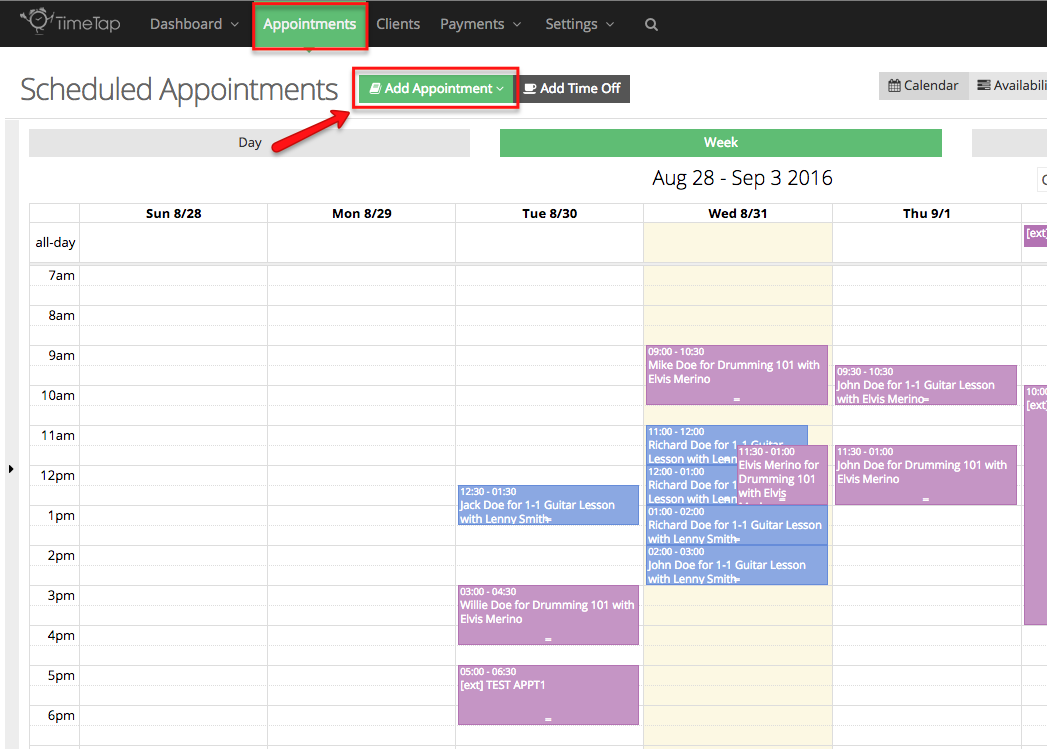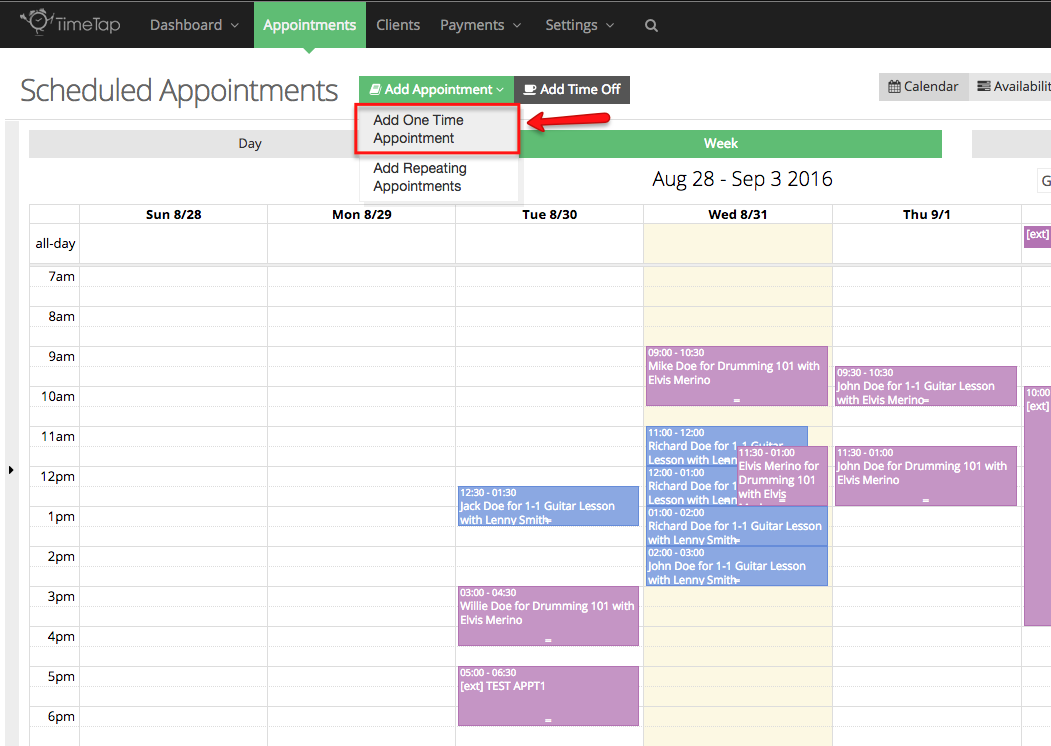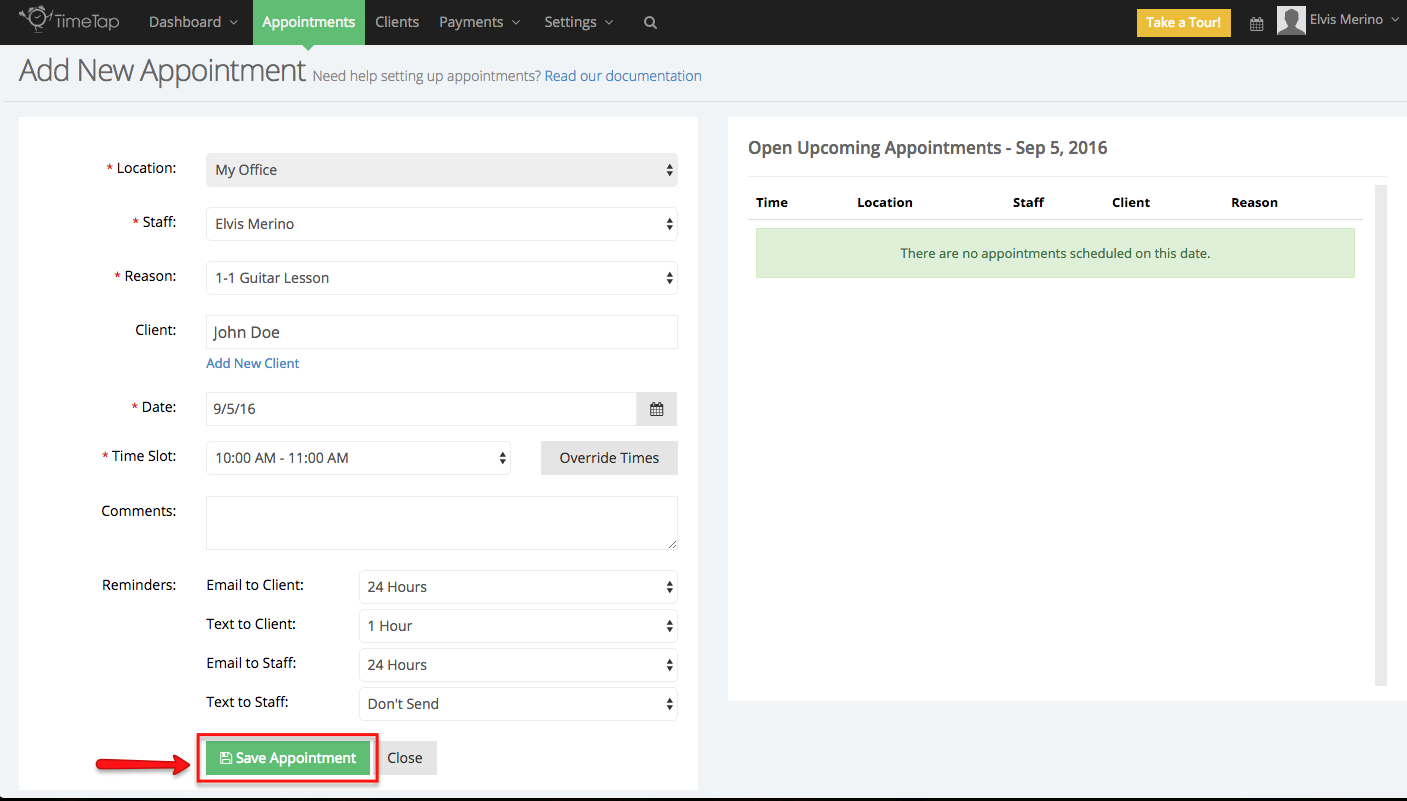While your clients can use your online scheduler to book appointments, staff member can use TimeTap's back office to add appointments to their own calendar or their peers calendars. In this documentation we will cover how to add a one time appointment. One time appointments can be added for 1-1 services or classes.
Method in checkAppointments
In checkAppointments if you wanted to book a one time appointment you would go to the Main tab, click Book one time appointment, you will then select a location, staff and a service. Then you will have to select a date in the calendar, a time slot, and enter the client's information on a separate screen.
Method in TimeTap
To add a one time appointment in TimeTap go to the Appointments screen and click the Add Appointment button:
Select the option Add One Time Appointment from the dropdown menu:
In the next screen you will be asked to select a location, staff, reason (service/class), enter the name of the client or add a new client record, select a date and time slot. Time time slot can be override by clicking the Override Times button, you will then be able to enter a comment and fill out all the custom fields assigned to this service/class, set the reminder notification settings, once you're done entering the information click Save Appointment:
We have written a more extensive guide on how to add one time appointments, click here to read it.