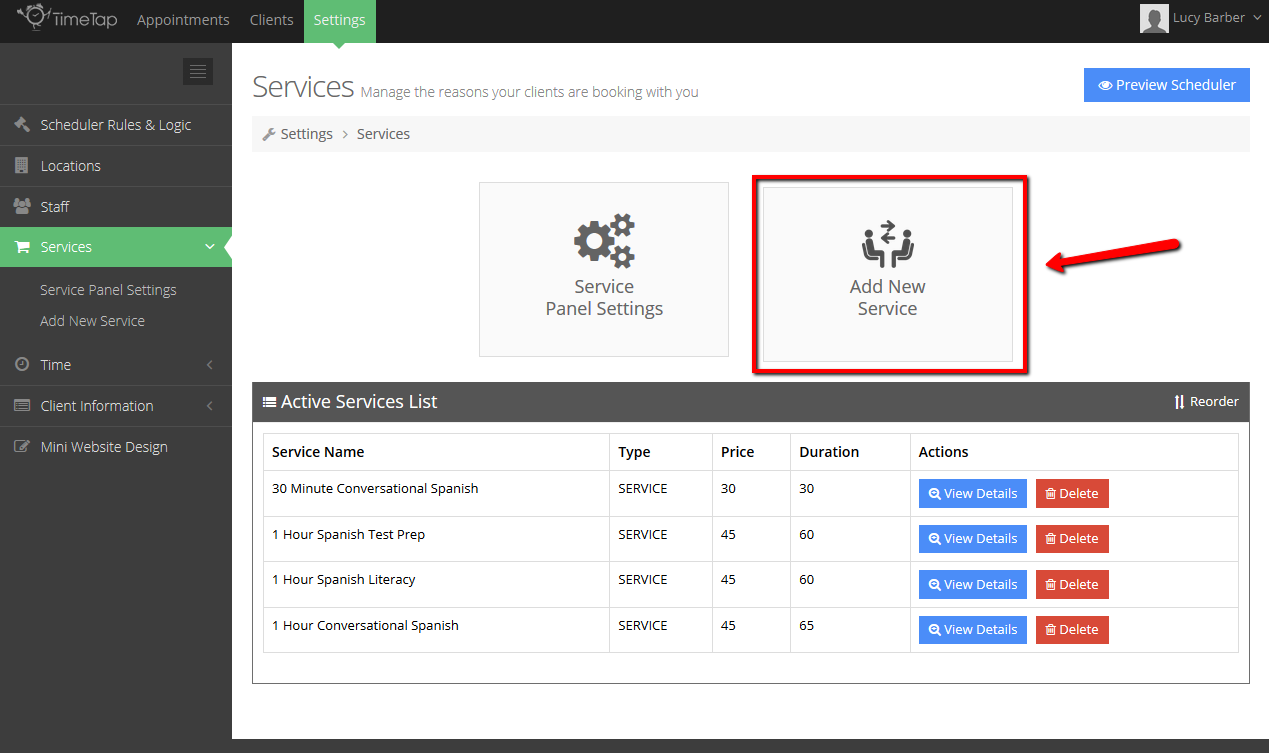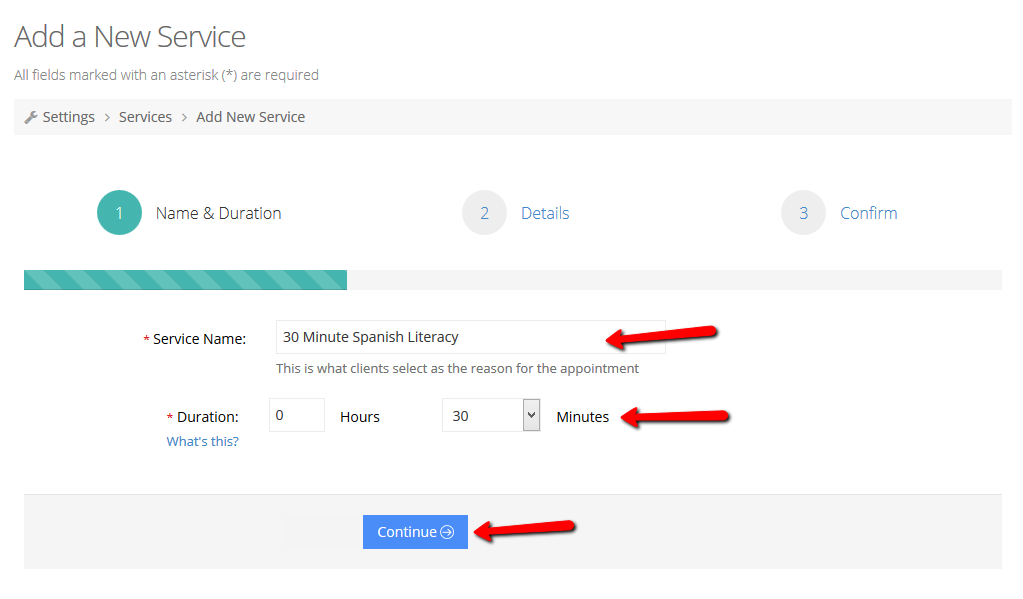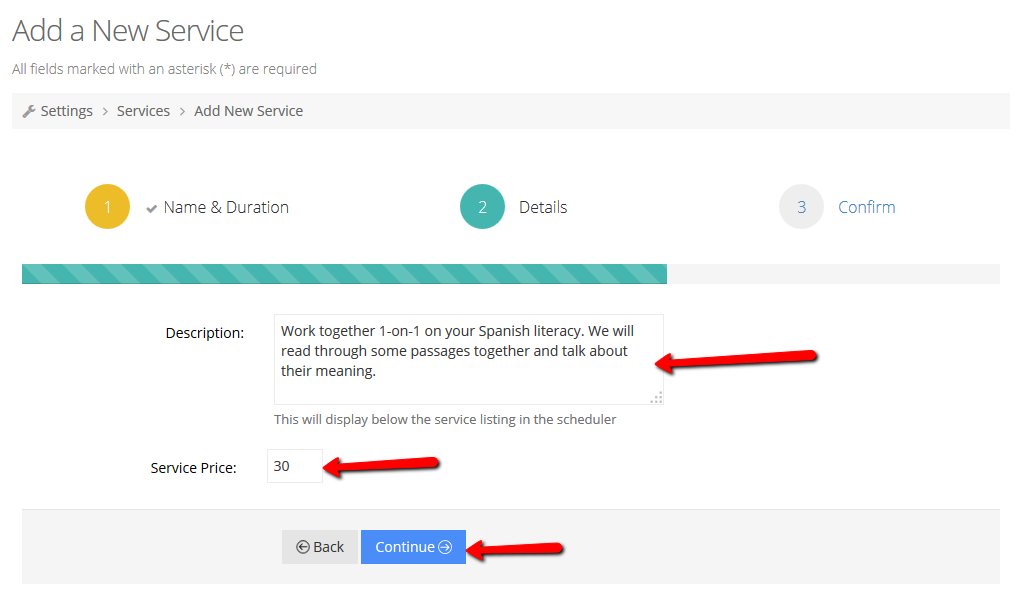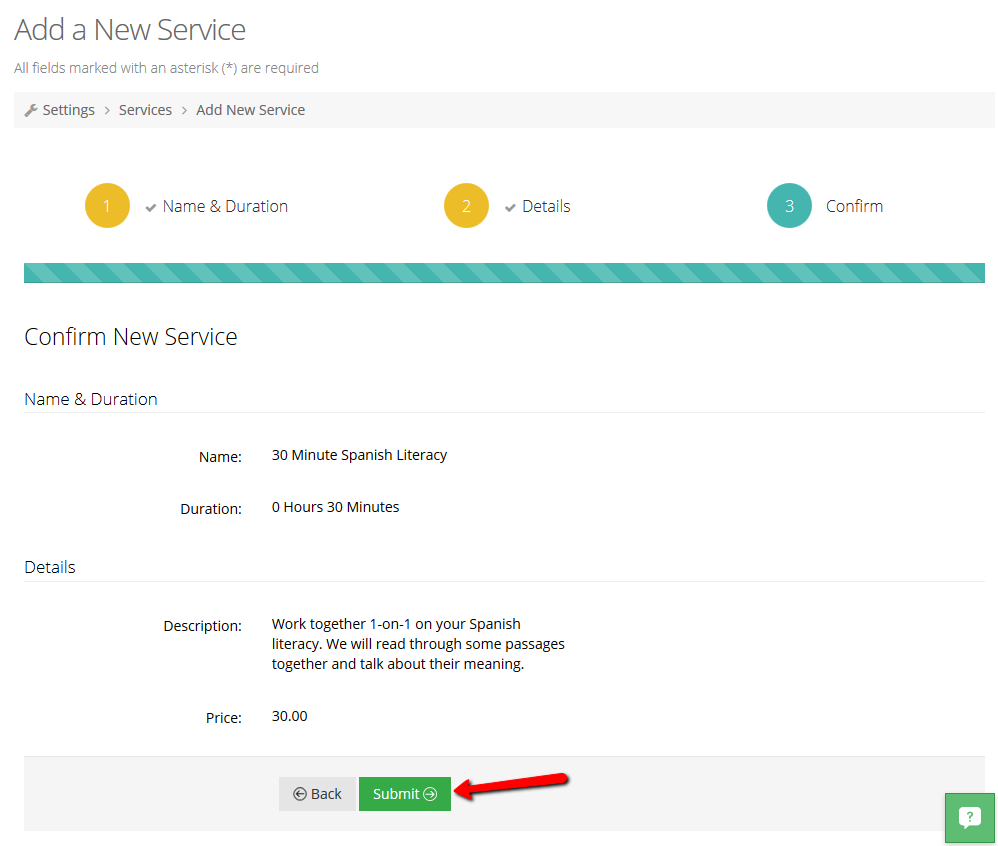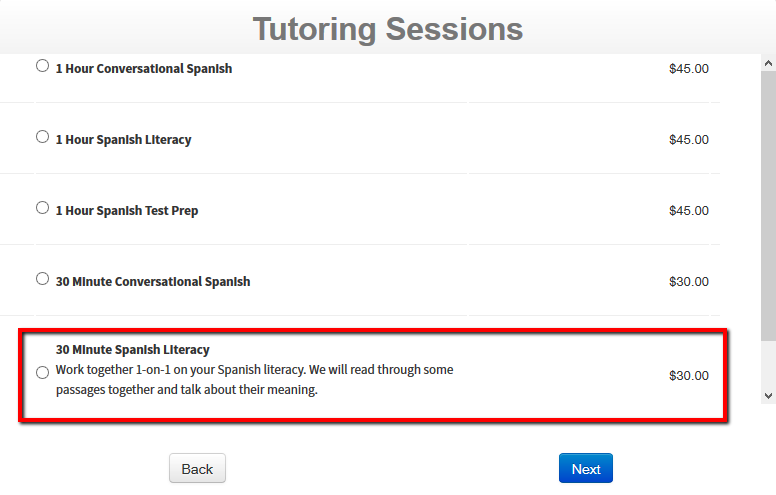Including additional services on your TimeTap account gives your clients more options to choose from when booking an appointment. To add another service, navigate to your Services screen by going to Settings → Services and click the button to "Add New Service":
This will take you into the Add New Service flow. On the first page, enter in the name and the duration for the service. Once you've entered in those basic details, click "Continue" at the bottom
On step 2, you can enter in a description for the service which will display underneath the service name in the scheduler flow as well as a price for the service if you charge or invoice your clients for making an appointment. After you enter in those details you can hit the "Continue" button to move on to the confirmation page or the "Back" button if you need to make a change to the name or duration:
The last page of the Add New Service flow is the confirmation page where you can review all of the information you have entered so far to make sure it is all correct. If you are fine with all the information displayed, click the "Submit" button to be directed into the Service's Profile:
Now when your clients click through your scheduler, they will see this new service as another appointment offering:
After adding a service, you may want to reorder how it is displayed in your services list or update some of the information in its service profile (like name, duration, description or price).