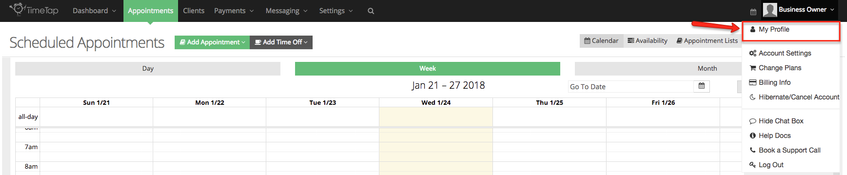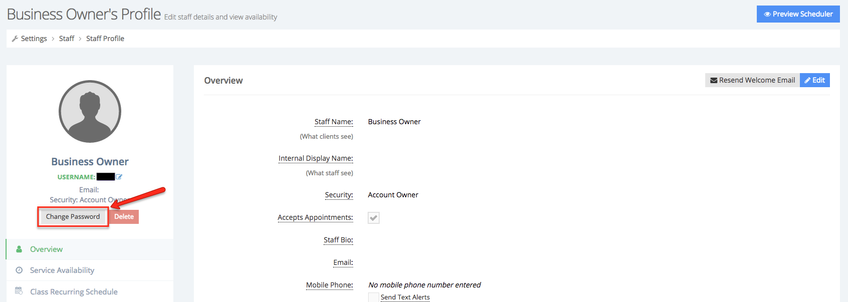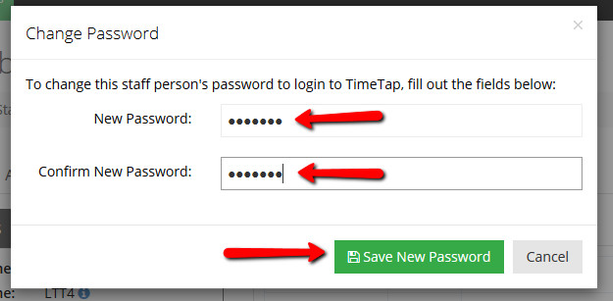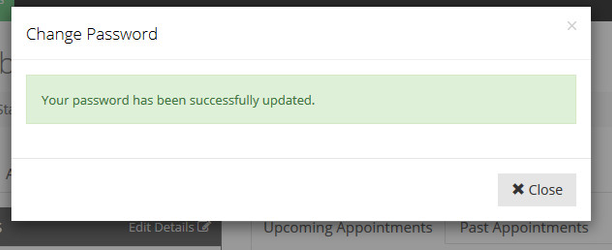It's easy to reset the password you use to login to your TimeTap account. Simply follow the instructions below to change your password.
From your top menu bar, click your staff name dropdown and select the "My Profile" option:
This will take you to your staff profile. From there, click the link to "Change Password" from your Staff Details section:
Once you click that link, you will get a small window that appears over your staff profile where you can type in a new password, confirm the password you just typed, and press "Save New Password":
Once you press "Save New Password" you will get a confirmation message. You'll then start using that new password you created the next time you login to the application: