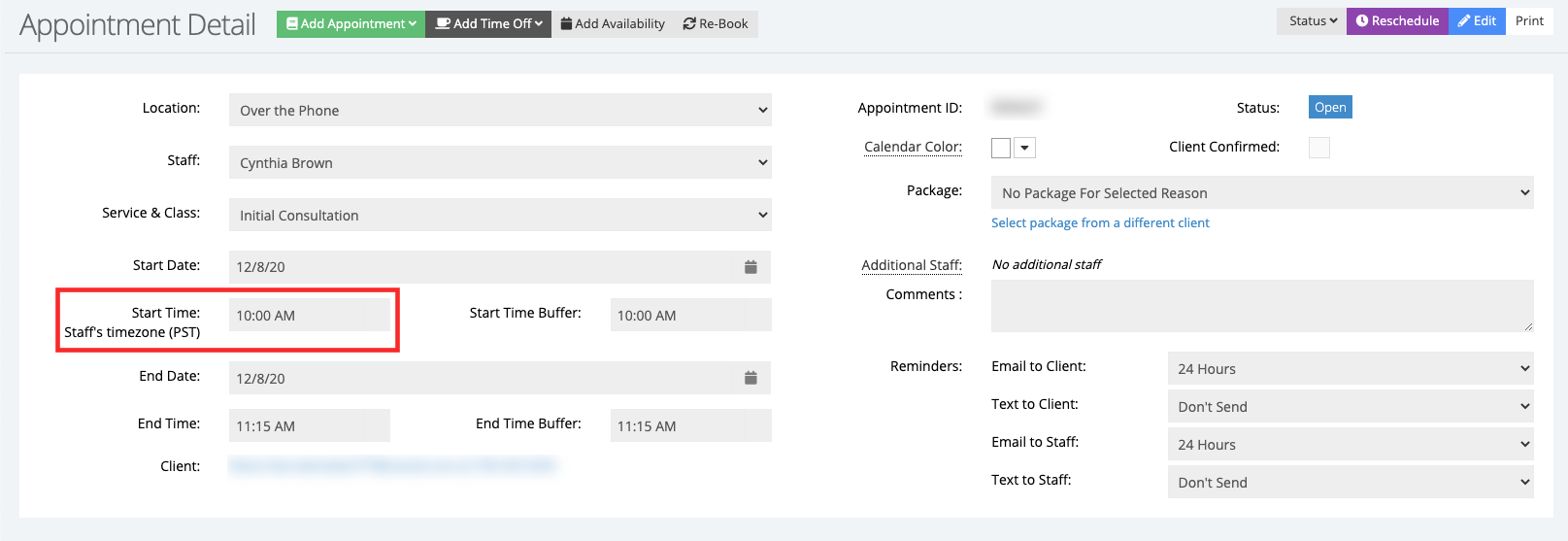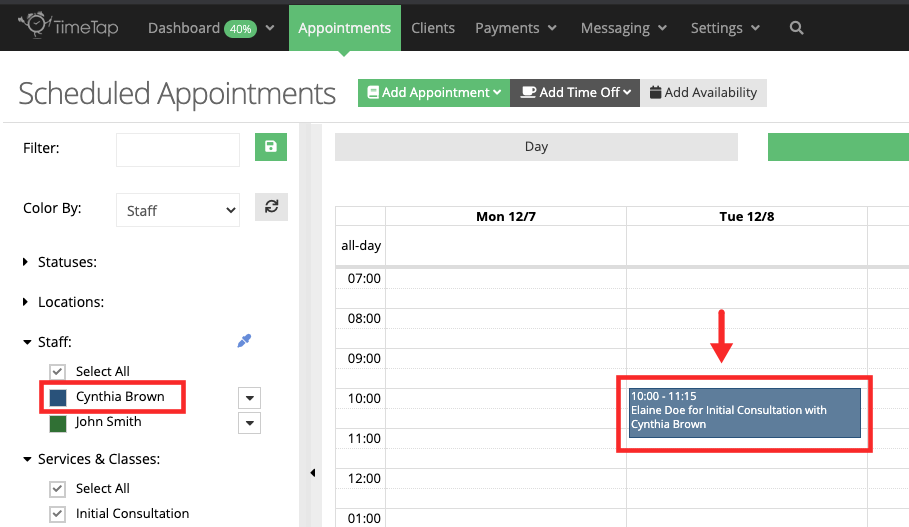
By default, appointments in the Calendar view are displayed in the timezone of the client assigned to the appointment, but if you want to display appointments in your timezone, follow the steps below. This is helpful when viewing appointments that are scheduled with other staff who are in different timezones than yours.
In this example, we have two staff members:
John Smith: This staff member is based in New York City, NY, and his timezone is Eastern Standard Time (EST)
Cynthia Brown: This staff member is based Los Angeles, CA, and her timezone is Pacific Standard Time (PST)
There's a 3 hour difference between PST and EST, therefore 10AM PST for Cynthia is 1PM EST for John.
A client books an appointment with Cynthia at 10AM PST, so when John logs in, he will see the appointment within the Calendar view in the 10AM time slot:
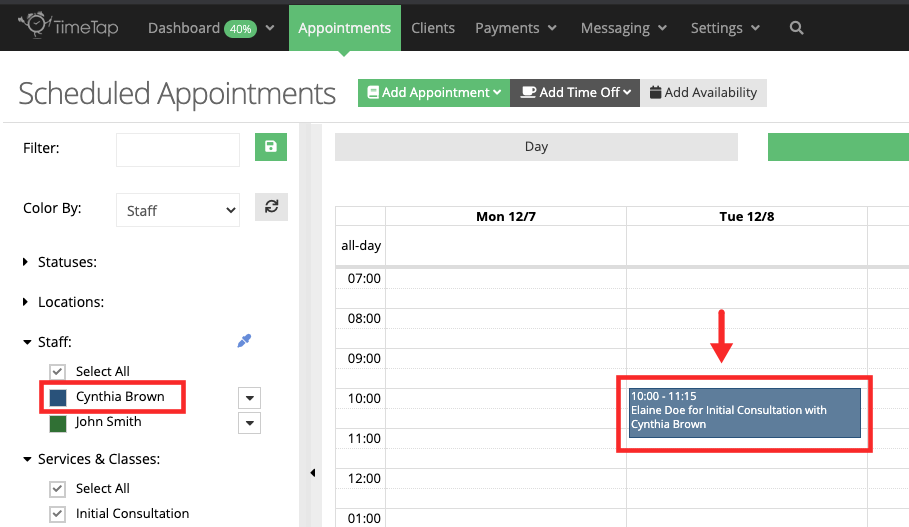
John doesn't want to have to figure out what 10AM PST is in his timezone. To show appointments in the timezone of the person who is viewing the appointment, we'll click the Settings option while in the Calendar view:
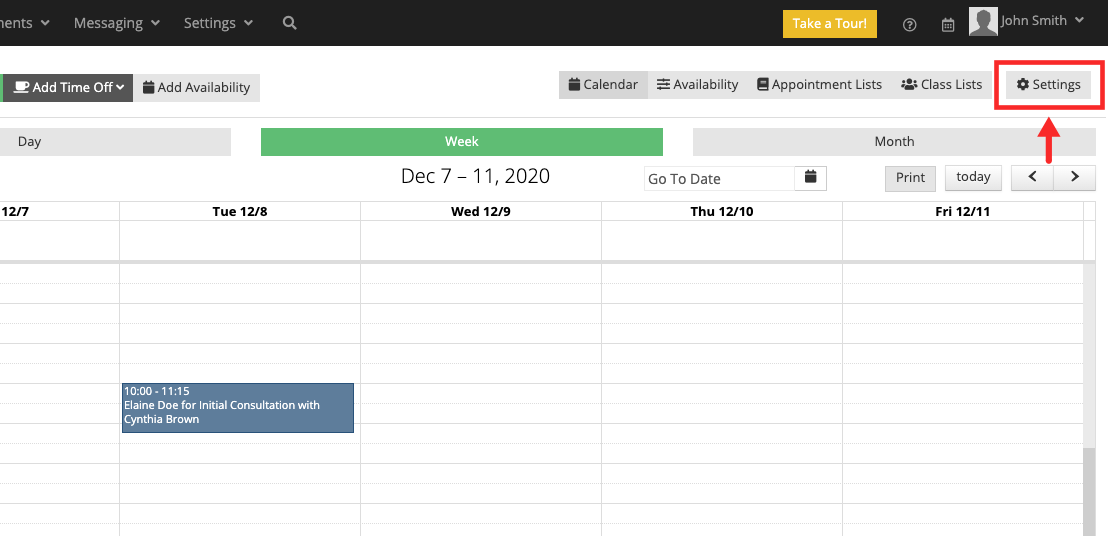
In the Calendar View Defaults section, check the box next to "Adjust Appointment Times to My Timezone for all Staff" and click Save. This will adjust the appointments in the Calendar view to display the start times in the timezone of the staff viewing the calendar instead of the timezone of the staff the appointment is assigned to:
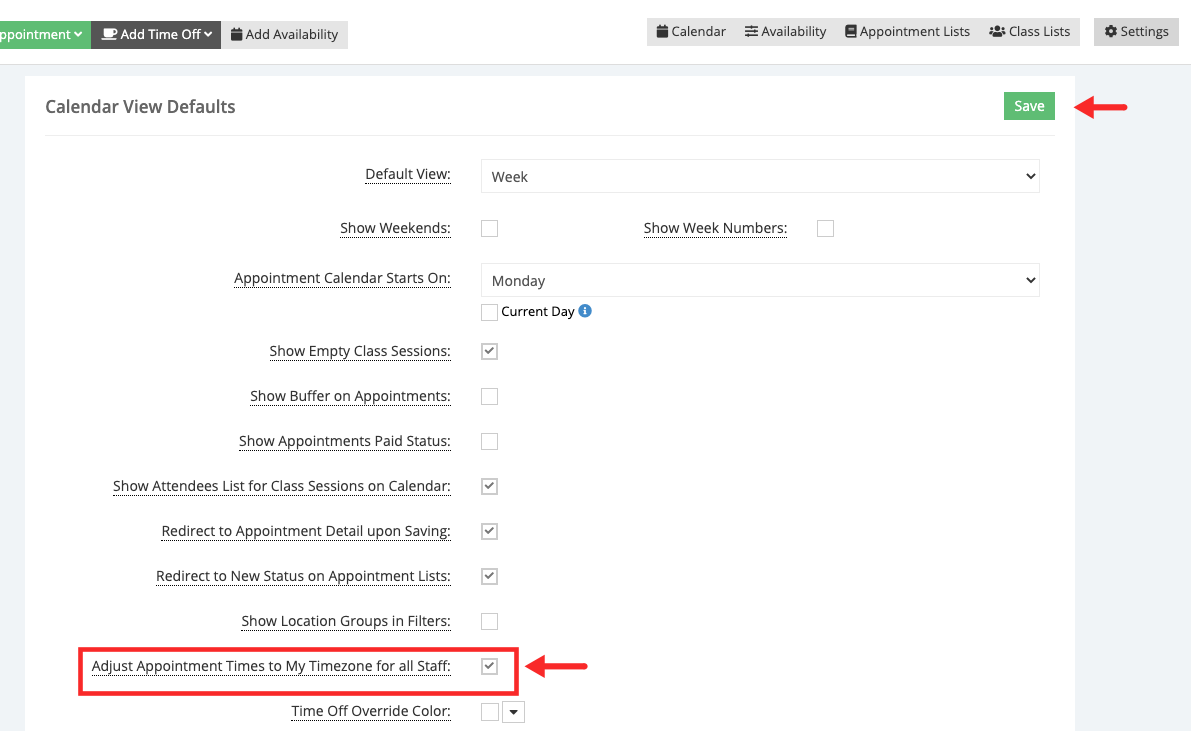
After the John returns to the Calendar view after applying the changes, the 10AM PST appointment will now appear in the 1PM time slot:
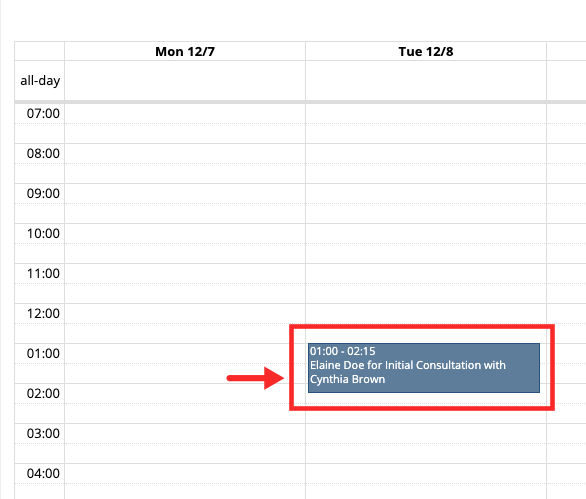
If we choose the view the appointment details, we'll notice that the start time of the appointment is 10AM - this is the start time in the timezone of the staff that is assigned to the appointment (PST):