In this page we're going to cover how to create a substatus of the Open status and apply it to a messaging trigger.
- Automated Messaging Triggers is a feature that allows you to send custom messages to clients or staff notifying them if there have been any changes, updates or important information regarding the appointments or classes they are booked for.
- Substatuses allow you to label your appointments with your own process jargon. Let’s say your business offers appointments at a client’s home, as an example this business will be a cleaning service. For whatever reason when your staff member shows up to clean your client’s home the appointment does not happen, we can use substatuses to further explain. For instance we can create a substatus of “No Show” as “Not Home” or a substatus of “Cancelled” as “client conflict.”
In the following example we'll assume I travel to my client's offices to provide my notary services, there may be times when I'm running late due to traffic and I want to TimeTap to send my clients a text message when I mark my appointments as "Running Late", to accomplish this we will first:
- Create a substatus of the Open status
- Create a trigger template
- Create a automated messaging trigger
I'm going to create a substatus of the Open and label it "Running Late", this is will leave the appointment in an open status but with the substatus of "Running Late". I'll being by going to the Calendar Settings while in the Calendar View:
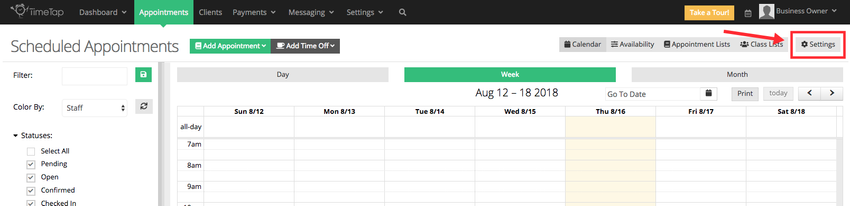
While in the Calendar Settings screen scroll down to the “Account Level Calendar and Appointment View Defaults” section and locate the “Open Appointment Substatuses” section:
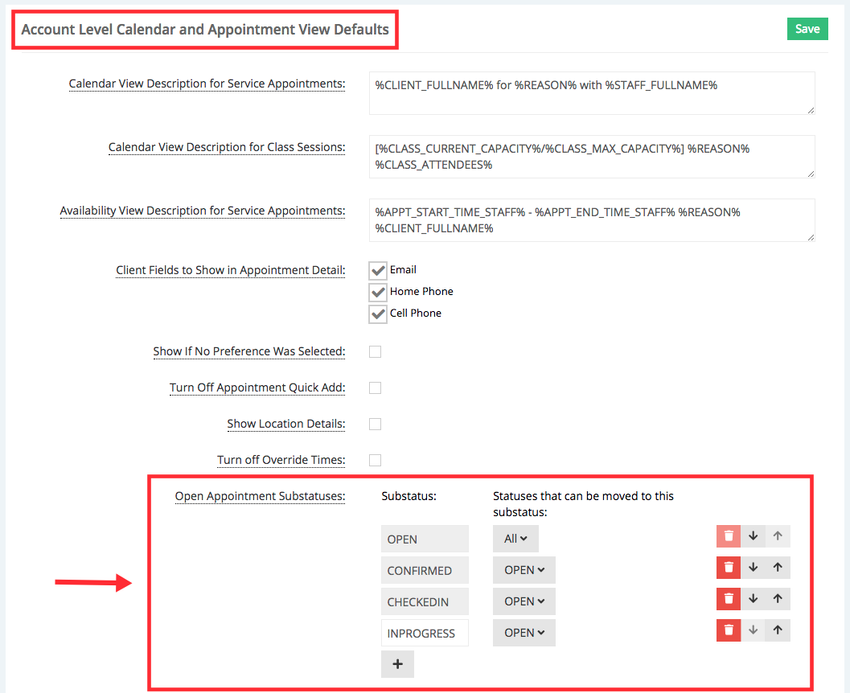
In the “Open Appointment Substatuses” section click the + button to add a new substatus:
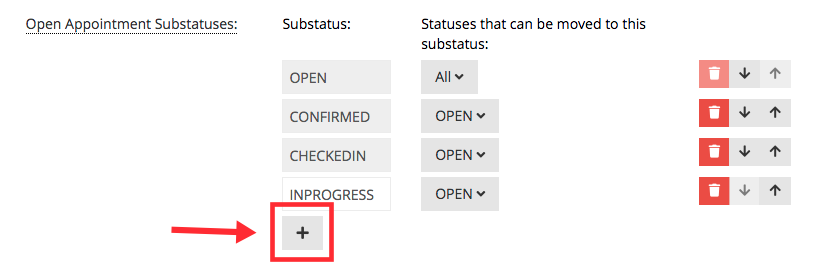
Enter "Running Late" in the Substatus field, in the "Statuses that can be moved to this substatus" dropdown only leave Open selected, this means that only when the appointment is an an open status will you be able to assign the "Running Late" substatus:
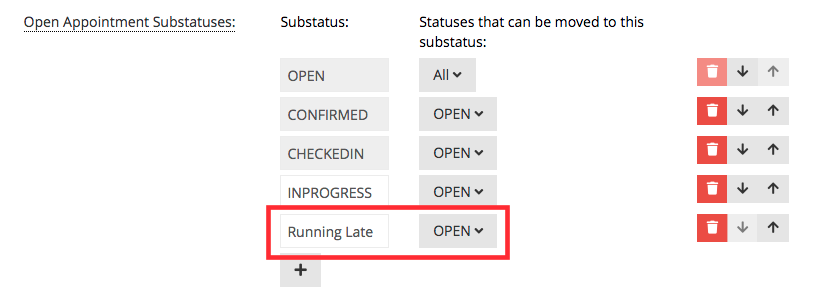
Click the Save button in the “Account Level Calendar and Appointment View Defaults” section:
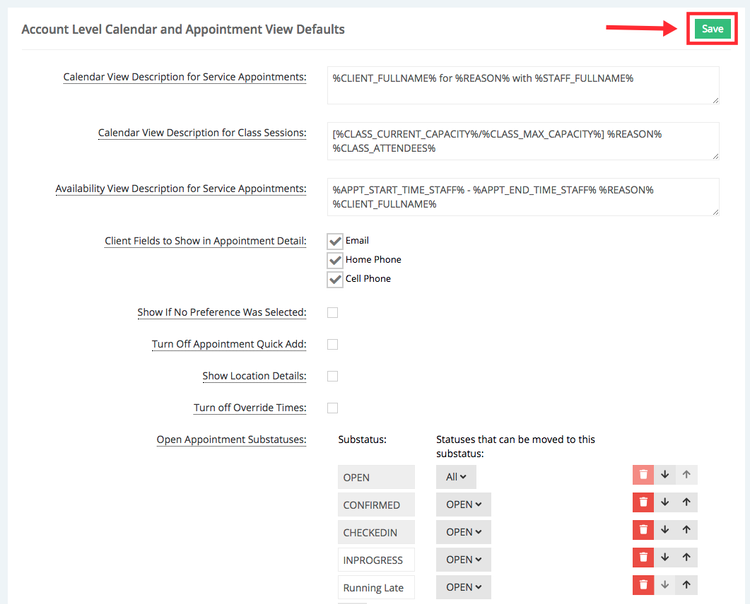
Coming Soon