
When you first create your TimeTap account, your Reminder Email Hours will be set to 24 hours and your reminder Text Message will be set to 1 hour. This means that when a client creates an appointment, the reminder email is, by default, set to go out to the client and the staff 24 hours before the appointment start time. You can adjust this setting in your Messaging Settings under the Main Messaging menu
First, open up your Messaging Settings by going to Messaging > Messaging Settings:

You'll see the reminder hours settings at the top of the Messaging Settings view:
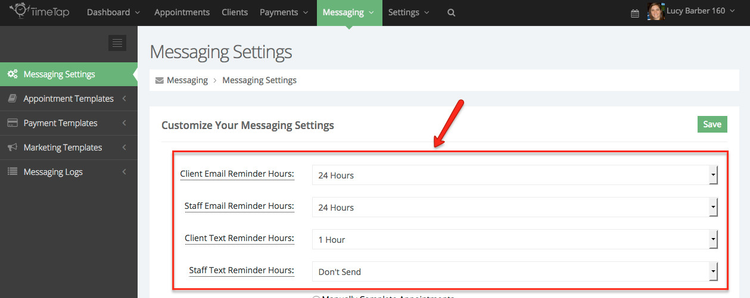
You can change it (for client or staff) so that the reminder email is sent to send out:
You'll see these options on the screenshot below:
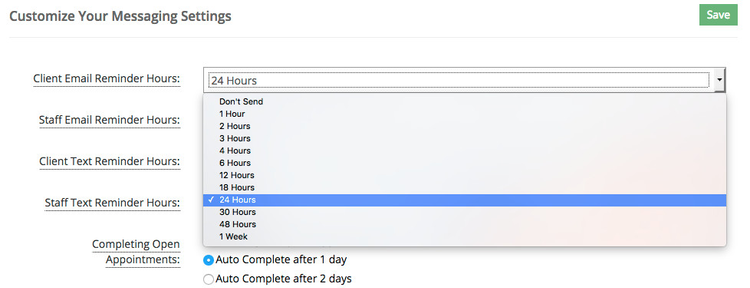
Once you've updated the reminder hours to what you want them to be set to, press the green "Save" button in the top right of the Messaging Settings view:
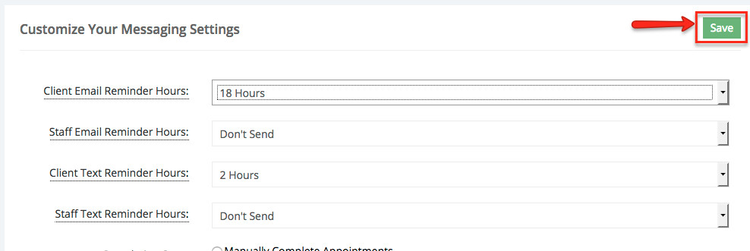
Now, the next time an appointment is made with you or the next time you add an appointment using the back office, the default reminder hours will be as you have them set in your appointment actions menu:
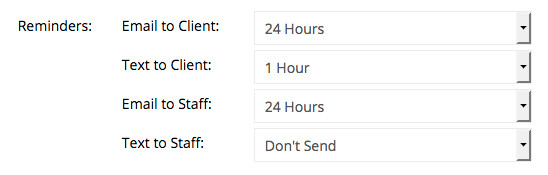
You can also update these on an appointment by appointment basis if you'd like to. Details on that available here.