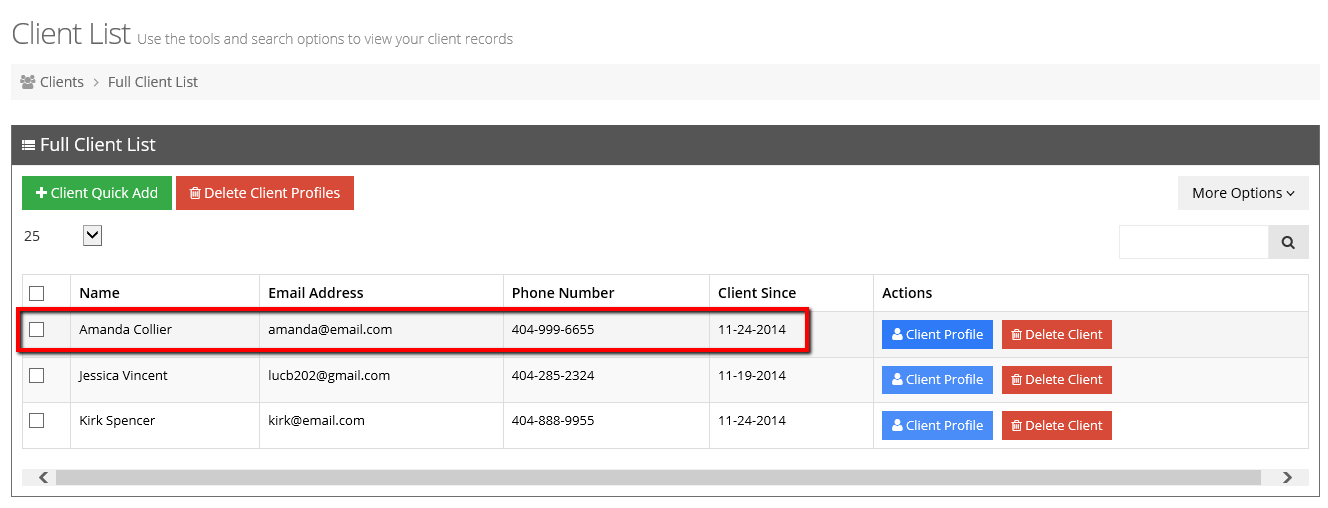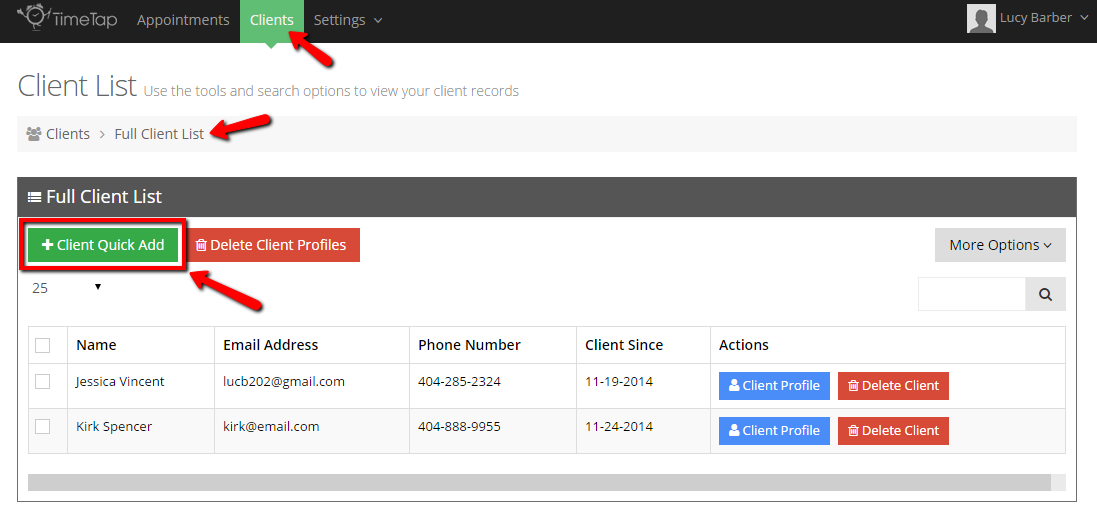
Going through the Add New Client flow to create a new client each time can be more time consuming than it's worth, especially if you don't have all the extra details on the client that are included in that flow. Using the Client Quick Add is a faster, stripped down way to add new clients to your client list that's great if you don't want to include extraneous details (like address, DOB, gender, or company).
To use this option, click on the button at the top of full client list that reads "Client Quick Add":
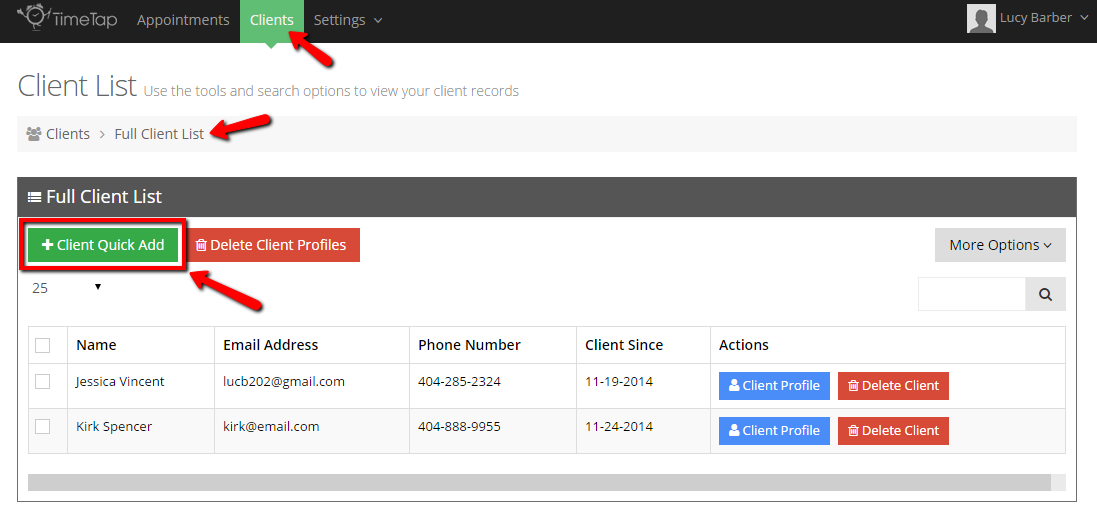
This will bring up the "Client Quick Add Form" where you can enter in some basic client information include their name, email address, a password (to login to your scheduler), a phone number, & set their timezone:
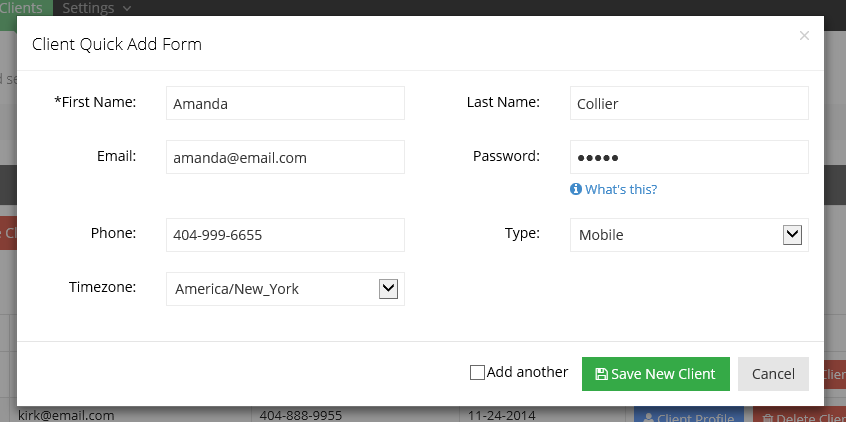
Once you finish adding in the client details, you can click "Save New Client" and add that client to your list. Alternatively, if you have other clients that you want to add, you can first check off the "Add another" checkbox and then press "Save New Client" which will save the client you just created to your client list and bring up the Client Quick Add Form again so you can create another client record:
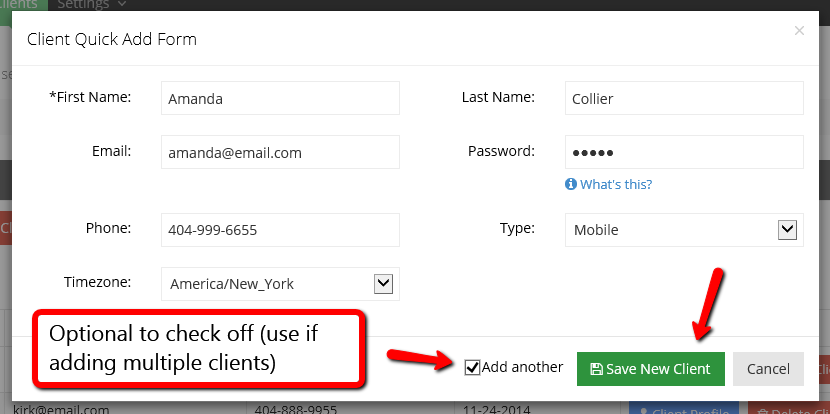
Regardless of whether you check off the "Add Another" checkbox, you will see the new client you added among your client list once you dismiss the Client Quick Add Form: