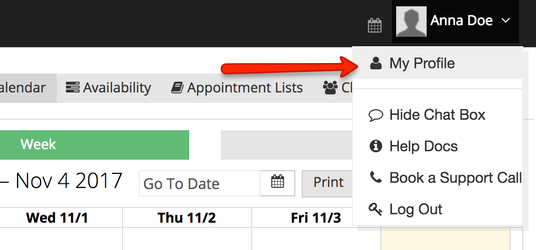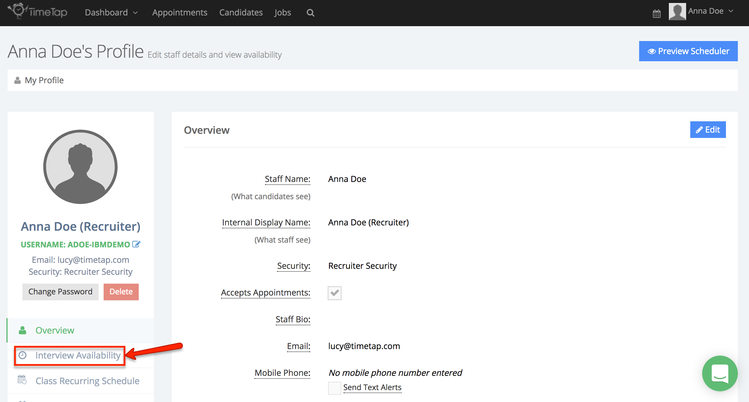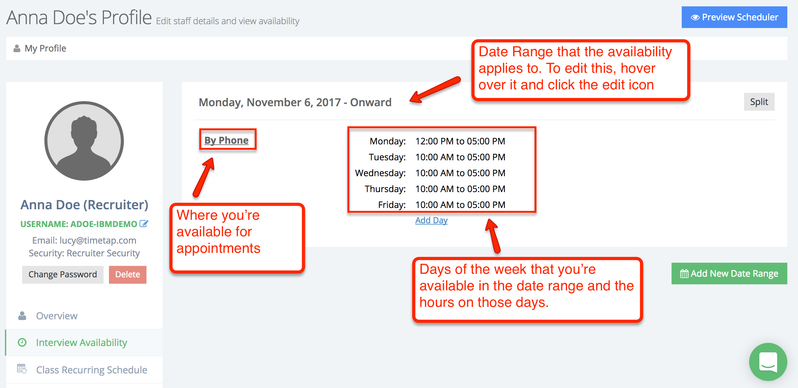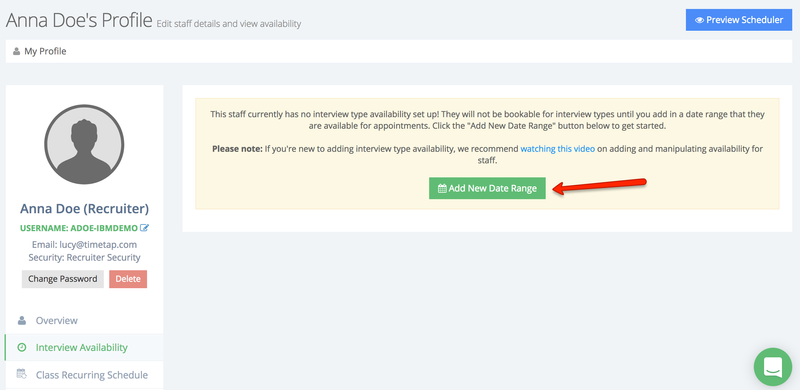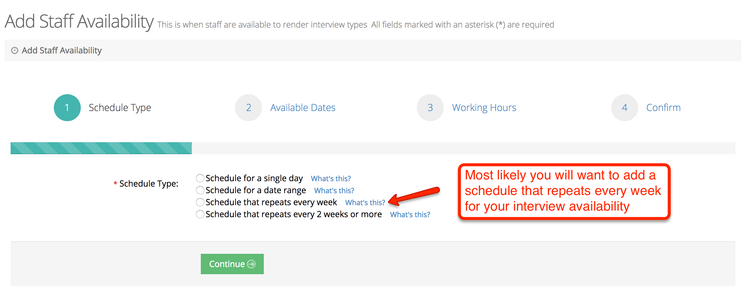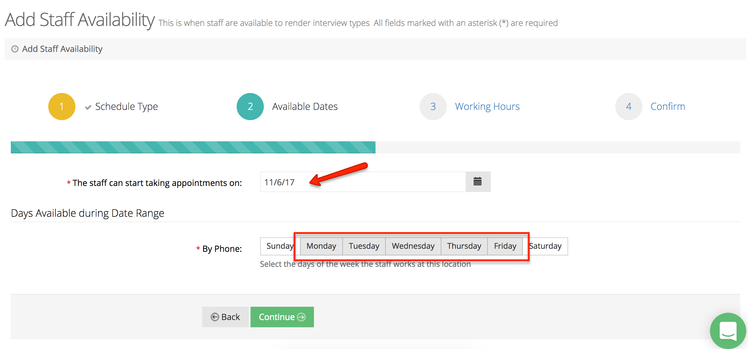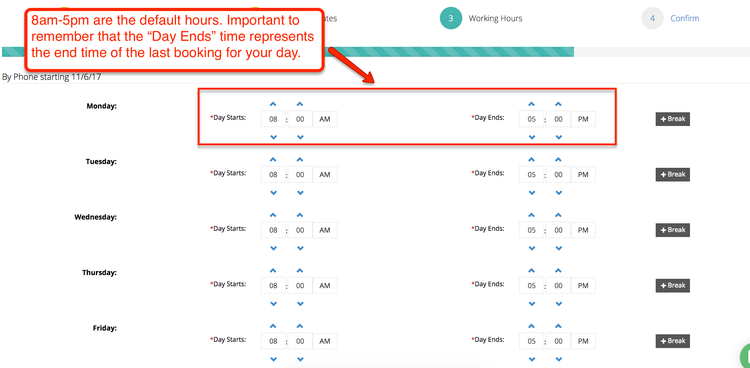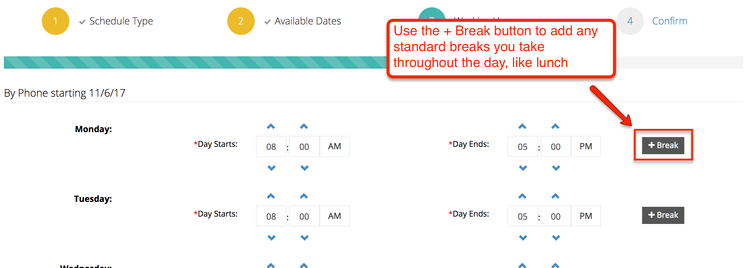Adding & Editing Recruiter Availability for Interviews/Phone Screenings
In order to allow candidates to book phone screenings with you, you have to be sure to have availability set up in TimeTap. Without adding in your availability, the scheduler won't know what days and times to present to candidates, so this is important to check.
Your availability is added from your staff profile which can be found by clicking on your name dropdown in the top right and clicking "My Profile" underneath that:
Once in your profile you'll see your "Interview Availability" view on the left hand side:
If you have availability already set up, you'll see your availability listed out in this view. From the screenshot below, we can tell that the recruiter, Anna Doe, has availability starting November 6th and continuing indefinitely repeating every Monday from 12:00pm - 5:00pm, Tuesday - Friday from 10:00am - 5:00pm:
If you don't have any availability set up, you'll see a warning message with a prompt to add a new date range of availability:
That will take you through the add new availability flow. In the first step, select what kind of schedule you want to add. You'll see four choices. For the majority of Recruiters, you'll want to add in a "Schedule that repeats every week". Each option is further described below:
- Schedule for a single day: this is if you are only wanting to add availability for interviews/phone screenings for 1 day. If your availability isn't very consistent and varies on a daily basis, this would be the best option for you to go through so you can choose a single day and add availability for it.
- Schedule for a date range: this is if you want to add availability that lasts for a defined range of time – maybe through the end of the year. This is used frequently by folks who have one schedule for one part of the year and then, maybe with a change in the seasons, their schedule shifts.
- Schedule that repeats every week: this is the option that you'd want to choose if your availability for phone screenings/interviews stays pretty consistent week to week. You may have a few things that come up (personal appointments or days off – which you can handle by adding Time Offs in TimeTap), but by and large your schedule stays pretty much the same.
- Schedule that repeats ever 2 weeks or more: this option would allow you to create a schedule where maybe you were available every other Monday or the first Tuesday of every month.
Once you've selected your schedule type, click "Continue" at the bottom of the page.
The remainder of this documentation walks through the "Add Staff Availability" process assuming you selected "Schedule that repeats every week". If you'd like to read documentation on the other methods, please click their links from the bullet list above to go to their documentation pages.
Under the "Available Dates" section, you'll select the start date for your availability. If you could start taking phone screening or interview appointments as early as today, select today. If it would be sometime next week, select the date from the following week that you would be starting to take appointments.
From the screenshot below, you can see that this recruiter, Anna Doe, will have availability starting on November 6th. You'll also see that we've selected that Anna will be available every week day for some range of time for appointments:
Once you've selected the start date for your availability and the days of the week that you'll be available, click "Continue" at the bottom of the page. That will move you through to the "Working Hours" page where you can define what hours you're available on which days of the week.
By default, the days will load up as 8:00am - 5:00pm. What this means is that if your phone screening interview type is set to last for 30 minutes, you could have bookings with you every half hour starting at 8:00am and going until 4:30pm, the last phone screening ending at 5:00pm:
You'll want to structure your hours each day around what your general routine/schedule is. What that means is that if you take lunch every day from 12:00pm - 1:00pm, you can add a break in your hours of availability between 12:00pm - 1:00pm so that you're never booked during that hour. Simply use the "+ Break" button on the right hand side to separate your day into two separate sections:
Once you have your schedule exactly how you'd like it to be, click the "Continue" button at the bottom of the page to move onto the Confirm step.
Under the Confirm step, you can see a quick synopsis of the availability that you just entered. If it all looks good, click Submit and that availability will show up in the "Interview Availabiltiy" section of your staff profile: