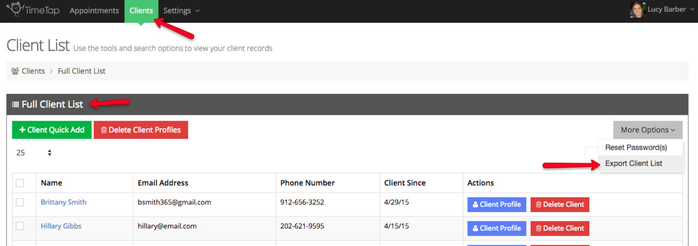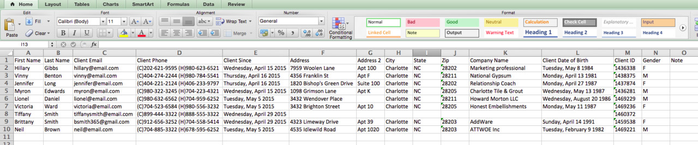Exporting Client List
As a TimeTap Location Super User or User, you can export your full client list into Excel format and include any number of additional fields in your export. To do this, first go to your Full Client List view and from the "More Options" dropdown, select the option to "Export Client List":
This will bring up the Export Client List window where you can select which fields from your client profiles you want to include in the export. Once you've selected the fields you want to export, click the green button to "Export List" and you'll start the download of your Excel spreadsheet:
Once the download has run, you can open up your spreadsheet and see all the client information printed there (click image to enlarge)
Have questions about export your client list? Reach out to our support team and we'd be happy to answer them!