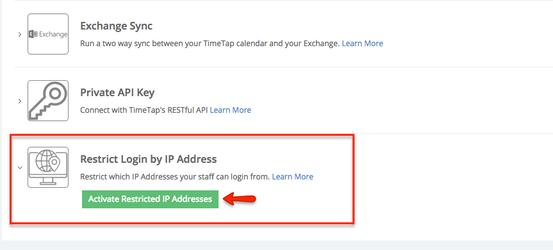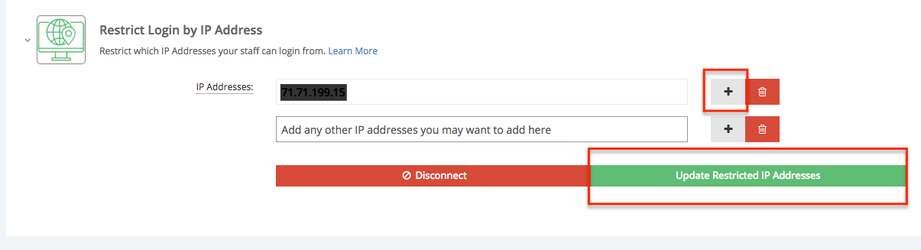Restrict Login by IP Address
Want to limit from where your staff can login to your scheduler from? With Restrict Login by IP Address, you can control from what location(s) you or your team can login from and make changes, further maximizing security and how your scheduler works best for you and your team's needs.
Currently available for Business users, let's walk through how to get this set up.
- Click on this link when you are at the location you want to allow access at: https://www.timetap.com/businessWeb/checkIP.do
- You'll see that a number will populate, that number is your IP address:
3. Copy that number and then go to Settings > Integrations > Restrict Login by IP Address
4. Paste the copied number in the box that populates upon selecting the green button. If you wish to add multiple IP addresses you want it to be accessible from, select the plus sign to add another. Select 'Update Restricted IP Addresses' to save.
5. If you ever wish to Disconnect the existing set up, simply select 'Disconnect' for it to be removed.