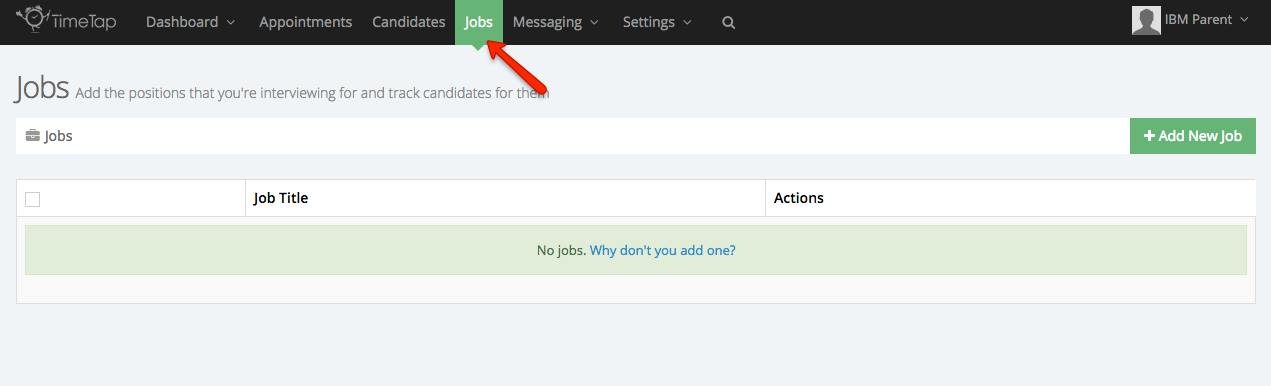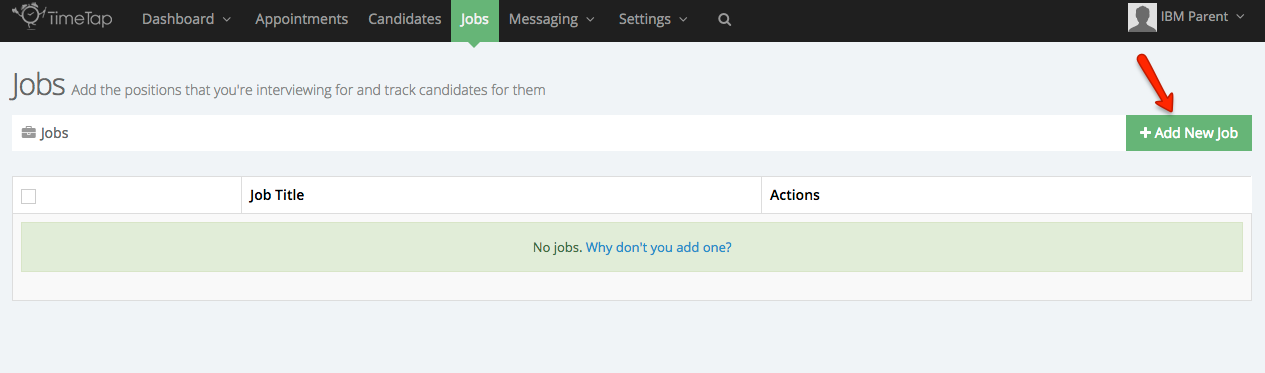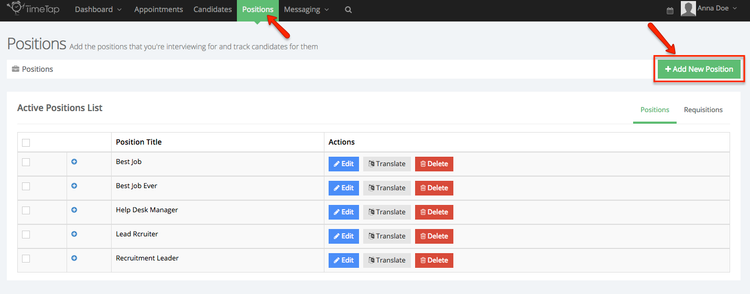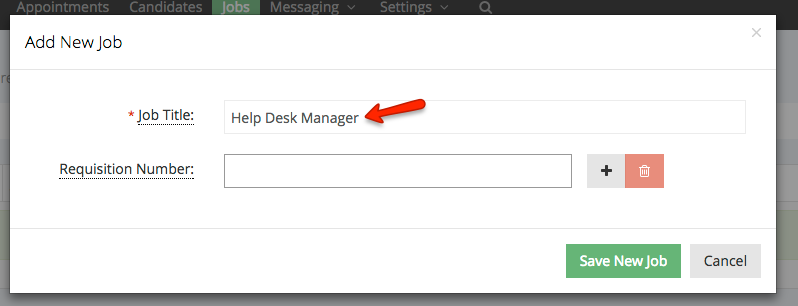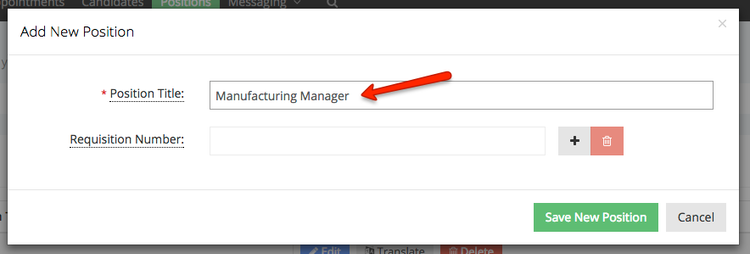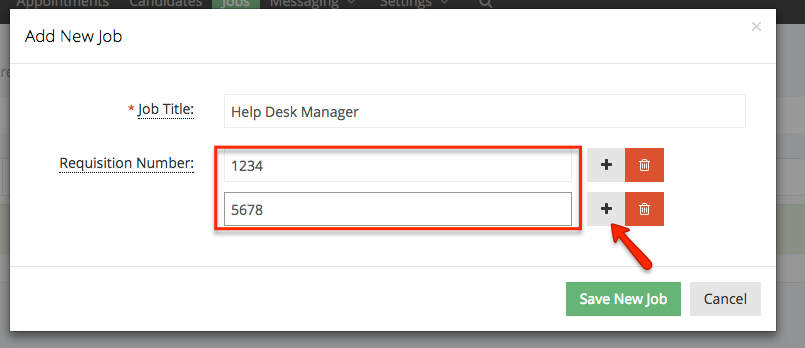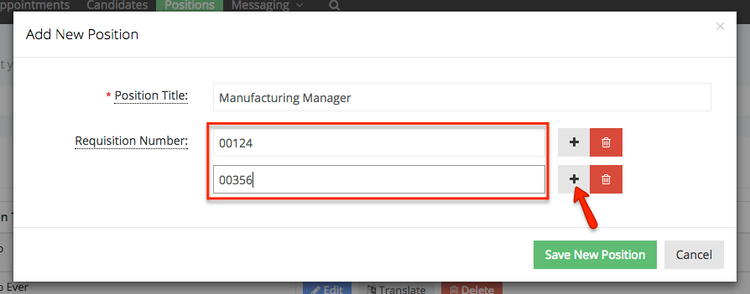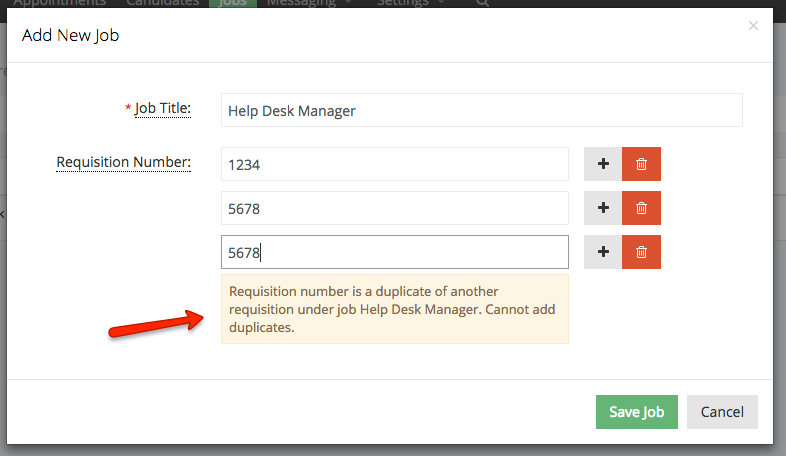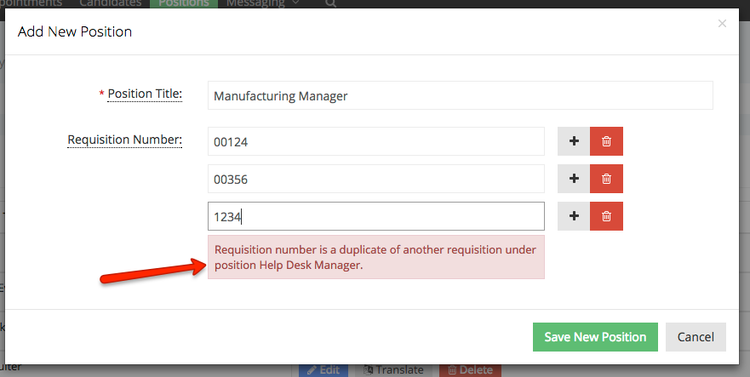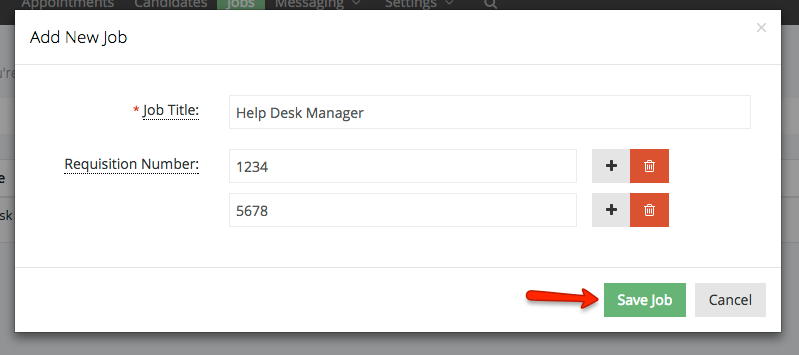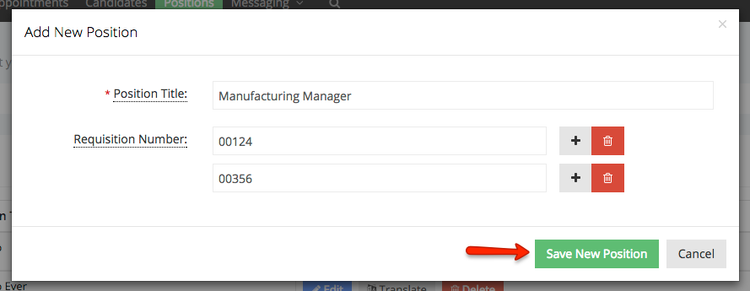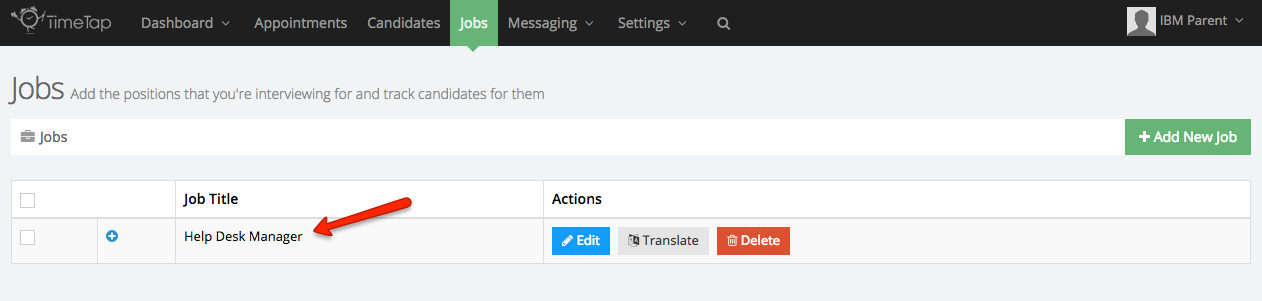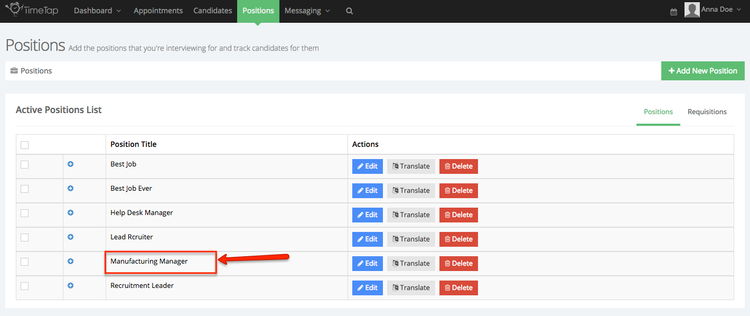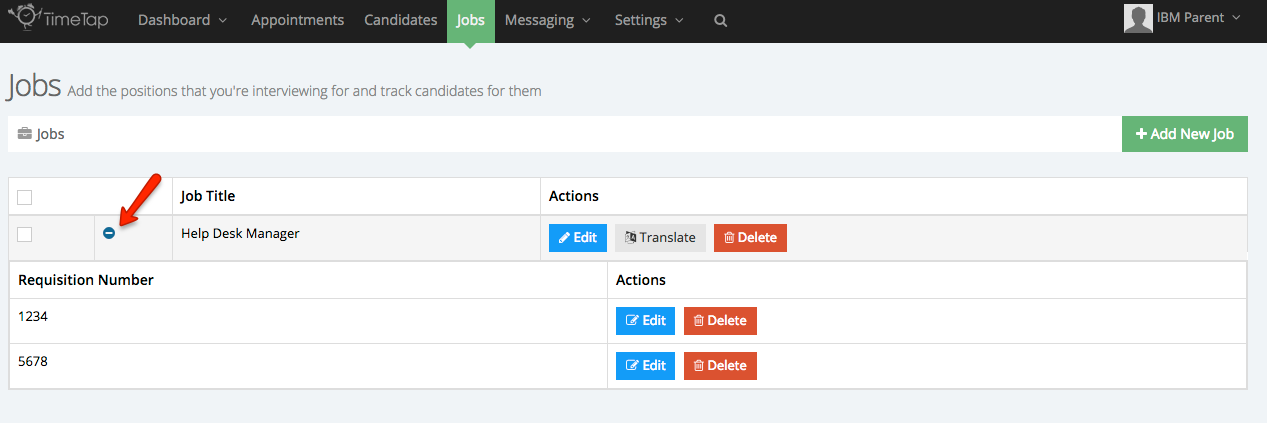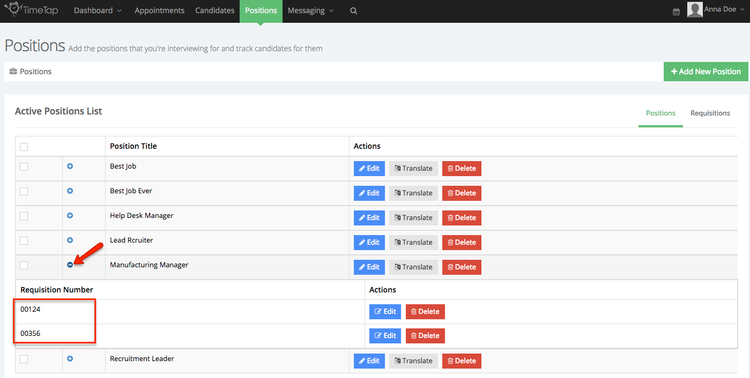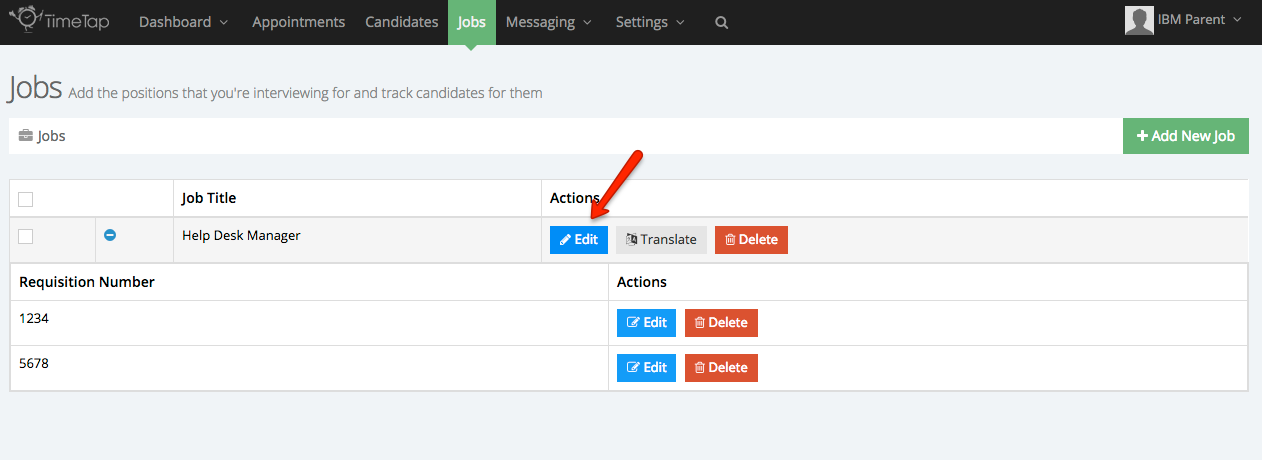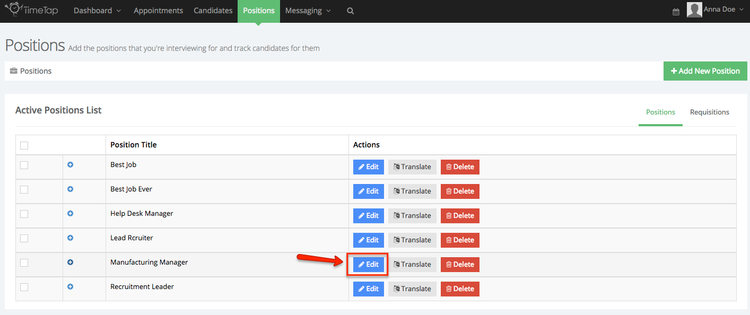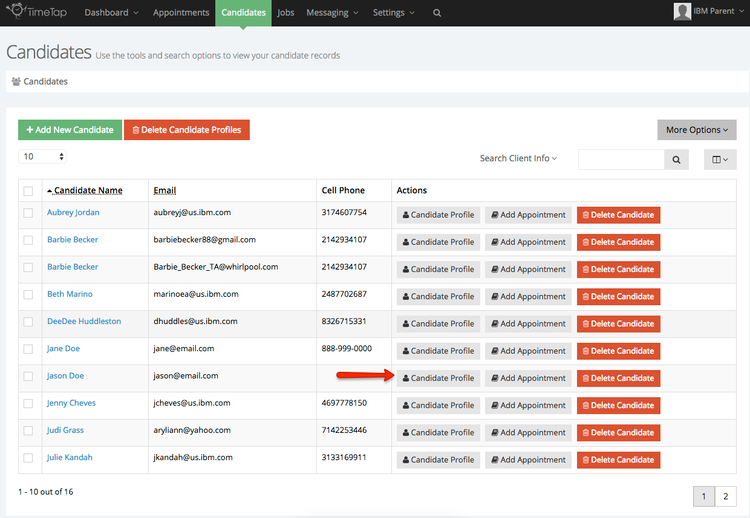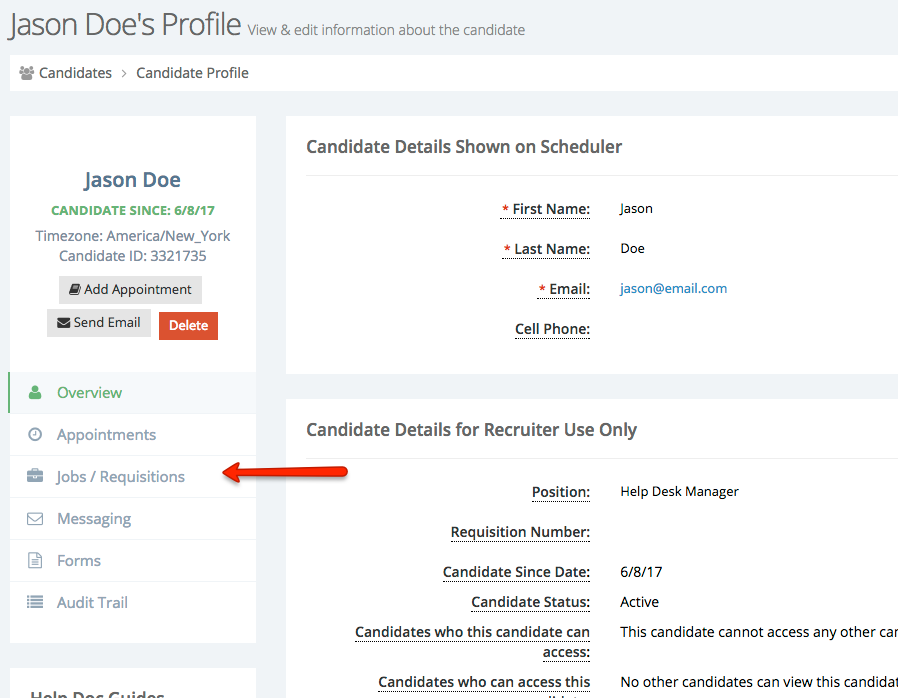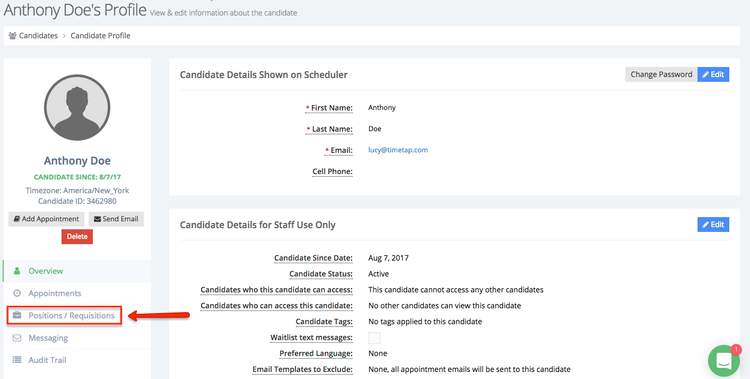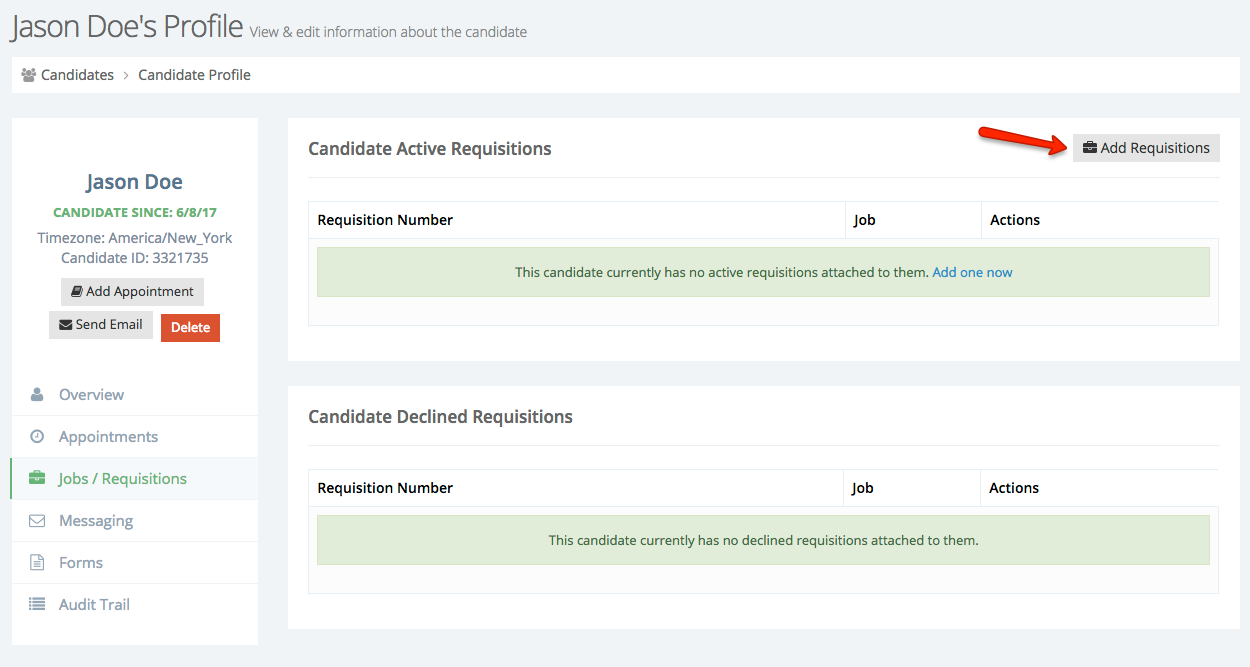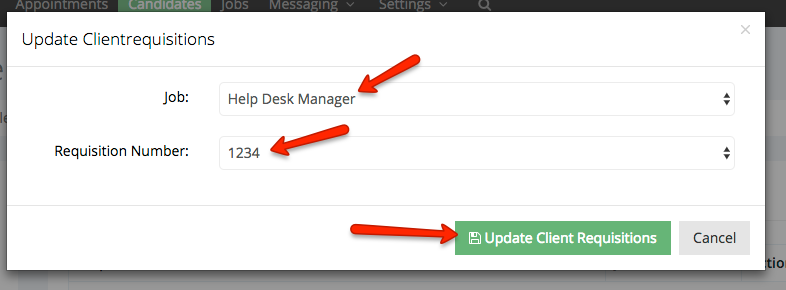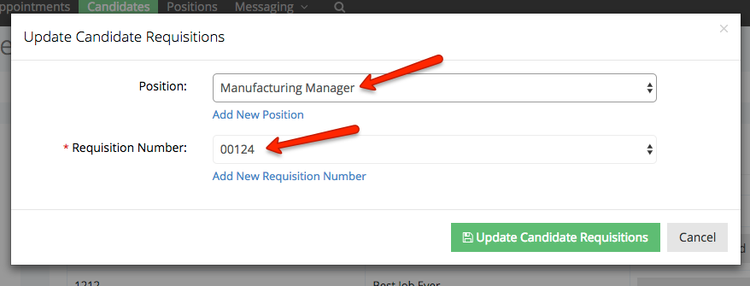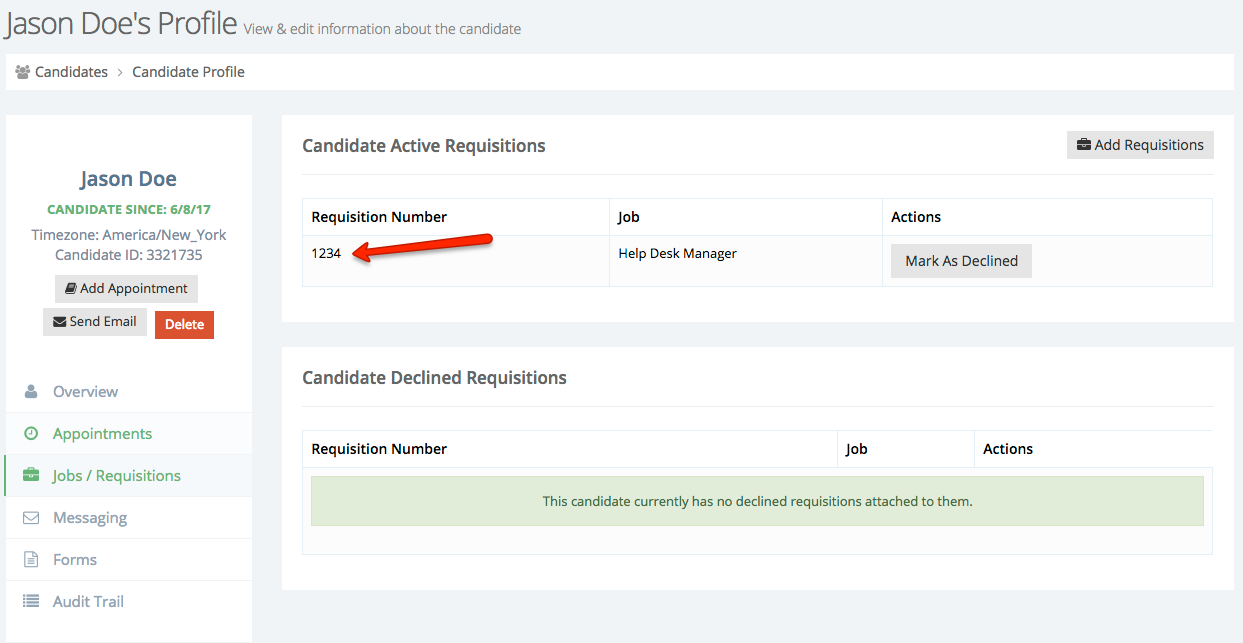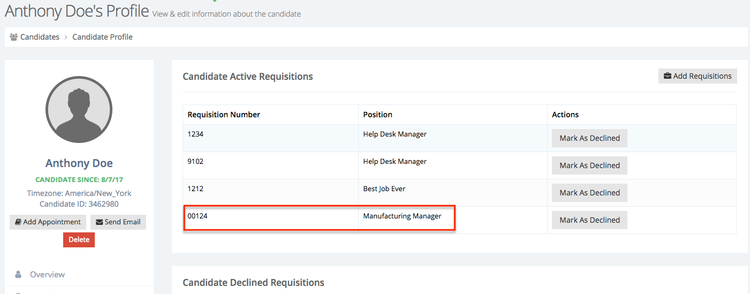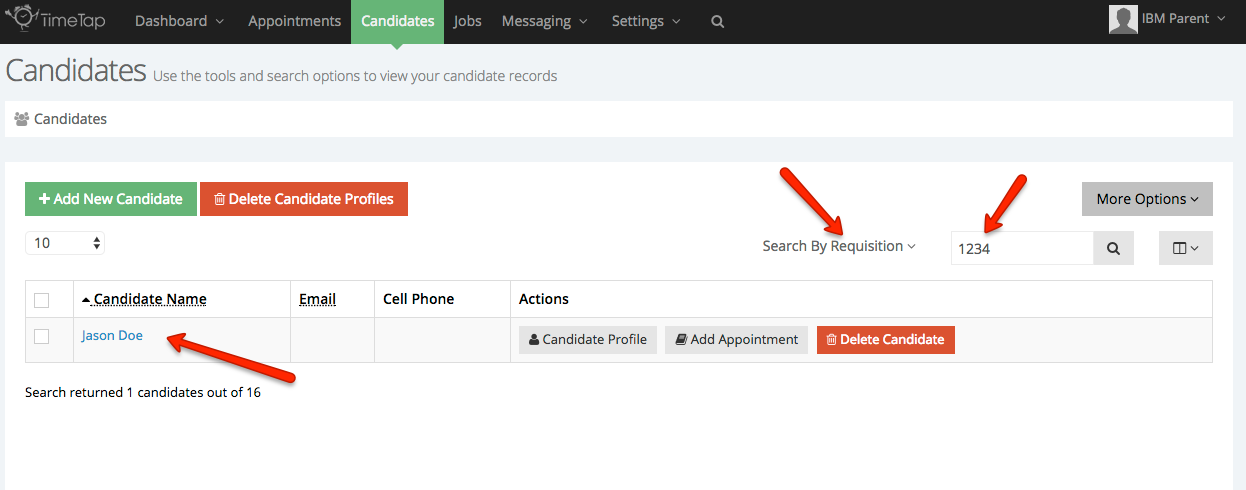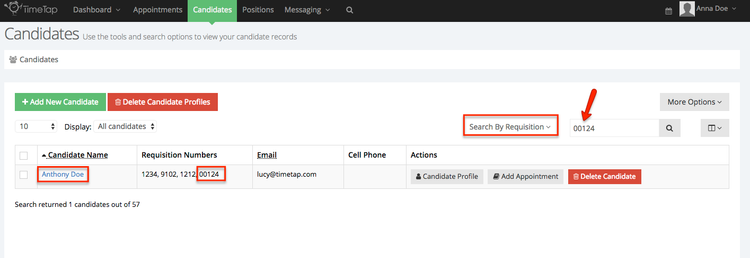To make it simple to send emails to candidates based on the requisition they've been assigned to, you can attach requisitions to candidates. Before attaching requisitions to candidates, you'll want to make sure to add in the requisition on the account.
This documentation goes through:
| Table of Contents |
|---|
Adding A Requisition
To attach a requisition to a candidate, you need to first add the requisition to your account. That way you can choose that requisition to add.
To do this, go to the Jobs Positions menu under your account:
. If you don't currently have a jobposition, or the job position that the requisition is a part of is not on the account yet, click the "Add New JobPosition" button:
First, fill in the name of the jobposition. This can be selected in sending out an email to the candidate and inserted into the email template wherever the tag %REQ_JOBTITLE% is placed:
Then, fill in the requisition numbers for the jobposition. You can just add in one requisition number or you can add in multiple requisition numbers for the job position by using the "+" icon:
Please note: a requisition number cannot be duplicated on an account. If you get an error message that there is already a requisition number existing on the account, the reason is that each requisition number needs to be unique in order to track it properly through the appointment. The error message will appear as shown below:
Once you're done adding in the requisition numbers you want to include for the jobposition, just click "Save JobNew Position" belowbutton:
That will put the job position on your jobs positions list:
You can click the "+" button next to the job position title to see any of the requisition numbers in that jobposition:
If you ever need to add new requisitions to the job position or edit the existing requisition numbers, just click the blue "Edit" button to the right of the jobposition:
Assigning a requisition to a candidate
Once you've added in requisition (per the last section of this documentation), you can add that requisition number to any candidate. To do that, go to the "Candidates" list view in the top navigation and click the "Candidate Profile" button next to the candidate you want to attach a requisition to:
Once on the candidate's profile, go to the "Jobs Positions / Requisitions" section:
Under the "Jobs Positions / Requisitions" section, click the button to "Add Requisition":
On the pop up window that appears, select the job position and requisition number from your list of available jobs positions and attached requisitions:the associated requisitions. Once you've selected those, click the "Update Candidate Requisitions" button:
That will attach the requisition to the candidate:
And if you go back to the Candidates list and search by requisition, typing in 1234, "00124" (which is what we just assigned to Anthony Doe's profile in the screenshots above) you'll see the candidate Jason Anthony Doe return: