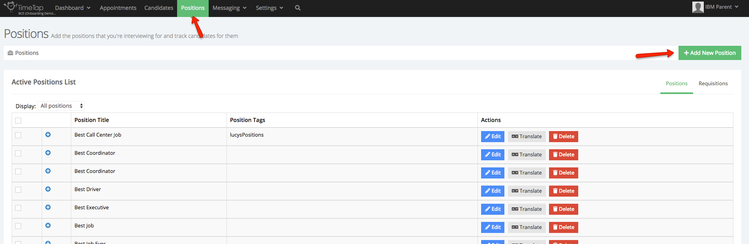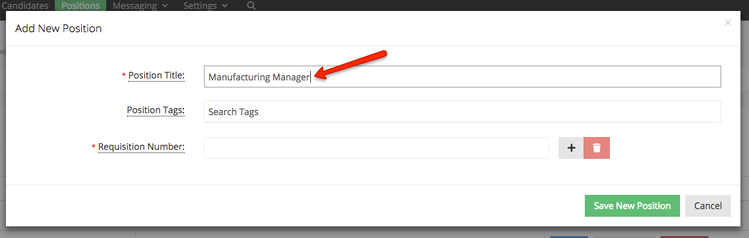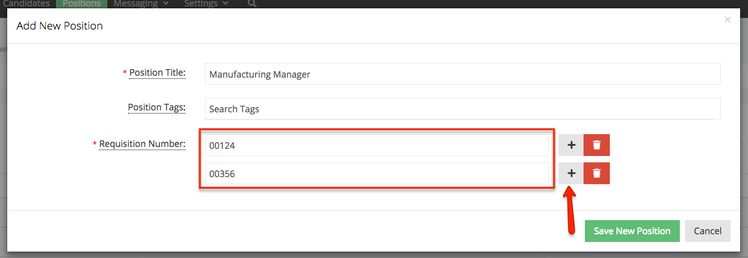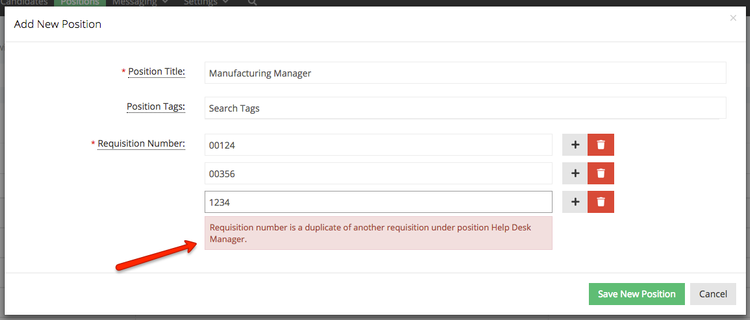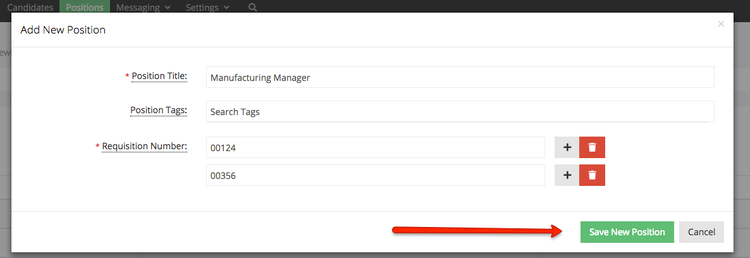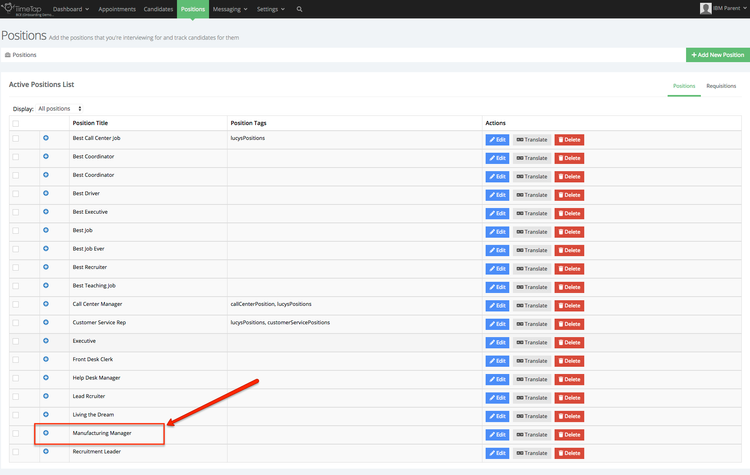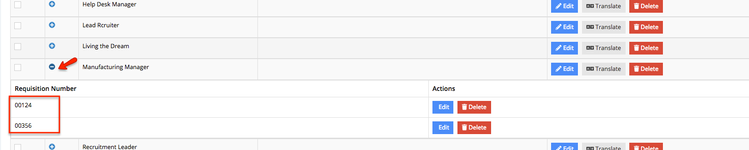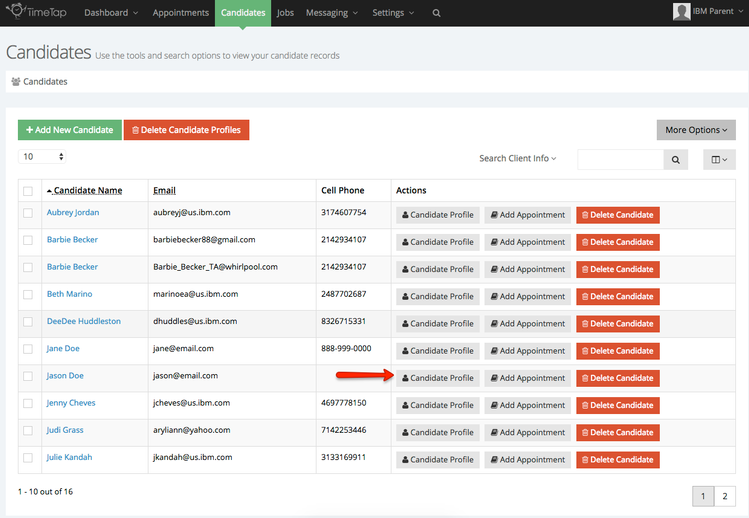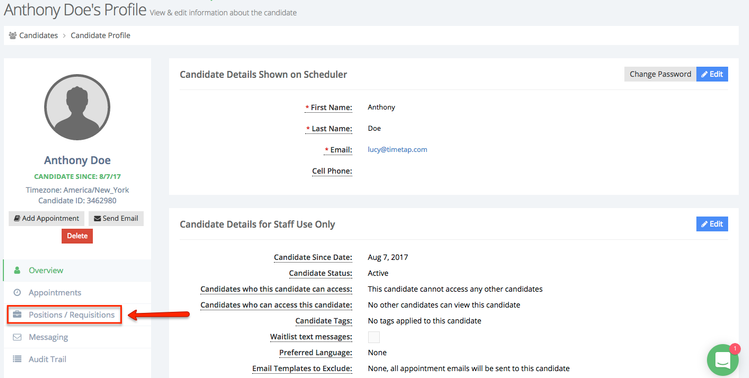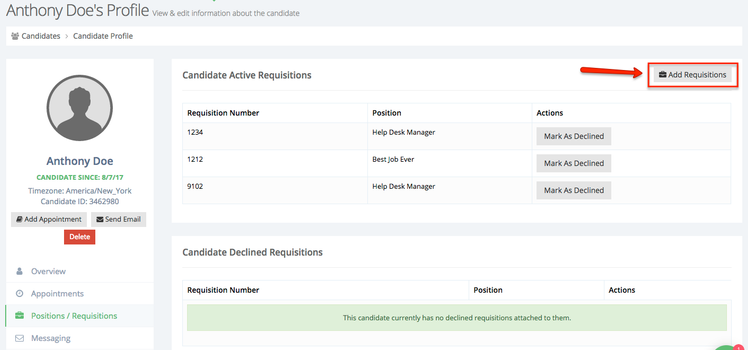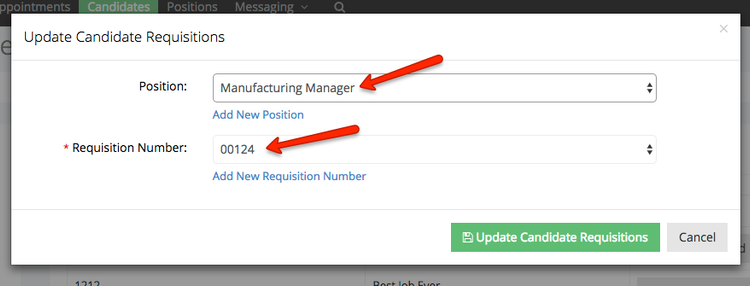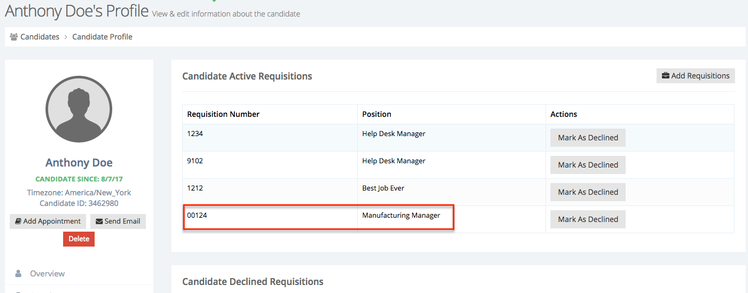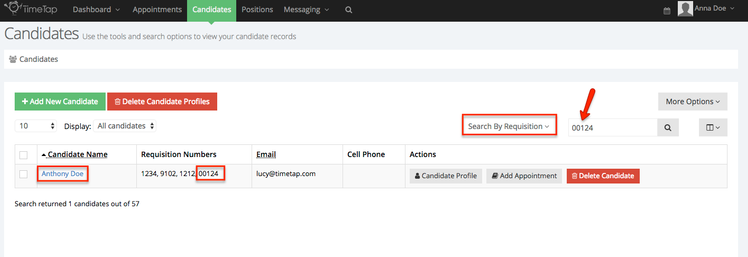Attaching Requisition Numbers to Candidates
To make it simple to send emails to candidates based on the requisition they've been assigned to, you can attach requisitions to candidates. Before attaching requisitions to candidates, you'll want to make sure to add in the requisition on the account.
This documentation goes through:
Adding A Requisition
To attach a requisition to a candidate, you need to first add the requisition to your account. That way you can choose that requisition to add.
To do this, go to the Positions menu under your account. If you don't currently have a position, or the position that the requisition is a part of is not on the account yet, click the "Add New Position" button:
First, fill in the name of the position. This can be selected in sending out an email to the candidate and inserted into the email template wherever the tag %REQ_JOBTITLE% is placed:
Next, add any tags you may want to to the position. Documentation on how to add tags to positions is available here.
Then, fill in the requisition numbers for the position. You can just add in one requisition number or you can add in multiple requisition numbers for the position by using the "+" icon:
Please note: a requisition number cannot be duplicated on an account. If you get an error message that there is already a requisition number existing on the account, the reason is that each requisition number needs to be unique in order to track it properly through the appointment. The error message will appear as shown below:
Once you're done adding in the requisition numbers you want to include for the position, just click "Save New Position" button:
That will put the position on your positions list:
You can click the "+" button next to the position title to see any of the requisition numbers in that position:
If you ever need to add new requisitions to the position or edit the existing requisition numbers, just click the blue "Edit" button to the right of the position:
Assigning a requisition to a candidate
Once you've added in requisition (per the last section of this documentation), you can add that requisition number to any candidate. To do that, go to the "Candidates" list view in the top navigation and click the "Candidate Profile" button next to the candidate you want to attach a requisition to:
Once on the candidate's profile, go to the "Positions / Requisitions" section:
Under the "Positions / Requisitions" section, click the button to "Add Requisition":
On the pop up window that appears, select the position and requisition number from your list of available positions and the associated requisitions. Once you've selected those, click the "Update Candidate Requisitions" button:
That will attach the requisition to the candidate:
And if you go back to the Candidates list and search by requisition, typing in "00124" (which is what we just assigned to Anthony Doe's profile in the screenshots above) you'll see the candidate Anthony Doe return: