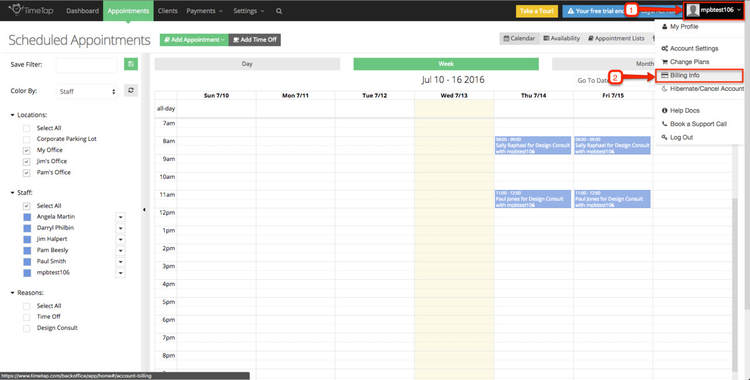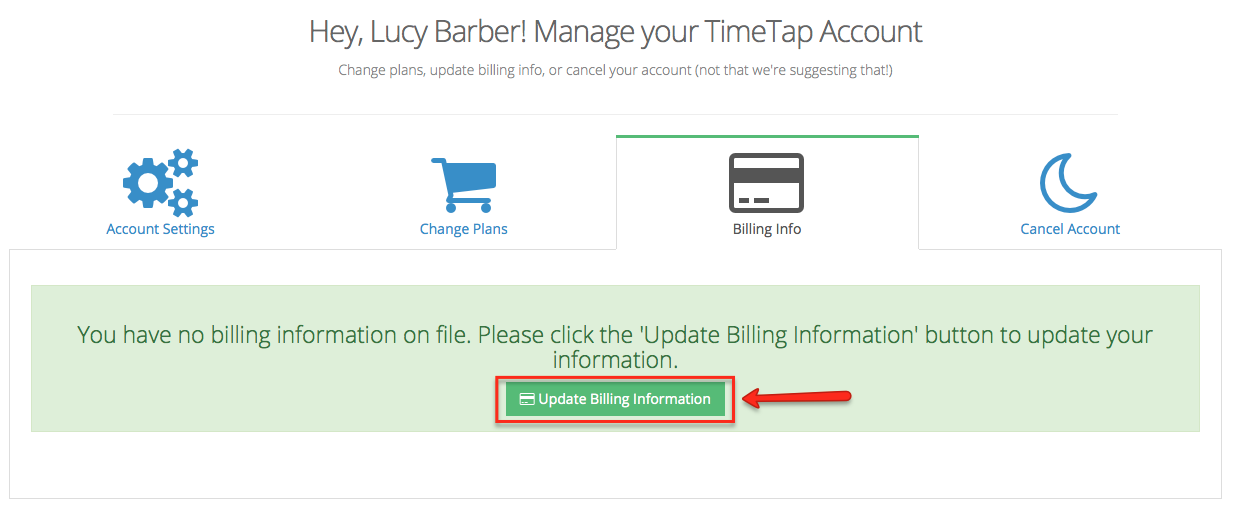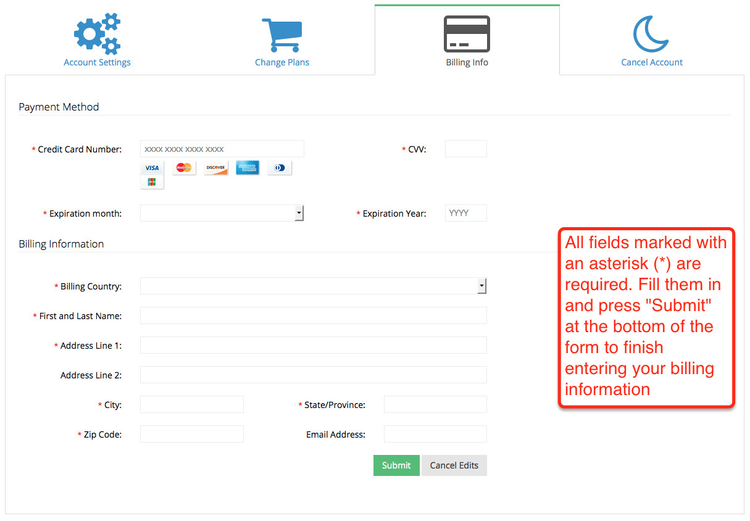In order to keep your TimeTap Professional account, you will need to To avoid service interruption, update your billing information before the end of your 30 day free trial. Even if you update your billing information before your 30 day free trial ends, you will not be billed until the end date of your trial. Updating your billing info before the end of your trial will ensure that you don't have any interruption on your access to TimeTap.
Before you update your Billing Information, it's a good idea just to check and make sure that you have the right plan selected. To do this, go to your Staff Name Dropdown in the top right corner and click the option for "Change Plans":
Next, look at the packages table and make sure the "Current Plan" label is under the plan that you want to be subscribed to:
Once you've checked to make sure that you are on the right plan, go to the "Billing Info" tab on your account management page:
Under the Billing Info tab, click the button to "Update Billing Information"We won't charge your card until your full trial period is up.
To Update your Billing Info, click your UserName in the top right corner, and select Billing Info from the drop-down box:
Under the Billing Info tab, click Update Billing Information:
Once you click the button to update your billing information, you will get an editable Clicking the button displays a form to enter in your credit card details & billing address information:
Once you've entered all the information click the green "Submit" button to verify your billing details and save them to your account.completed all required fields, click Submit.
If you have any questions about billing, please email us at support@timetap.com or call us at 980-689-0029 and we'd be happy to answer them.