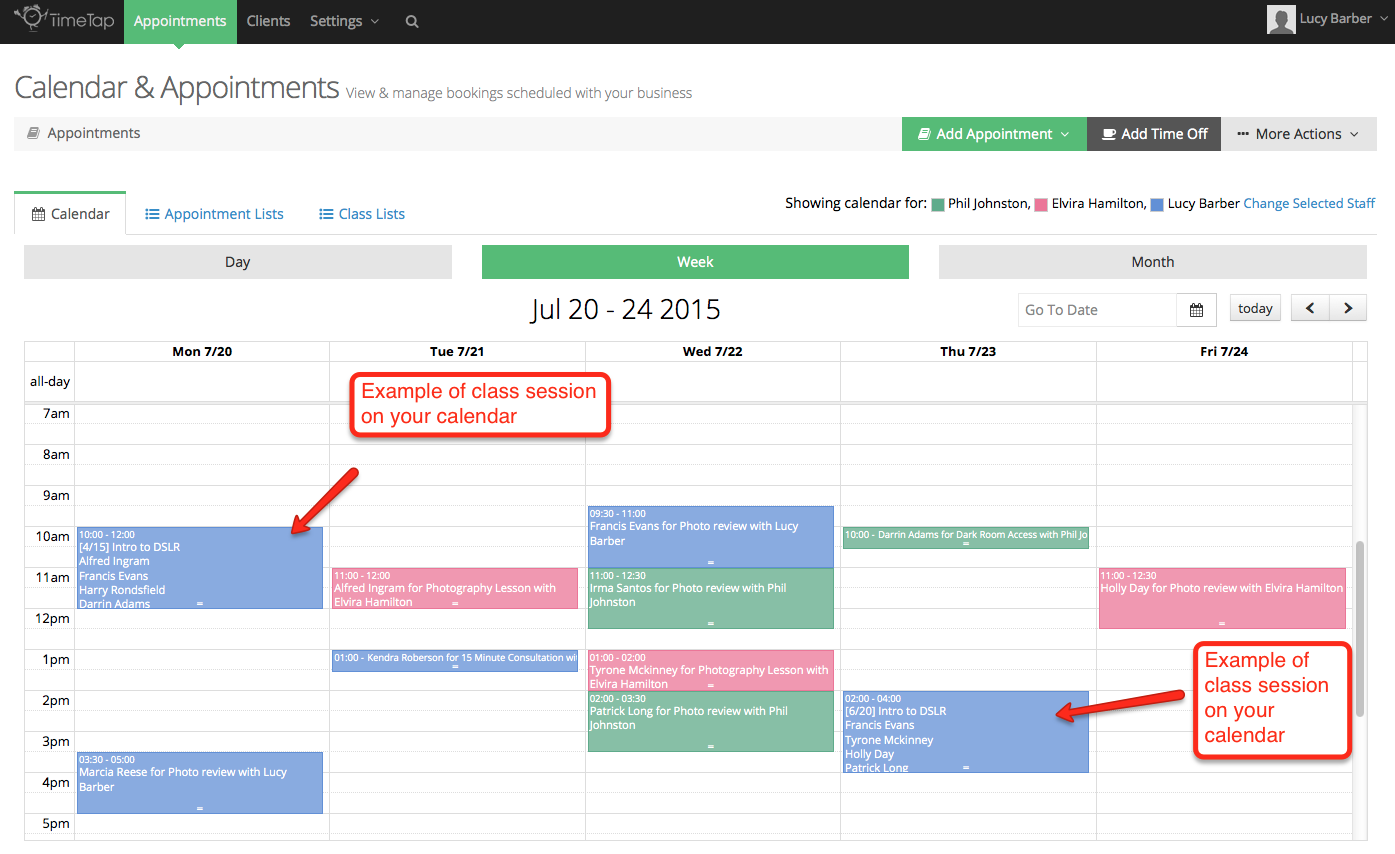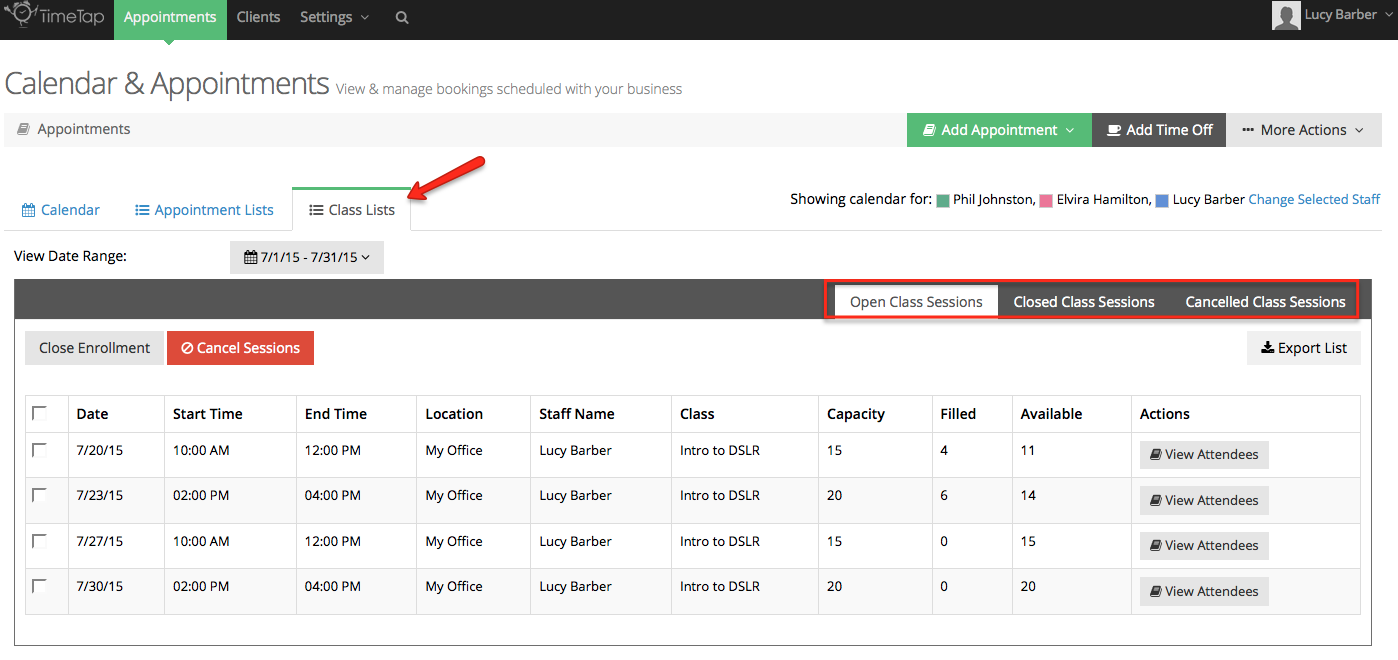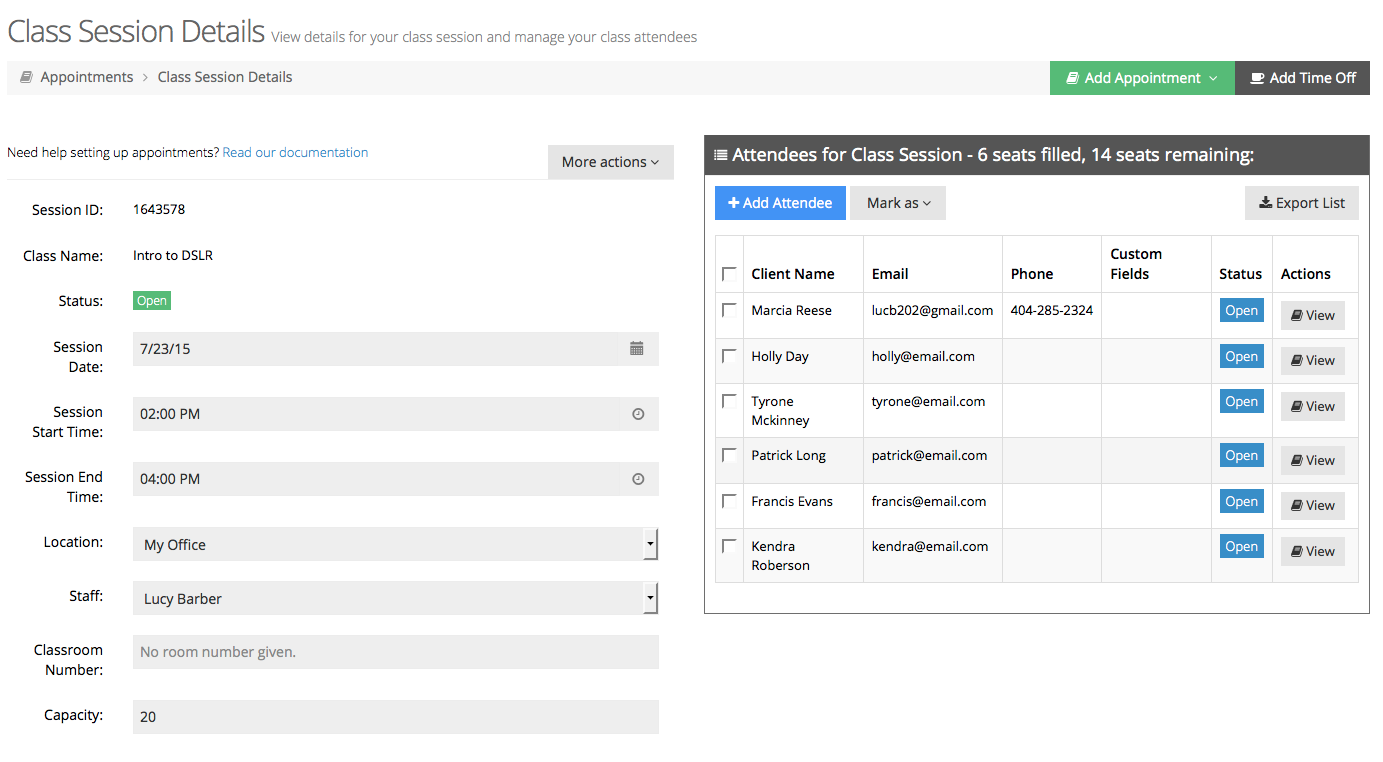If you have added Classes to your TimeTap account and set up a schedule for when the class will be held, then you will be able to see your individual class sessions on your Appointments → Calendar view with the registered attendees in the summary:
You'll also be able to see all of your class sessions over a date range from your Class Lists:
If you click on the class session as displayed on your calendar or on the "View Attendees" button on your class list, you will go into the Class Session Details page for that individual class session:
This screen will give you a quick view of the details for the class session (date, time, location, staff, and capacity) as well as a list of all the clients who have registered to attend the session. You'll also see how many more clients can register for the class (in the screenshot above, 6 seats have been filled out of 20 meaning that 14 seats are still open for booking).
From this screen you can:
- Edit the class session details
- Close the class session (or re-open the class session if it is closed)
- Cancel the class session
- Add attendees to the class
- Mark attendees as Checked In, Completed, No Show, or Cancelled
- Click to view the individual appointment record for the client
- Export your class roster