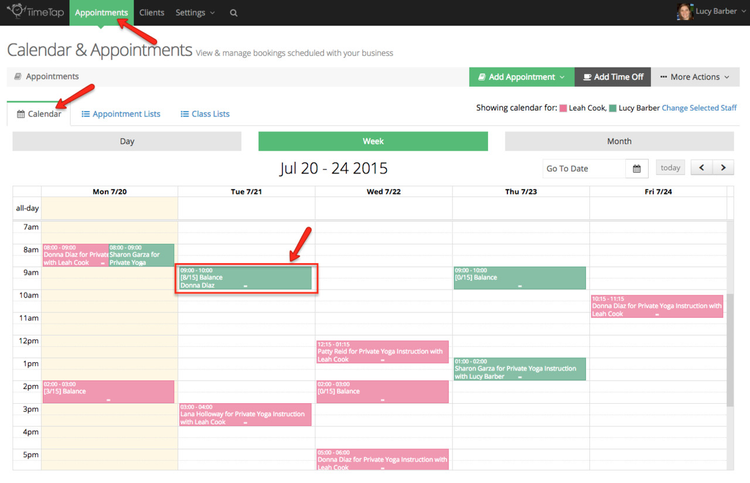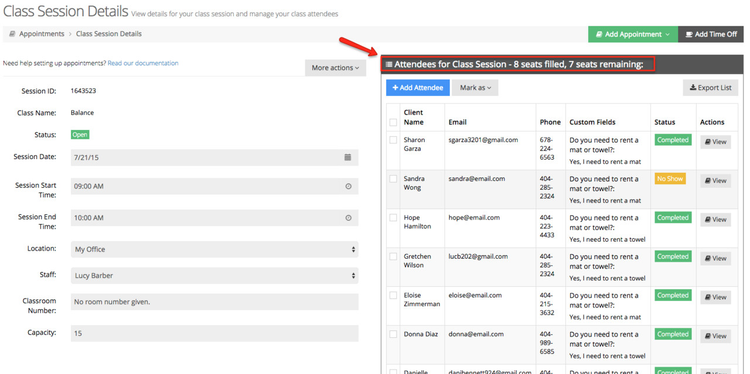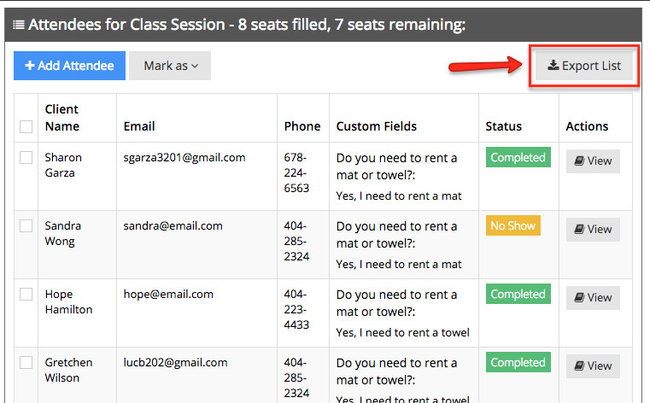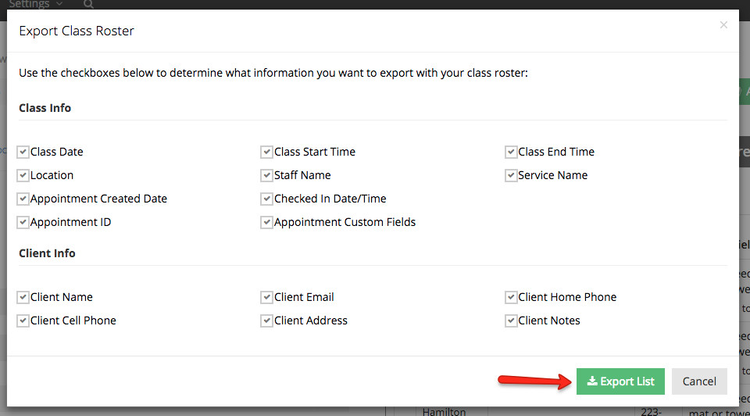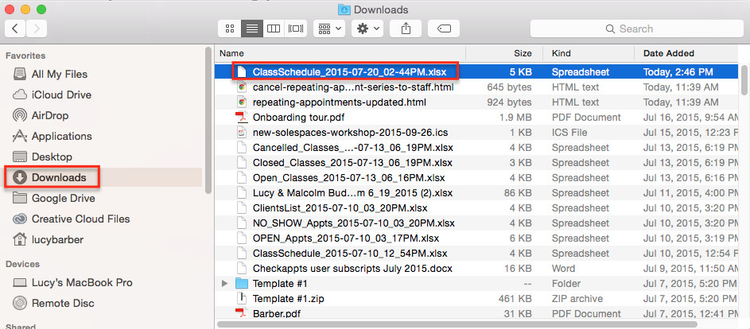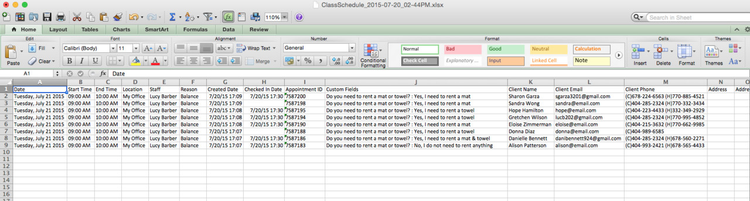You can easily download the registered client attendees for any of your class sessions into Excel format. To do this, first navigate to the Class Session Details screen for the class session you want to download the attendees list for. You can navigate to the Class Session Details screen for any of your open or closed class sessions by clicking on the class session from your calendar view:
You'll see your attendees list on the right hand side of your Class Session Details screen:
At the top right of your attendees list, you'll see the option for "Export List":
Click this button to get a window of all the items that you can export on your class session roster. Check the items you want to see on your spreadsheet and click the Export List button:
This will start a download of your list which you'll be able to find in the downloads folder on your computer:
You can open that file in Excel on your computer or any other xlsx compatible program and see all the fields for all the attendees on your class session list: