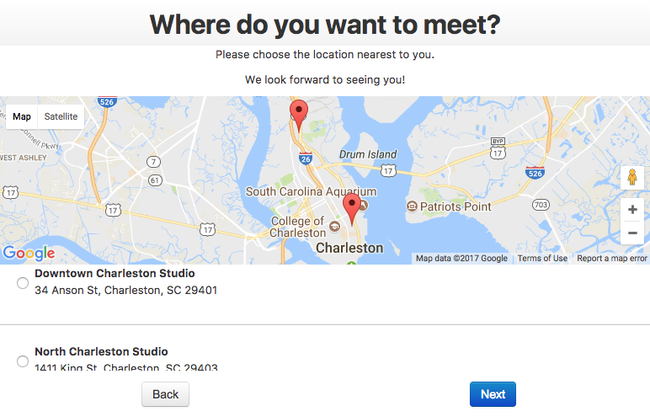You have the option to change your scheduler's flow so that clients can select which location they want to book at when they are setting their appointment. If you have changed your scheduler's flow so that the location panel is included, then you have a few options as to what you can add to this panel when clients are making their appointment. You can:
- Change the name of the panel: By default this just reads as "Location" but you can change it to be "Choose Your Studio" if you are a photography studio or "Choose Your Spa" if you are a massage therapy practice with multiple locations, etc.
- Add some text to the header of the panel: This gives you room to explain a little bit to clients around the location panel if you need to
- Show Location Map View: This feature will include a map of your location(s) at the top of the location panel of the scheduler's flow
- Change the name for the location group panel: By default this just reads "Location Group" but you can change it to anything else
- Add some text to the header of the location group panel: This gives your room to explain a little bit to clients around the location panel if you need to
...
The default panel settings shown in the image above create a nice but generic look to your location panel when clients are booking as you'll see in the image below:
| Anchor | ||||
|---|---|---|---|---|
|
...
After saving your changes in the Location Panel Settings window, here's how those changes would appear on the client facing scheduler:
| Anchor | ||||
|---|---|---|---|---|
|
...