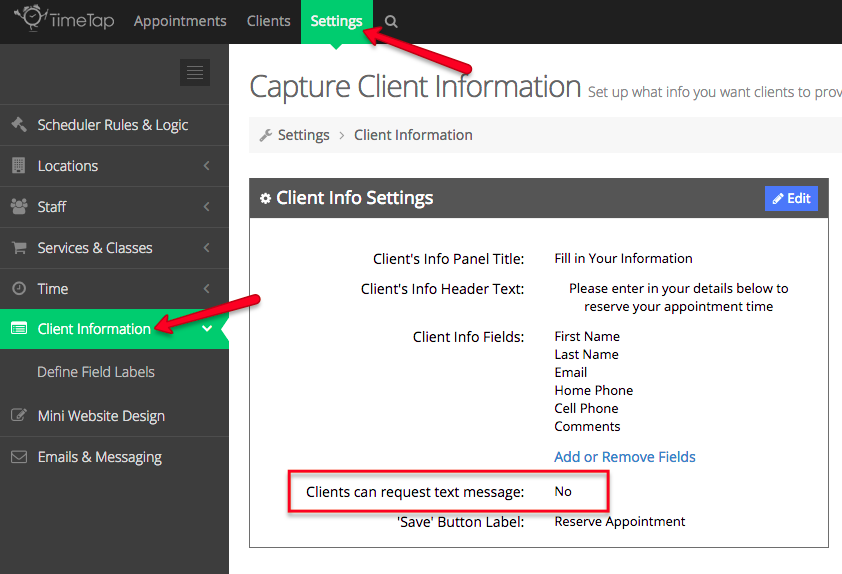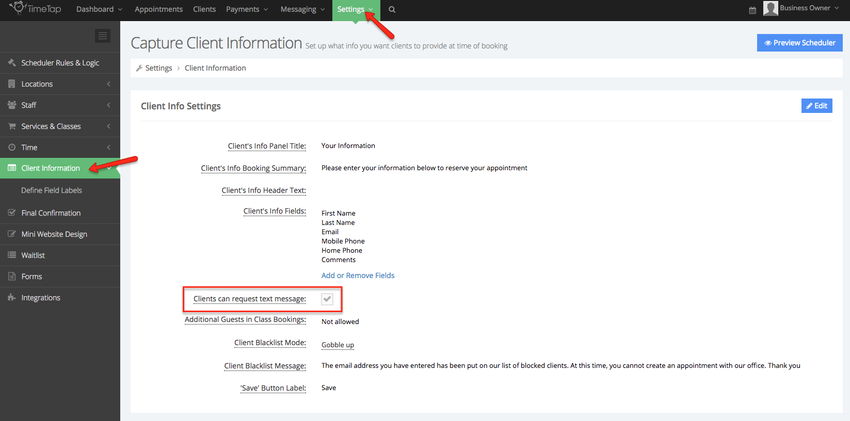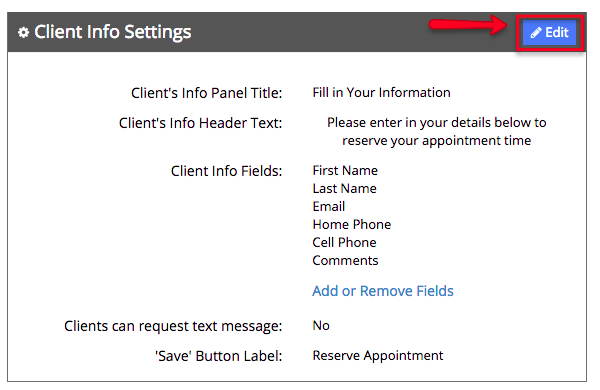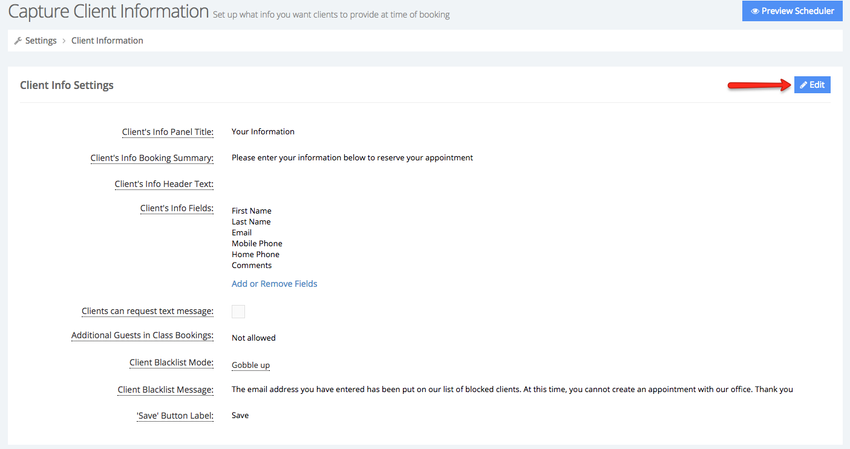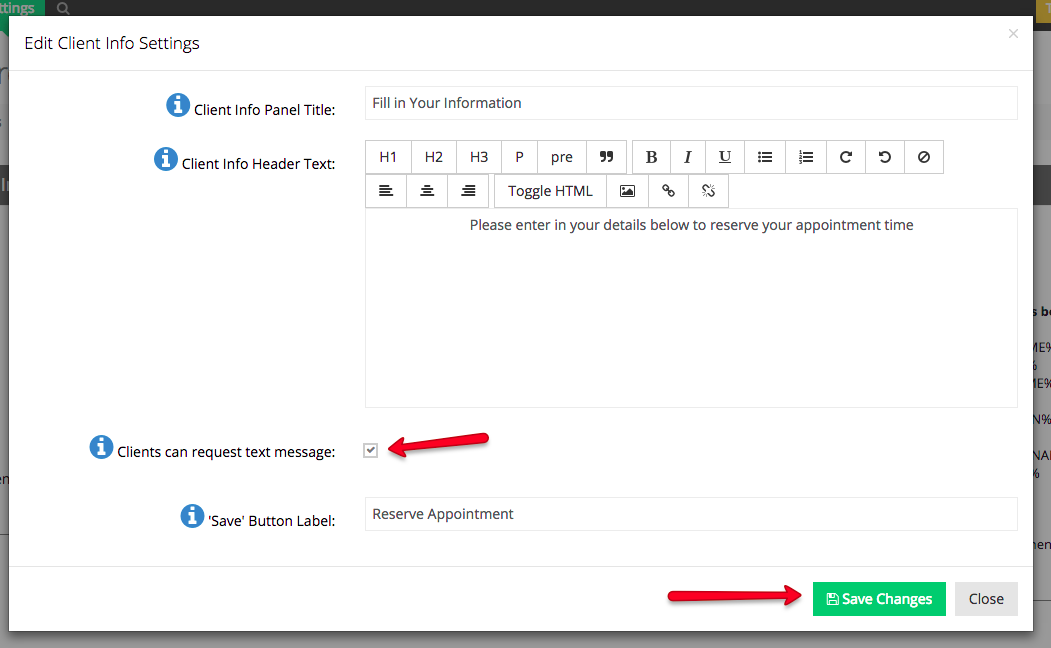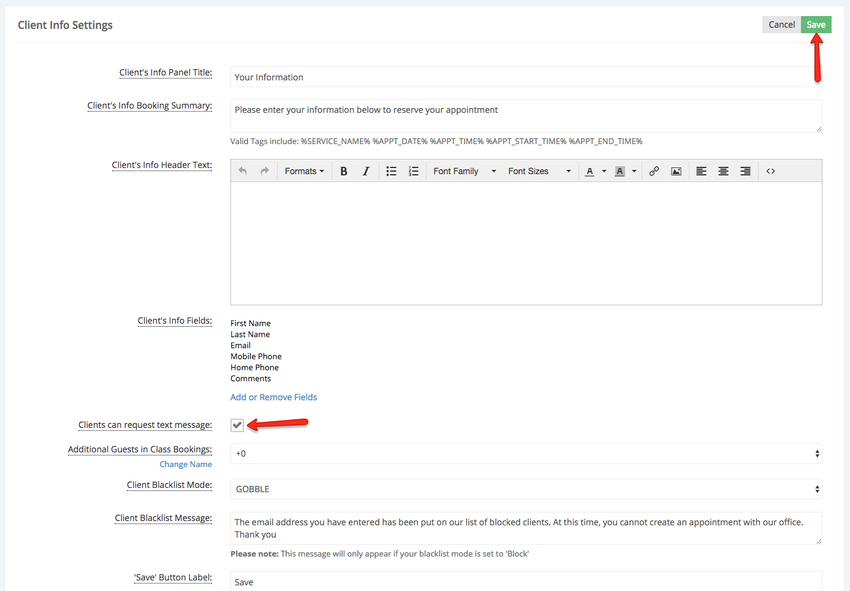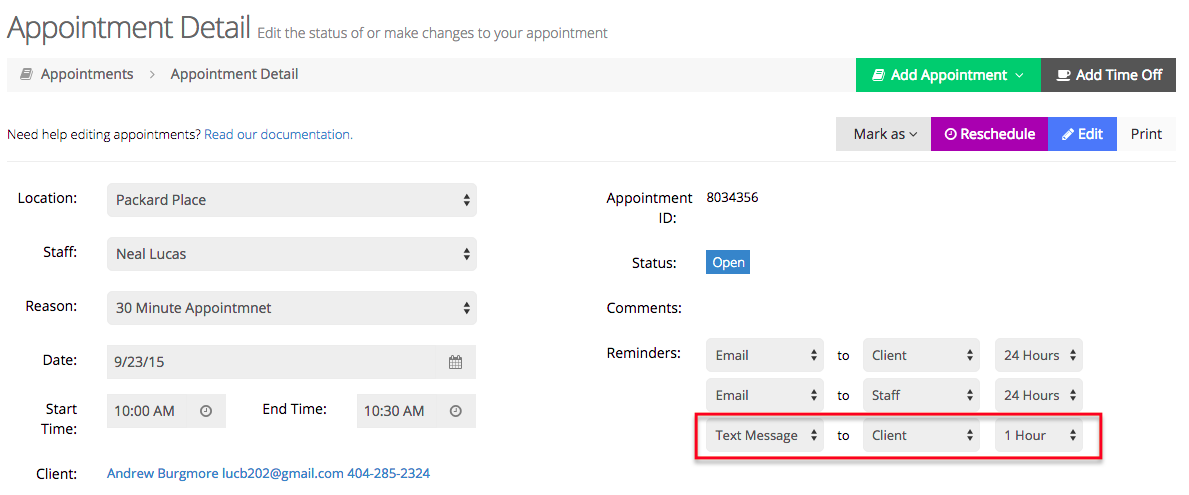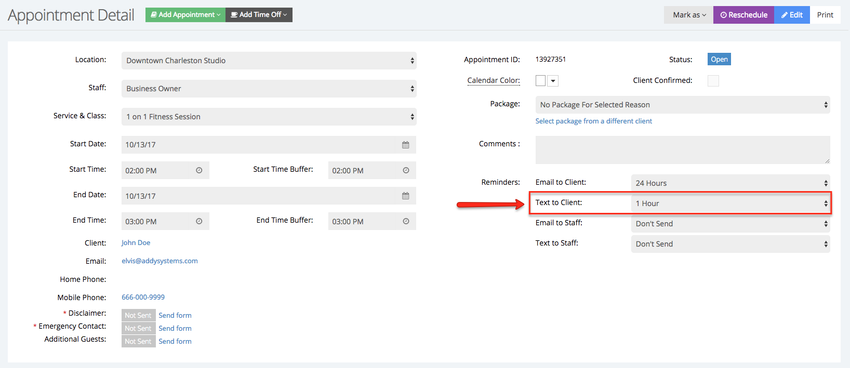| Status | ||||
|---|---|---|---|---|
|
First, go to Settings → Client Information and find the "Client Info Settings" section on the left hand side. You'll see in that section the option for "Clients can request text message":
If it is currently set to "No" unchecked on your account, then that means the option to present a text message reminder is not turned on for clients. To turn it on, click the "Edit" button in the top right of the Client Info Settings section:
This will bring up put the Edit Client Info Settings window in edit mode where you will find the checkbox next to "Clients can request text message". Check the checkbox and click "Save Changes" to enable the feature for clients to request text message reminders when booking an appointment:
Now, on the "Your Information" page of your scheduler, you'll see the option for clients to select that they'd like to receive a text message reminder for their appointment:
...
Once the client saves their appointment from here, you will see that the text message value has been set in the reminders field in your appointment detail page:
Still have questions about text message reminders? You can reach out to our support team with them and we'd be happy to help.