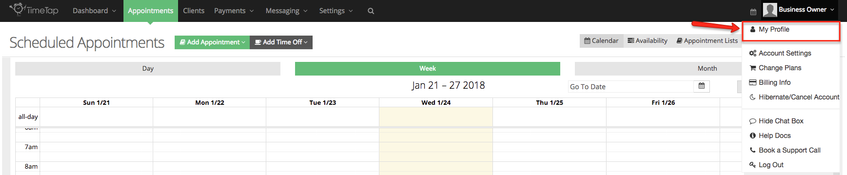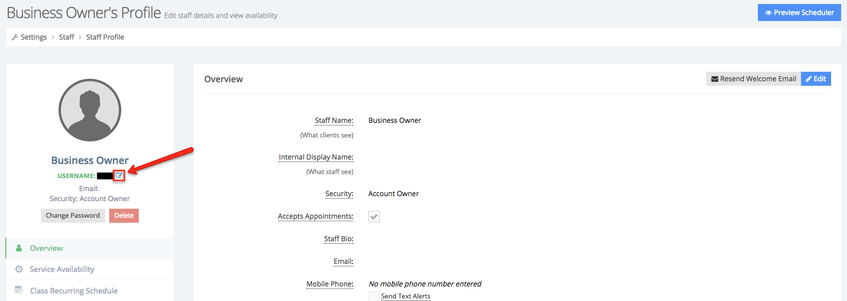It's easy to your username you use to login to your TimeTap account. Simply follow the instructions below to change your password.
From your top menu bar, click your staff name dropdown and select the "My Profile" option:
This will take you to your staff profile. From there, click the icon to left of your username:
Once you click the icon, you will get a small window that appears over your staff profile where you can type in a new username, if the username is available you will see a message appear below the username you entered. Click the Save New Username to update your username:
Note: Your username should only include numbers and letters. You may use both upper and lower cases. Please do not use any special characters.
Once you press "Save New User" you will get a confirmation message. The next time you login you will be asked to enter your new username.