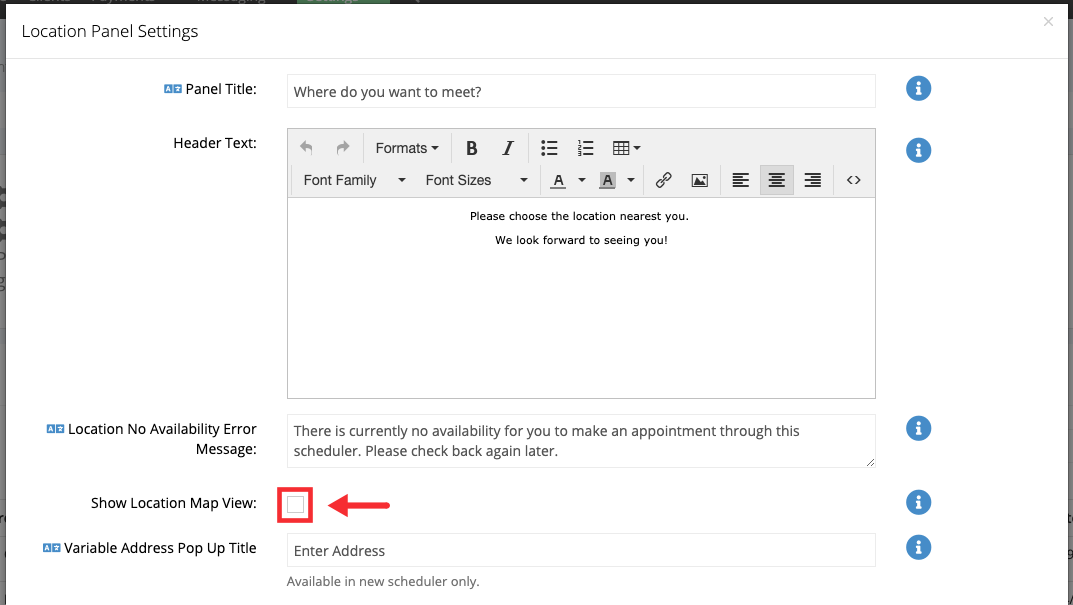You have the option to change your scheduler's flow so that clients can select which location they want to book at when they are setting their appointment. If you have changed your scheduler's flow so that the location panel is included, then you have a few options as to what you can add to this panel when clients are making their appointment. You can make changes in the following areas:
- Panel Title: By default this just reads as "Location" but you can change it to be "Choose Your Studio" if you are a photography studio or "Choose Your Spa" if you are a massage therapy practice with multiple locations, etc.
- Header Text: This gives you room to explain a little bit to clients around the location panel if you need to
- Location No Availability Error Message: This message show on the location panel on the scheduling flow when it is determined that no locations assigned to that scheduler have availability.
- Show Location Map View: This feature will include a map of your location(s) at the top of the location panel of the scheduler's flow
- Variable Address Pop Up Title (when using a variable location): If a client selects a variable location to book an appointment, this is the title of the pop up modal they see to enter their address.
- Variable Address Pop Up Initial Description (when using a variable location): The description that appears above the input field where clients are prompted to put their address.
- Variable Address Pop Up Validate Button (when using a variable location): The label for the button next to the address input field on the variable address pop up.
- Variable Address Pop Up Matching Address Title (when using a variable location): The title that appears above matched address that is returned after validation.
- Variable Address Pop Up Matching Address Description (when using a variable location): The description that appears above the matched address that is returned after validation.
- Variable Address Pop Up Confirm Button (when using a variable location): The label for the button next to the address that is returned after validation.
- Location Group Panel Title: By default this just reads "Location Group" but you can change it to anything else
- Location Group Header Text: This gives your room to explain a little bit to clients around the location panel if you need to
To get to your Location Panel Settings options, go to Settings → Locations and click on the button for "Location Panel Settings":
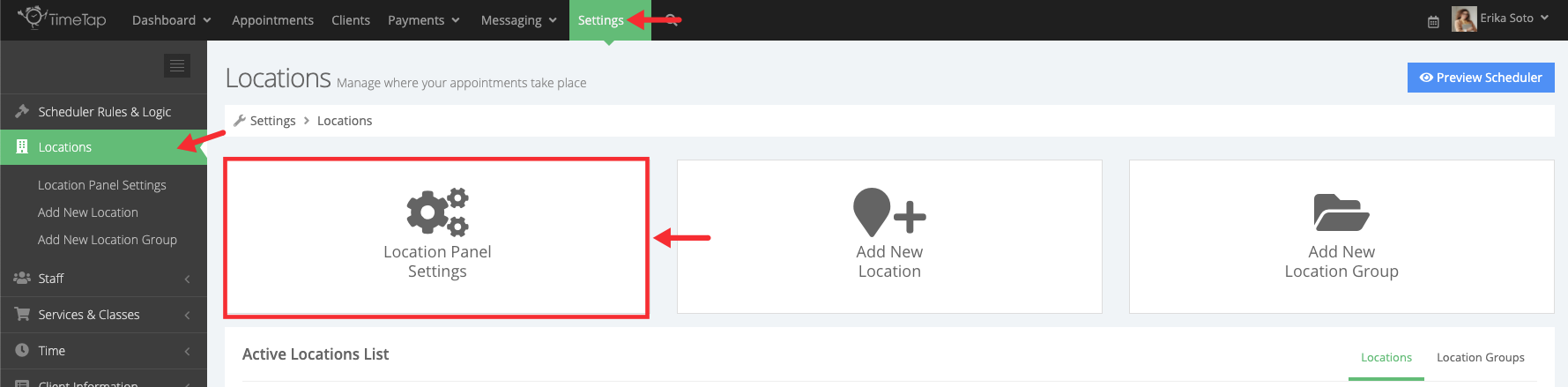
Once you've clicked the Location Panel Settings button, you'll see the Location Panel Settings window appear:
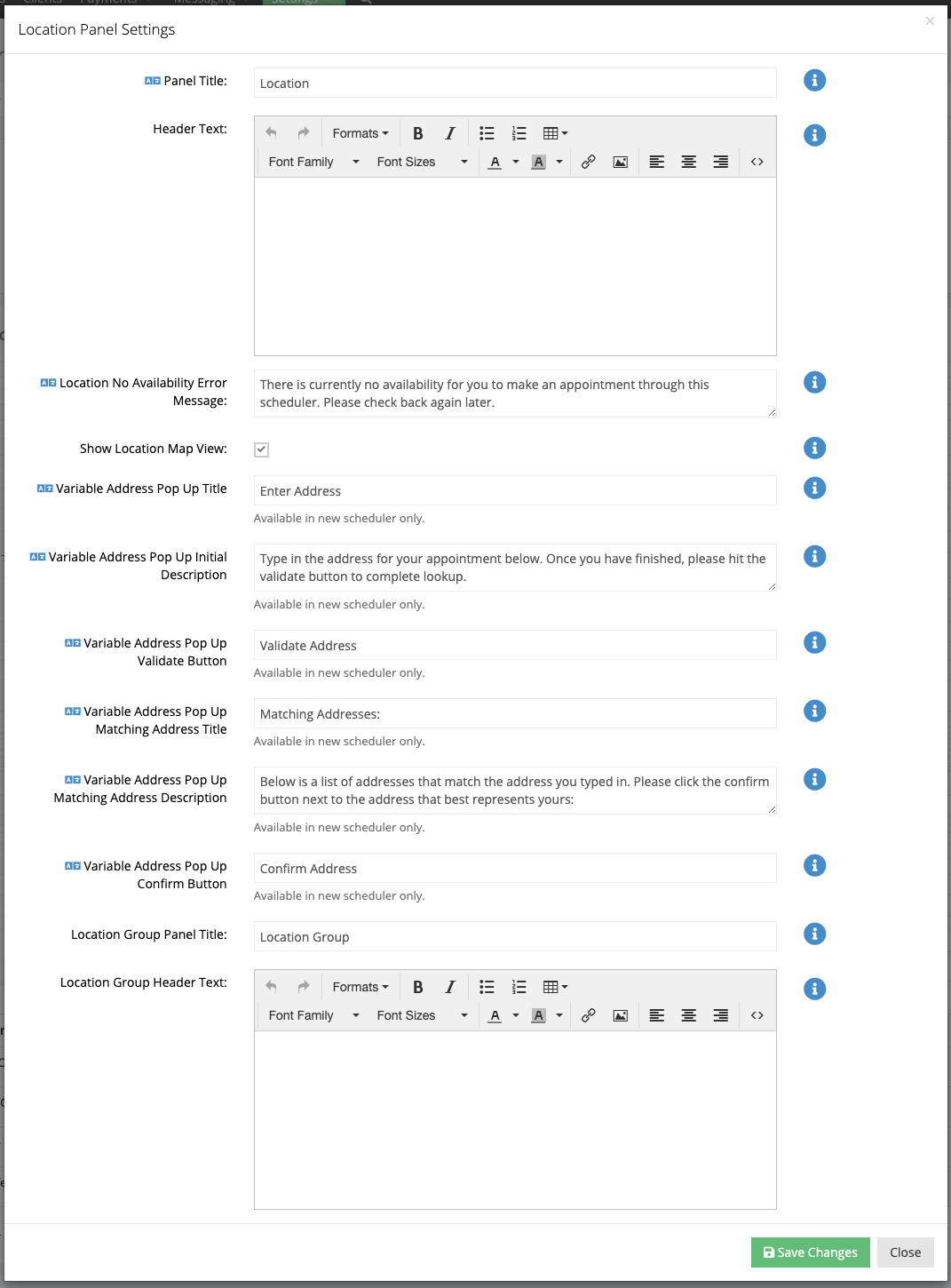
The default panel settings shown in the image above create a nice but generic look to your location panel when clients are booking as you'll see in the image below:
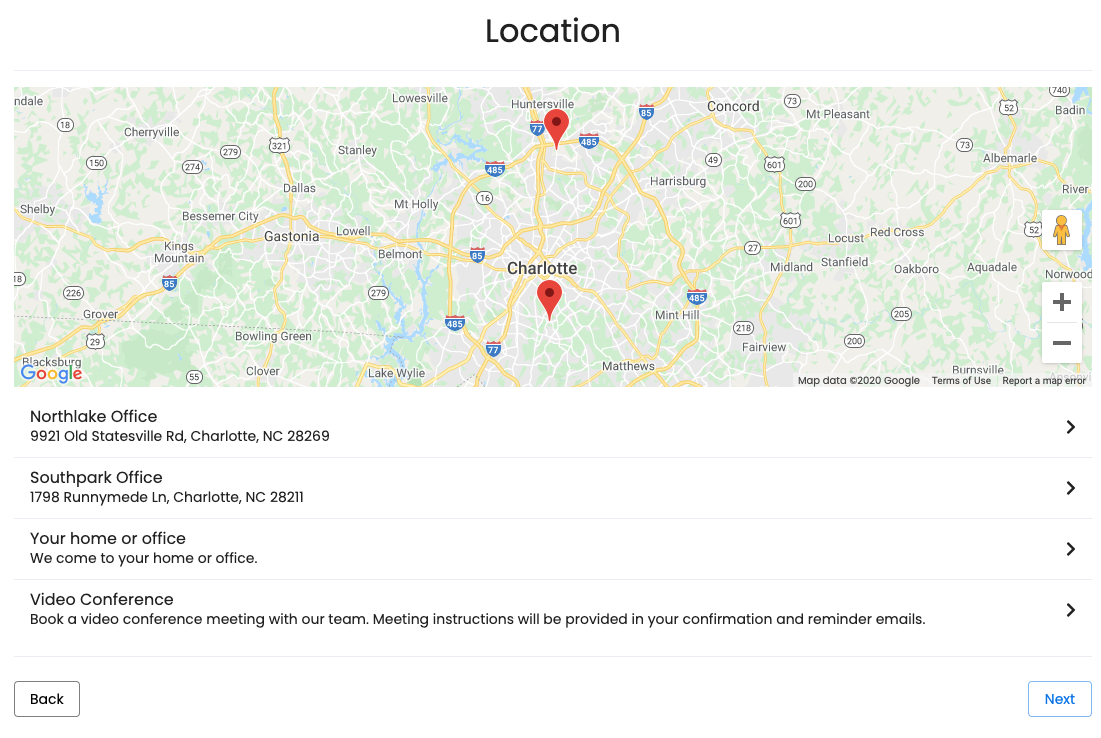
 Let's say you make a few changes to your Location Panel Settings so that the Panel Title now reads "Where do you want to meet?" and you have added a bit of explainer text to the top of the screen:
Let's say you make a few changes to your Location Panel Settings so that the Panel Title now reads "Where do you want to meet?" and you have added a bit of explainer text to the top of the screen:
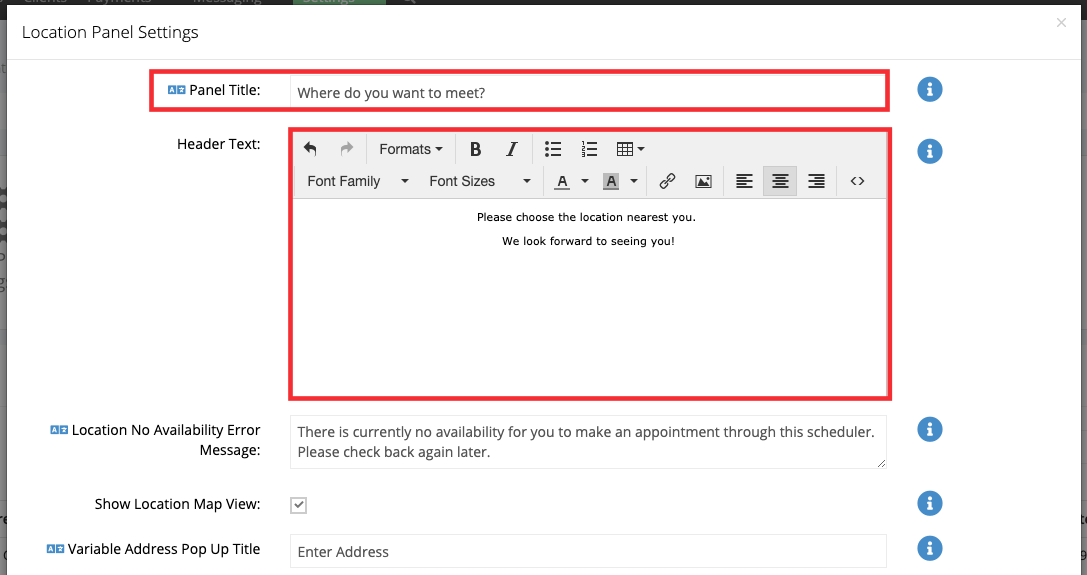
After saving your changes in the Location Panel Settings window, here's how those changes would appear on the client facing scheduler:
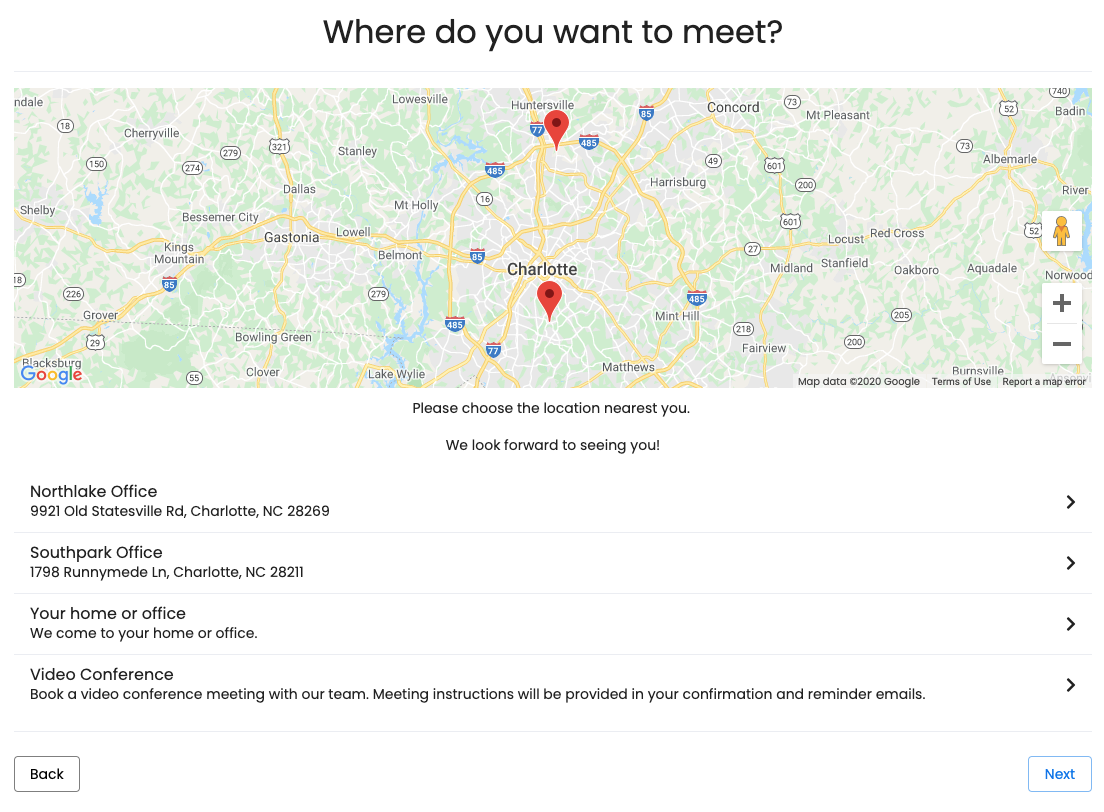
 Be default a Google Map view is displayed at the top of the locations panel if you assigned an address to your location and have service availability or class sessions scheduled there. To disable this view uncheck the box next to Show Location Map View:
Be default a Google Map view is displayed at the top of the locations panel if you assigned an address to your location and have service availability or class sessions scheduled there. To disable this view uncheck the box next to Show Location Map View:
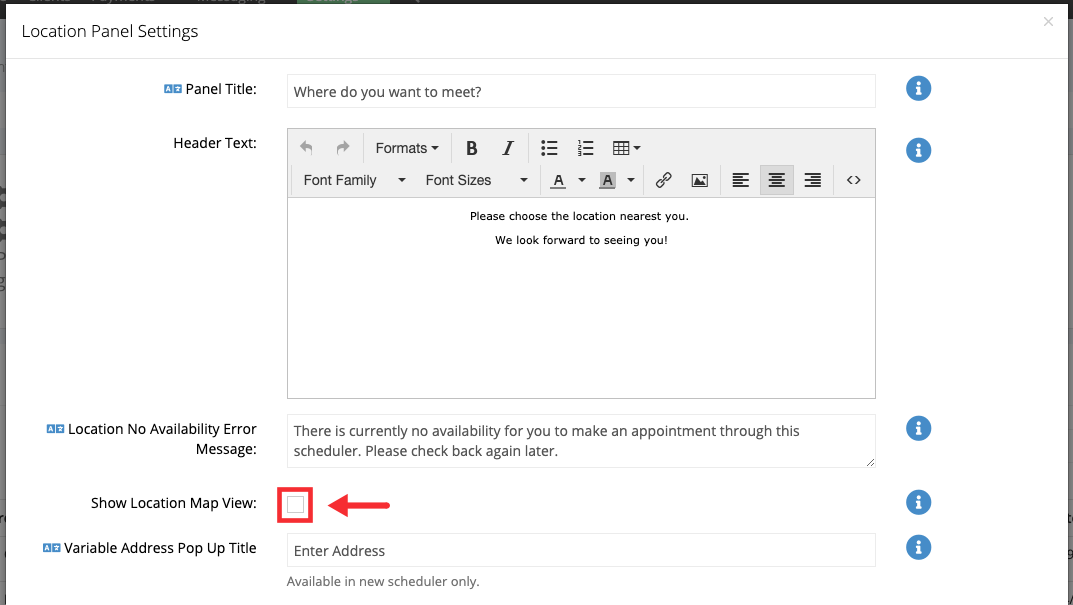
Have questions about the Location Panel settings? Feel free to reach out to our support team and we can get you an answer quickly.
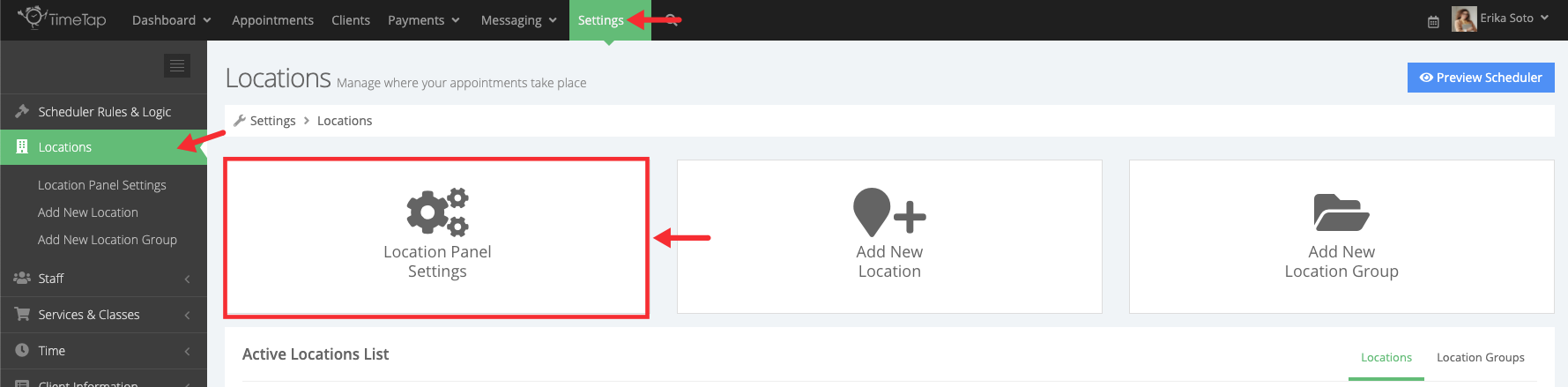
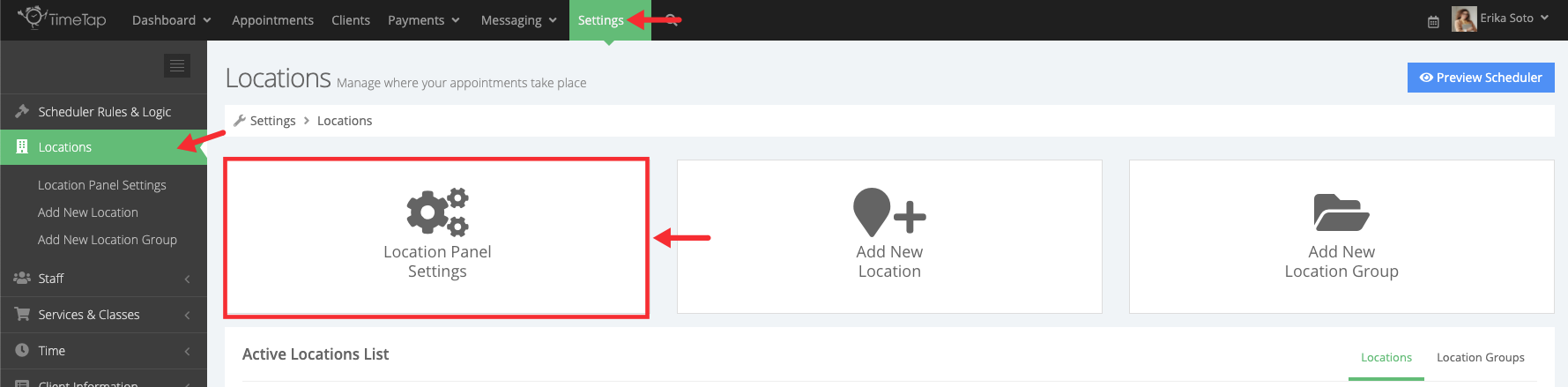
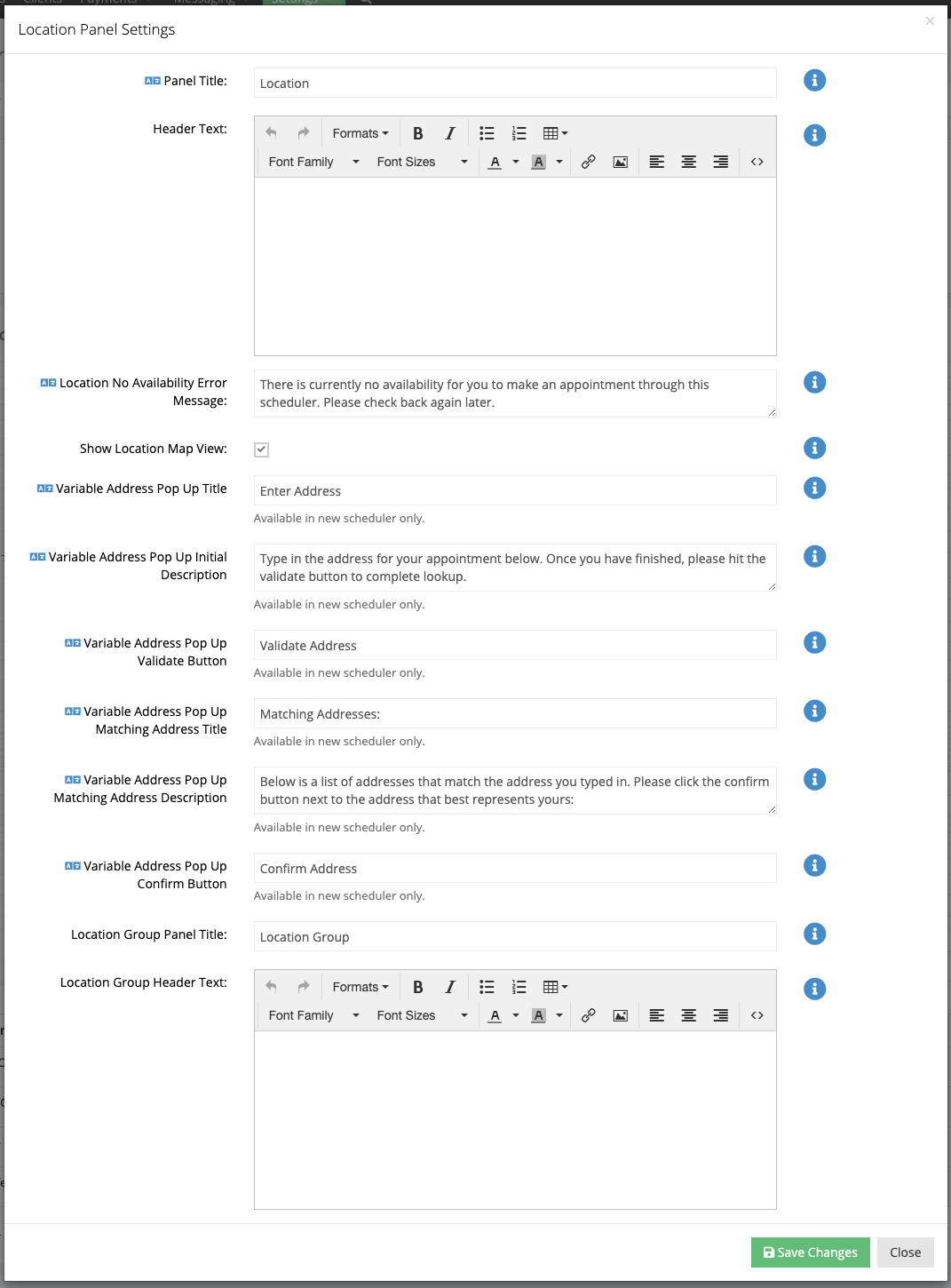
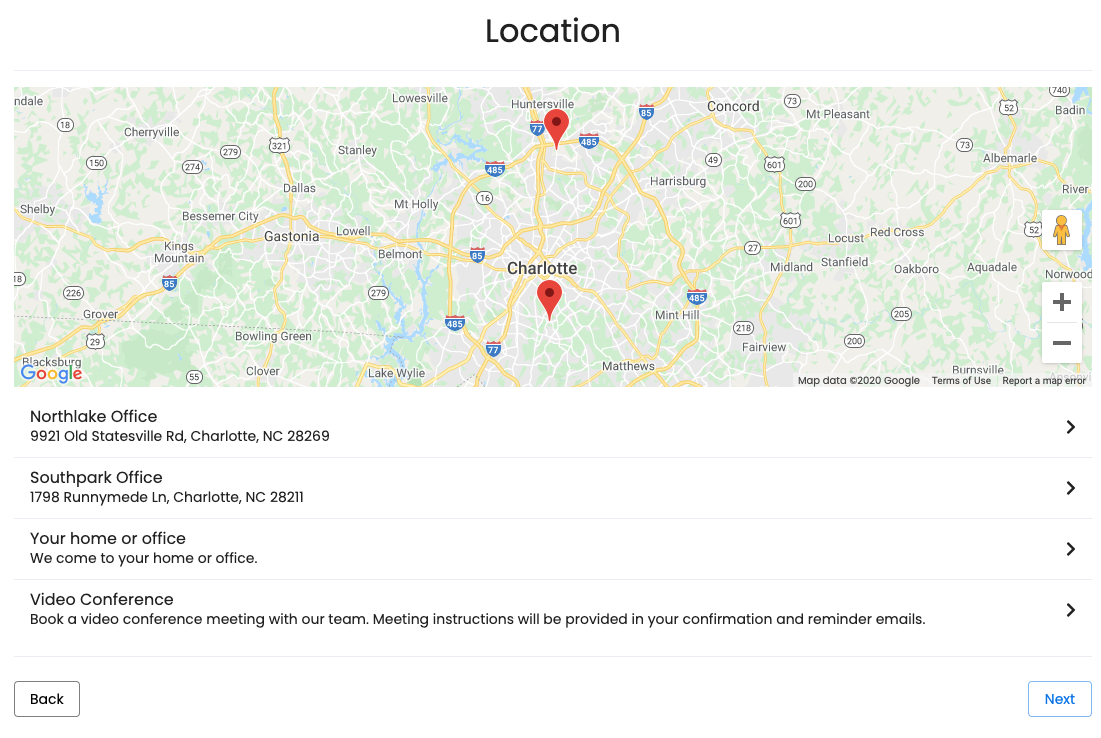
Let's say you make a few changes to your Location Panel Settings so that the Panel Title now reads "Where do you want to meet?" and you have added a bit of explainer text to the top of the screen:
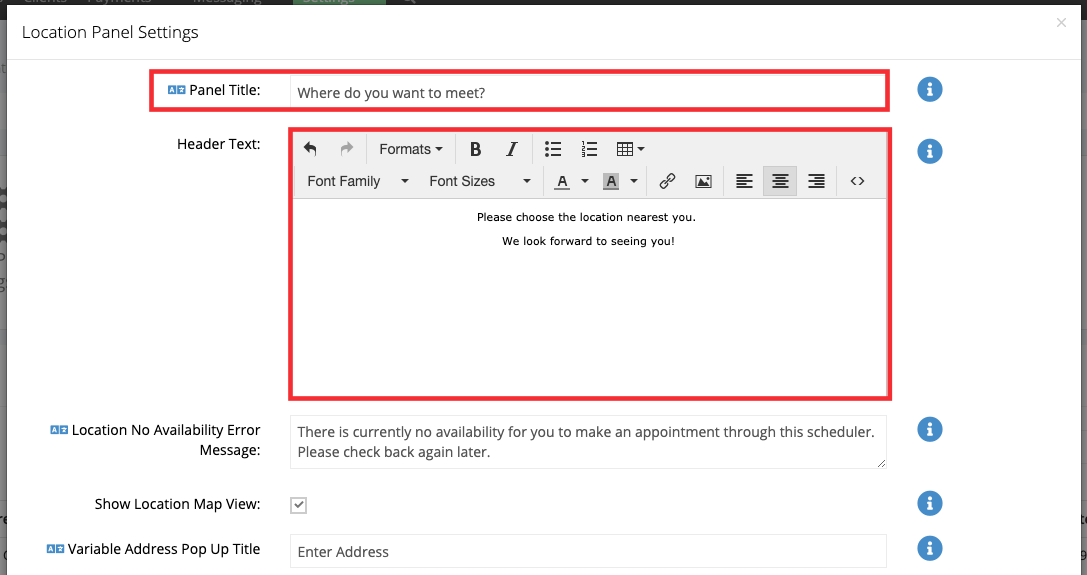
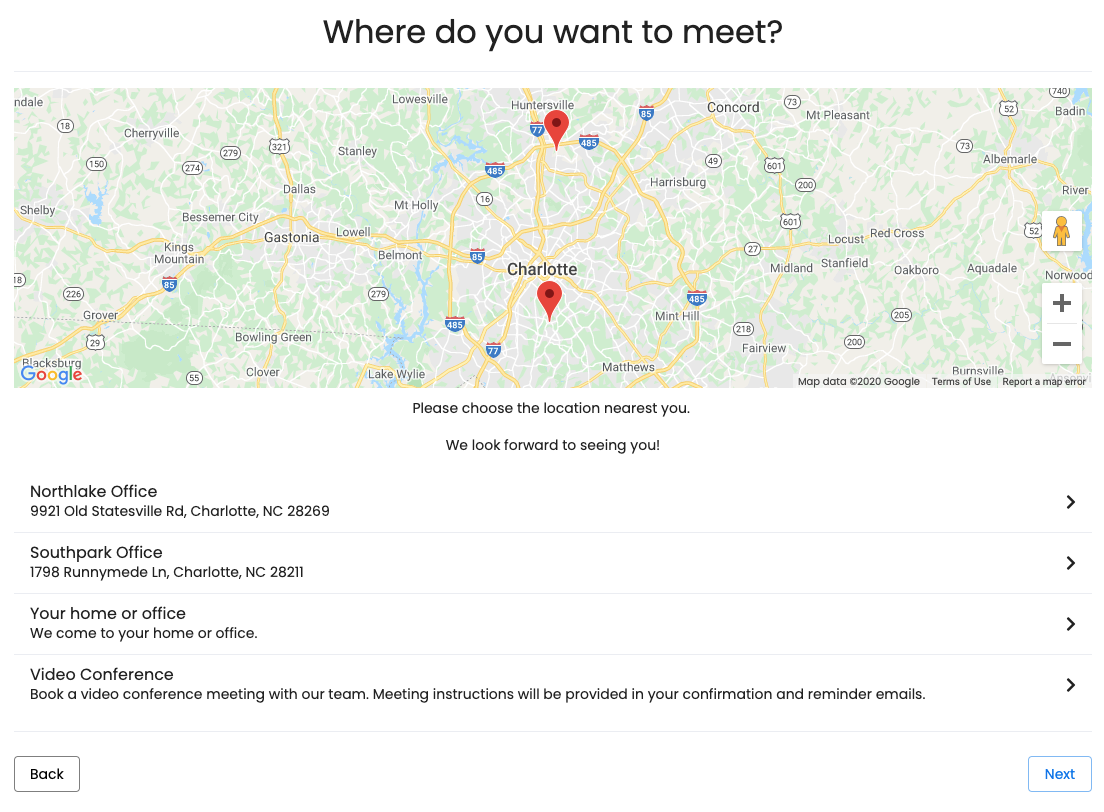
Be default a Google Map view is displayed at the top of the locations panel if you assigned an address to your location and have service availability or class sessions scheduled there. To disable this view uncheck the box next to Show Location Map View: