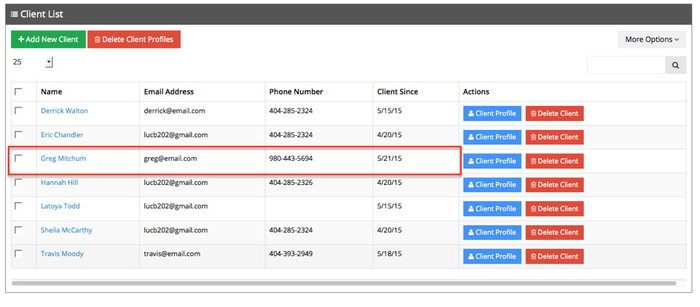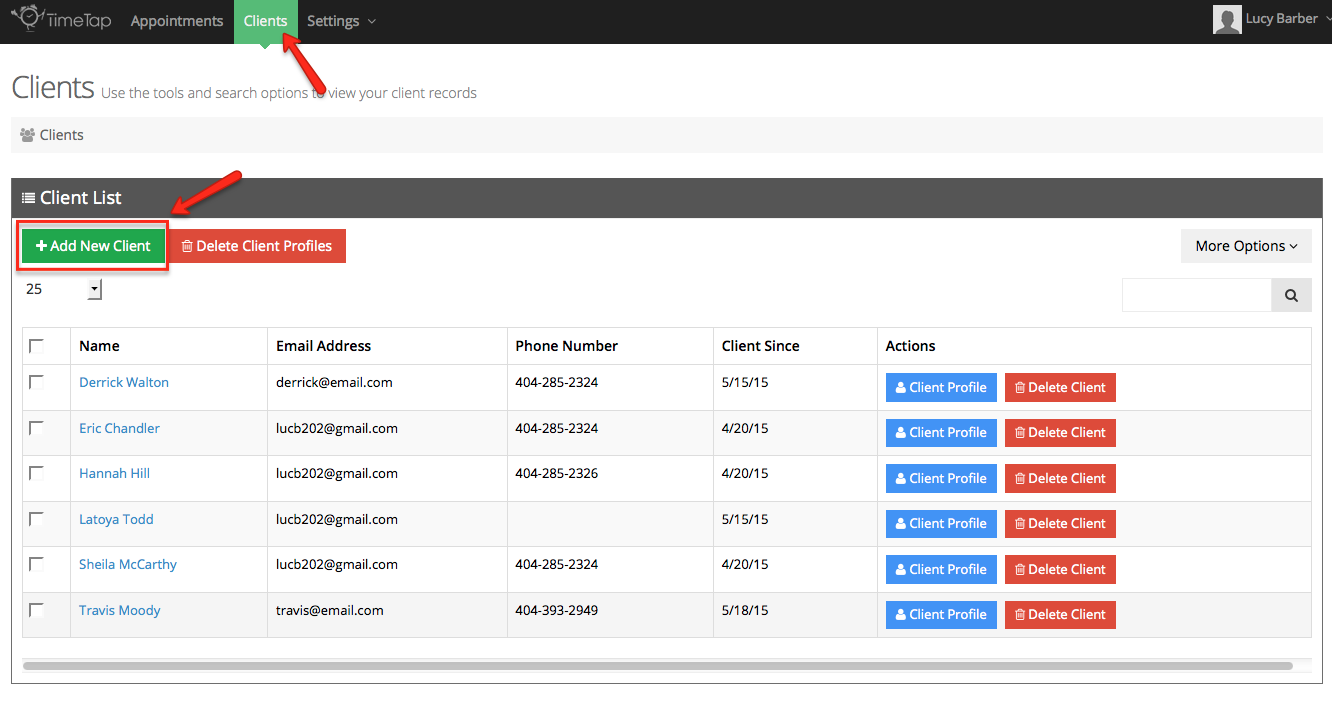
Getting more clients is a lot of business's end goals, but it's pointless to get more clients if you don't have an easy way to keep track of them all. Fortunately, TimeTap has no limit on the number of clients you can have and you can customize what kind of information you want to keep track of for them. It's easy to add more clients to your account on the fly by using the "Add New Client" feature on your client list.
To use this option, click on the button at the top of your client list that reads "Add New Client":
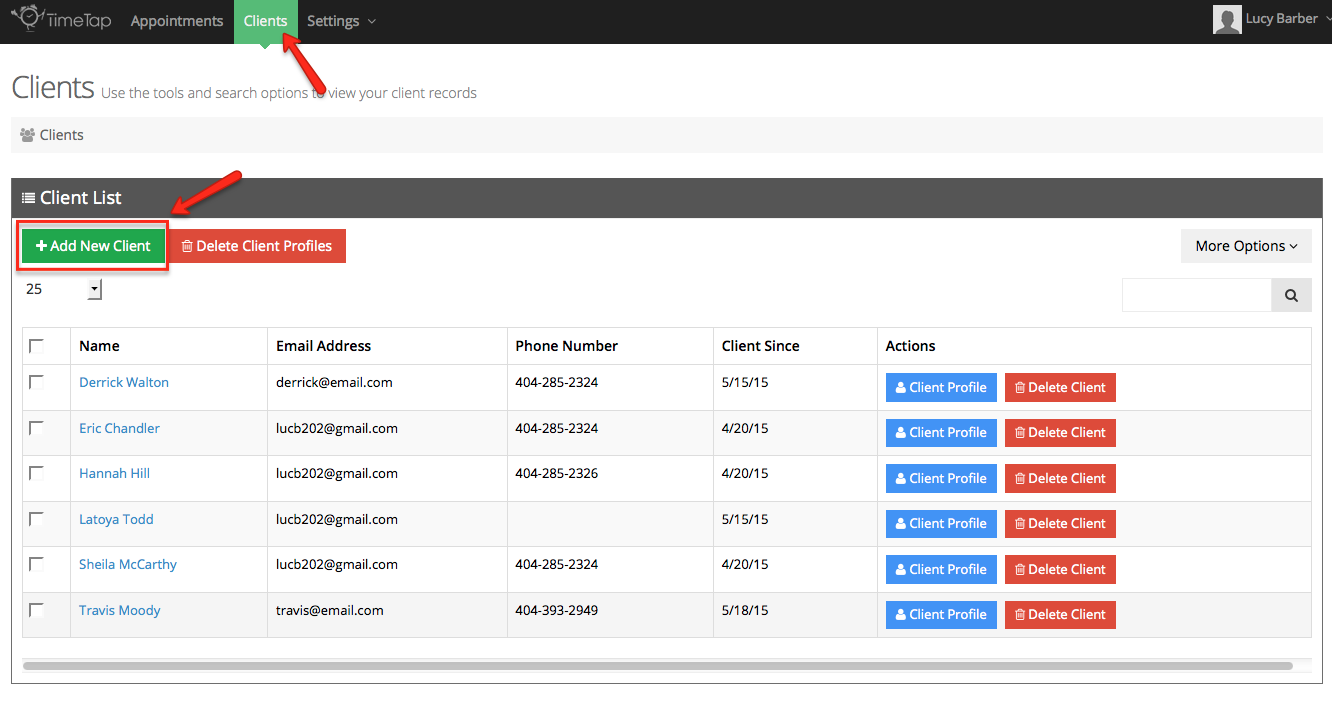
This will bring up the "Client Quick Add Form" where you can enter in the information on the client based on how you have your client fields configured under Settings → Client Information → Define Field Labels.
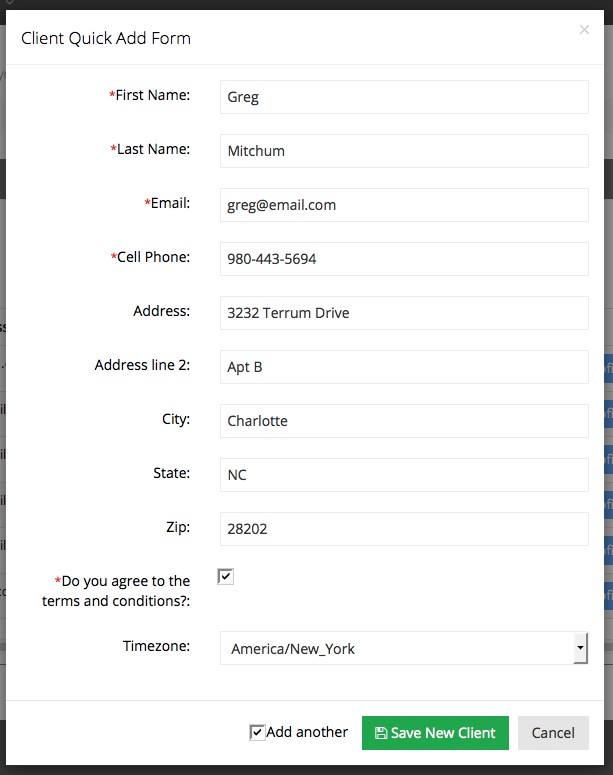
Once you finish adding in the client details, you can click "Save New Client" and add that client to your list. Alternatively, if you have other clients that you want to add, you can first check off the "Add another" checkbox and then press "Save New Client" which will save the client you just created to your client list and bring up the Client Quick Add Form again so you can create another client record:
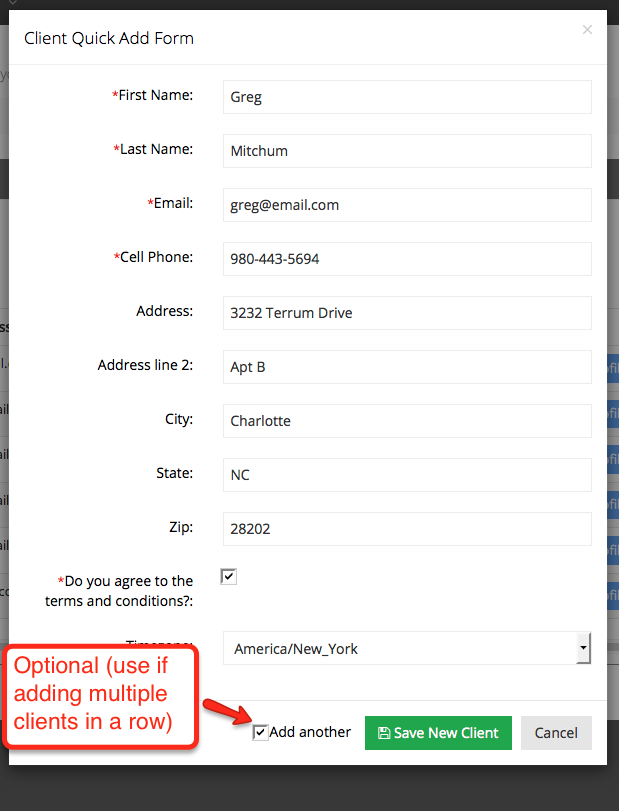
Regardless of whether you check off the "Add Another" checkbox, you will see the new client you added among your client list once you dismiss the Client Quick Add Form: