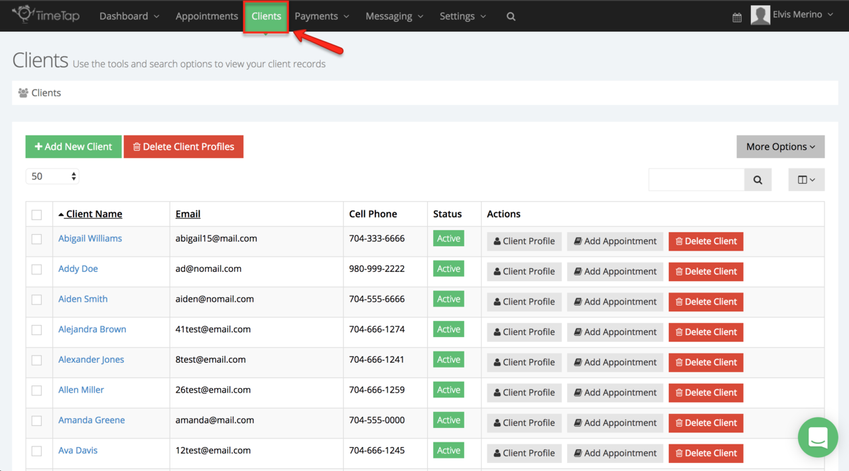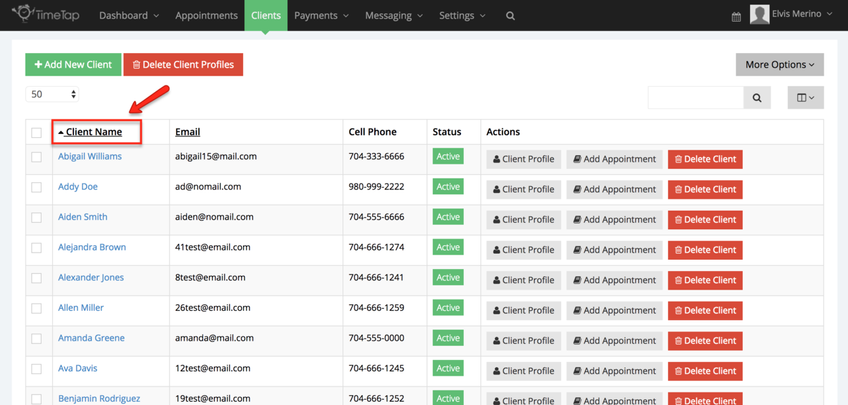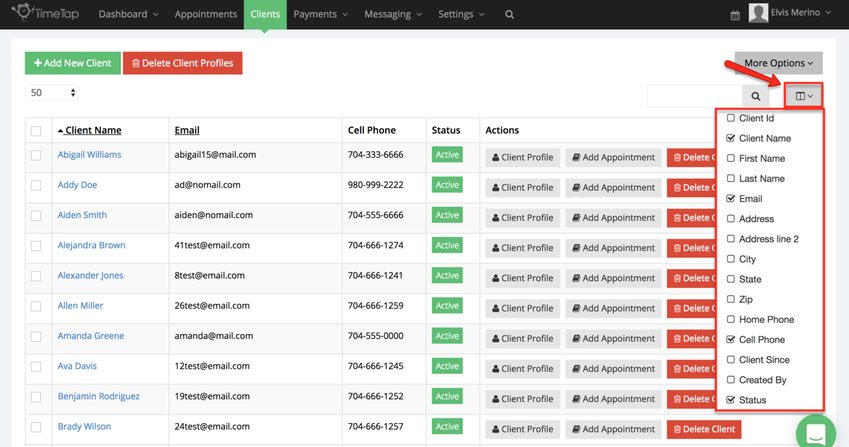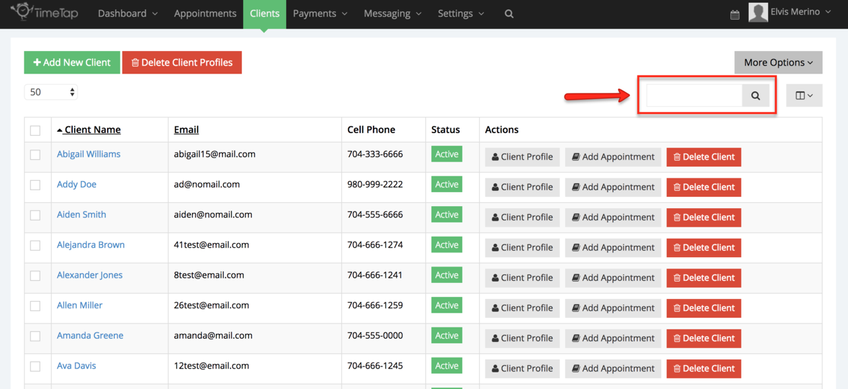Client List
As you add clients to your account or as clients book appointments with you through your scheduler, a client profile will be created for them. All of these client profiles are accessible from your Client List.
There's a number of things you can do from your full client list including:
- Search & Find Any Client
- Click to view Client Profiles
- Use the Add New Client button to add a new client
- Delete Clients one by one or in bulk
- Reset Client Passwords in bulk
Click on the links above to learn how to do those specific items in the Full Client List. On this documentation page, we'll cover how to navigate to your client list as well as what sort of information is included in the view.
To find your Full Client List, click on Clients from the main navigation menu:
On the table view, you'll see your clients first and last name, email address, mobile number, and when they were first created in TimeTap. You can also click the client's name or the buttons in the "Actions" column to go into the individual client's profile or delete the client record entirely, or book an appointment for a specific client.
The clients are sorted in alphabetical order by first name, but you can click on the name column to sort the client record in ascending or descending order:
You can choose to display more information about your clients by using the button below "More Option", the option in the dropdown are fields assigned to the client record:
Finally use the search bar in the top right to quickly find any client in your list: