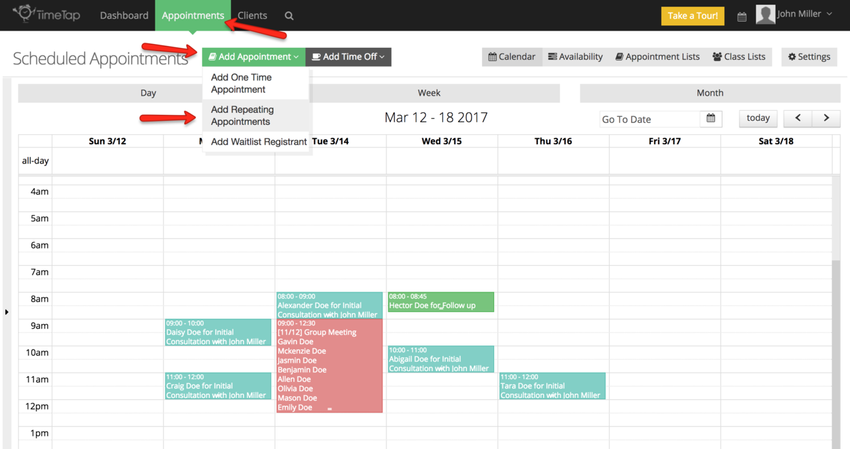
As the name implies, Repeating Appointments are appointments that take place on a reoccurring basis. Maybe it's every Monday at 10:00am for 6 weeks, or maybe it's the first Tuesday of every month at 5:00pm for an indefinite period of time. Either way, TimeTap's repeating appointment functionality can handle it.
To set up a repeating appointment, you will start by selecting the option to "Add Repeating Appointments" from the Add Appointment button dropdown on the main Appointments screen:
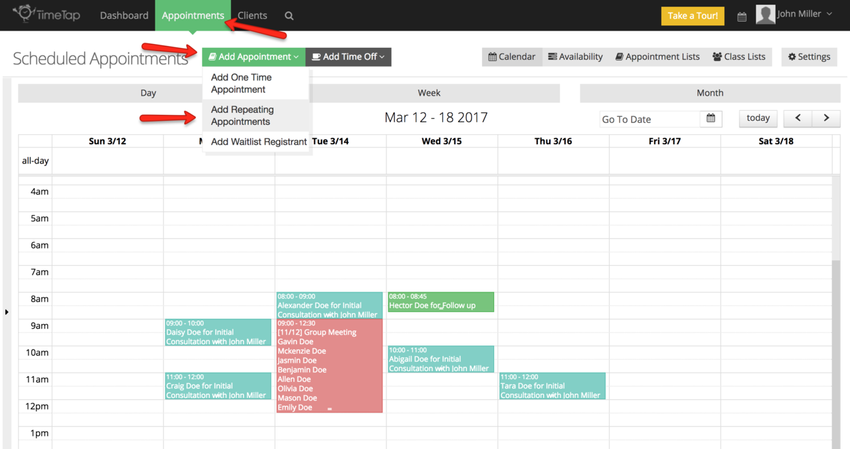
This will bring you to the Add Repeating Appointment screen where you will add in the base information (location, staff, reason, client) for the repeating appointment:
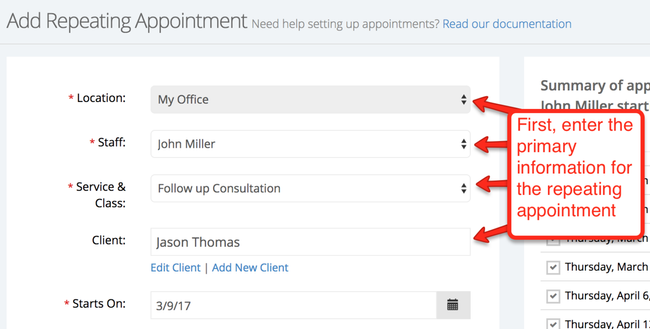
After setting the Location, Staff, Reason and entering the name of the client coming for the appointment, you'll see the "Summary of Appointments" tab update to reflect the information you put in. This table will ultimately display a full list of the appointment dates and times that will be included in the repeating appointment once you've filled in the remaining information on the page:
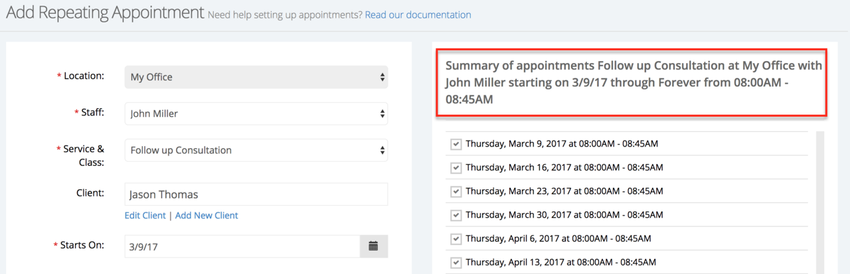
Once you have the location, staff, reason & client filled in, it's time to setup the date range within which the appointment repeats as well as the frequency and day it repeats on. In the demonstration for this piece of documentation, I'm going to be setting up an appointment for Follow-up Consultations every other Monday from April 3rd, 2017 to August 21st, 2015. To do this, I'll:
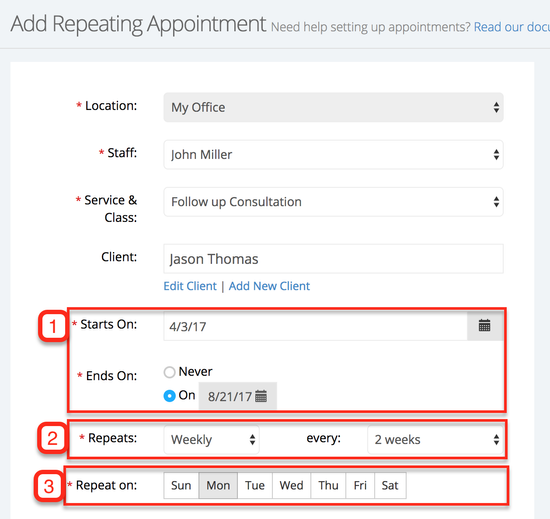
You'll see that the Summary of Appointments table has now updated with all the appointment dates that will occur based on the date range and frequency that you've set:
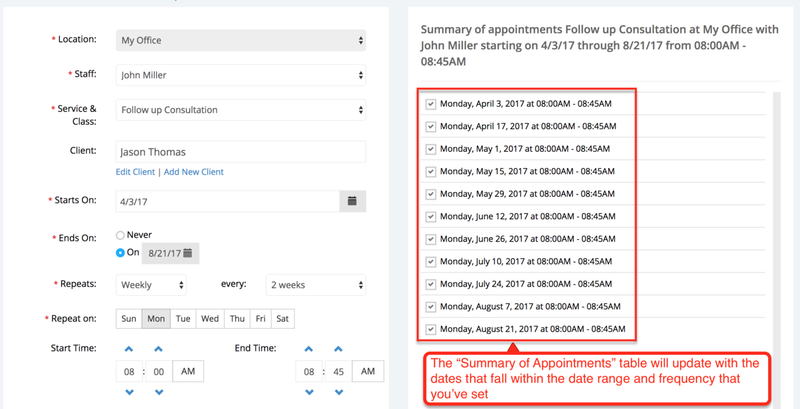
As you're looking at the summary of appointments you decided that you do not want to add a specific appointment(s) to the series of repeating appointment, uncheck the box to the right of the date and this will not be added:
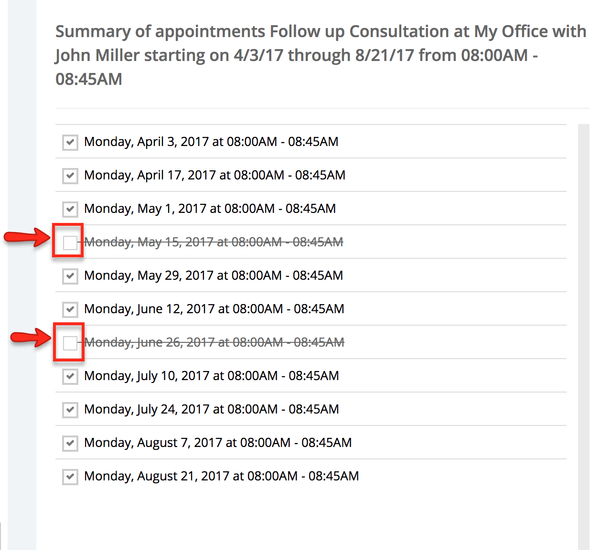
The last thing you'll want to do is set the start and end times for the appointment. By default they are set to start at 8:00am but you can change that by either typing over the 8:00am value with whatever time you want it to be, or by using the up and down arrows to adjust the time. Once you adjust the start time, the end time will update automatically based on the duration that the selected "Reason" has, but you can override that end time and enter your own end time if you'd like:
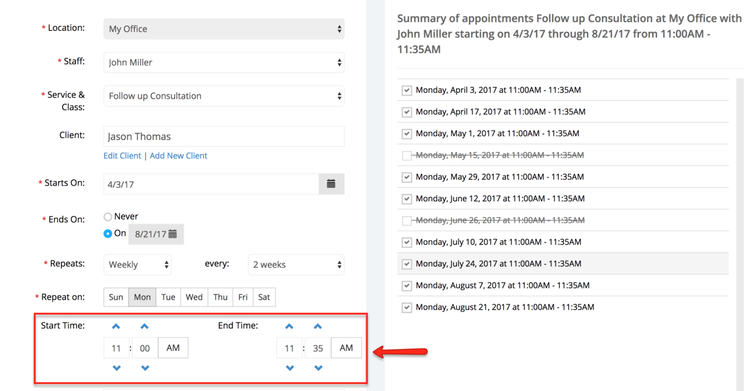
The last step on setting up the repeating appointment is to fill out any of the custom Appointment Fields that you have set up and make sure the reminder emails are set up to send out at the proper time intervals. Each individual appointment in the repeating appointment series will have a reminder email sent out before it at whatever time is set here:
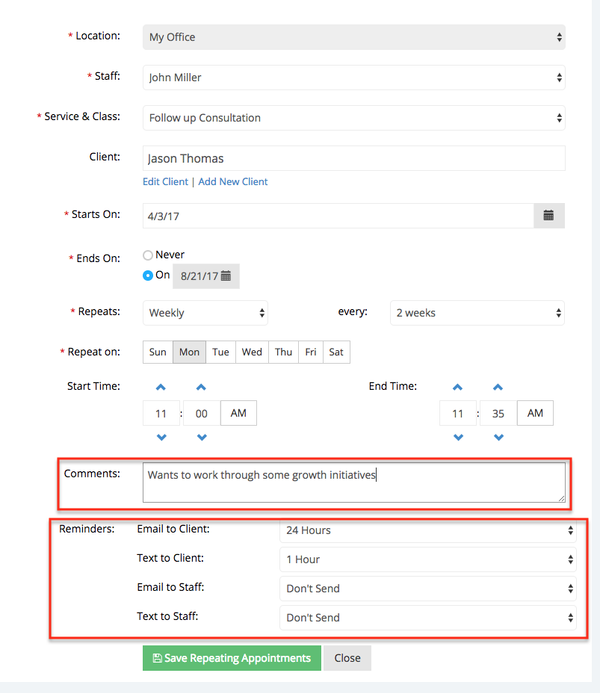
Now everything is set for your repeating appointment series and you're ready to save it! Just click the green "Save Repeating Appointments" button at the bottom of the screen to commit the appointments:
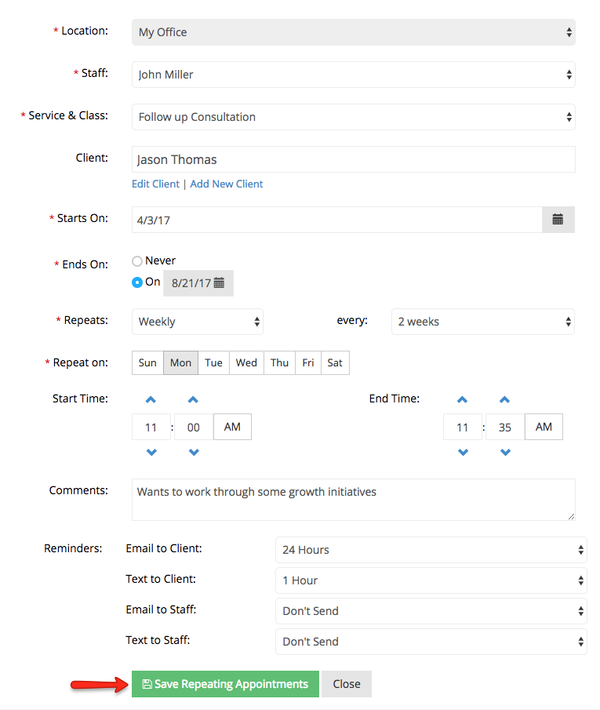
You'll be prompted about whether you want to send out an email about the new appointments. The email that gets sent out will have a complied list of all the appointments in the repeating appointment series. You can also enter in a note which will be plugged into the email that's being sent out to the client:
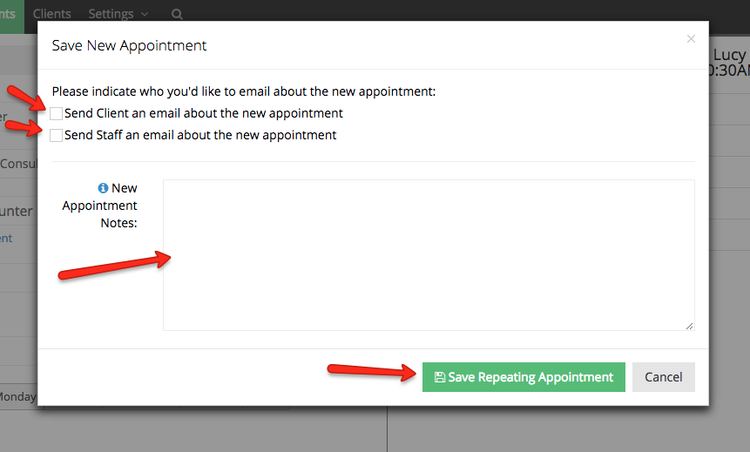
Once you've entered in these elements and saved the appointment, you will be taken to the "Repeating Appointment Detail" screen where you can see all the individual appointments in the series:
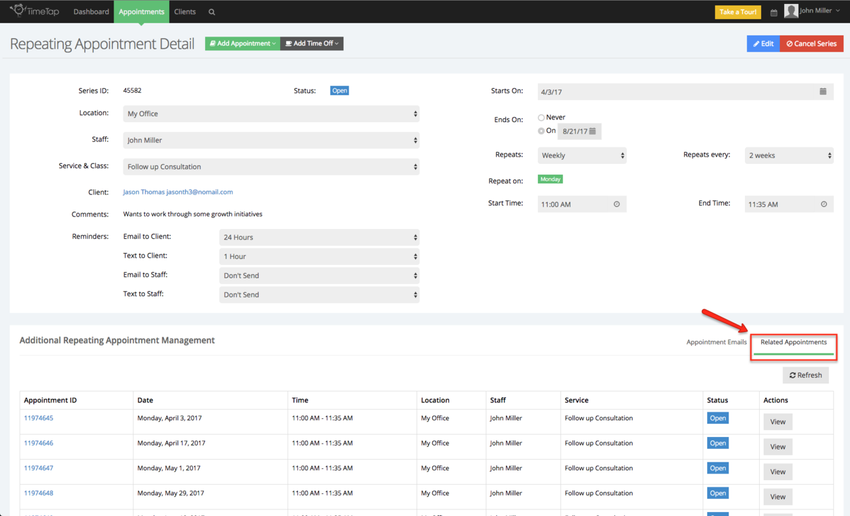
You'll be able to edit and manage the repeating appointment series from this screen, too.