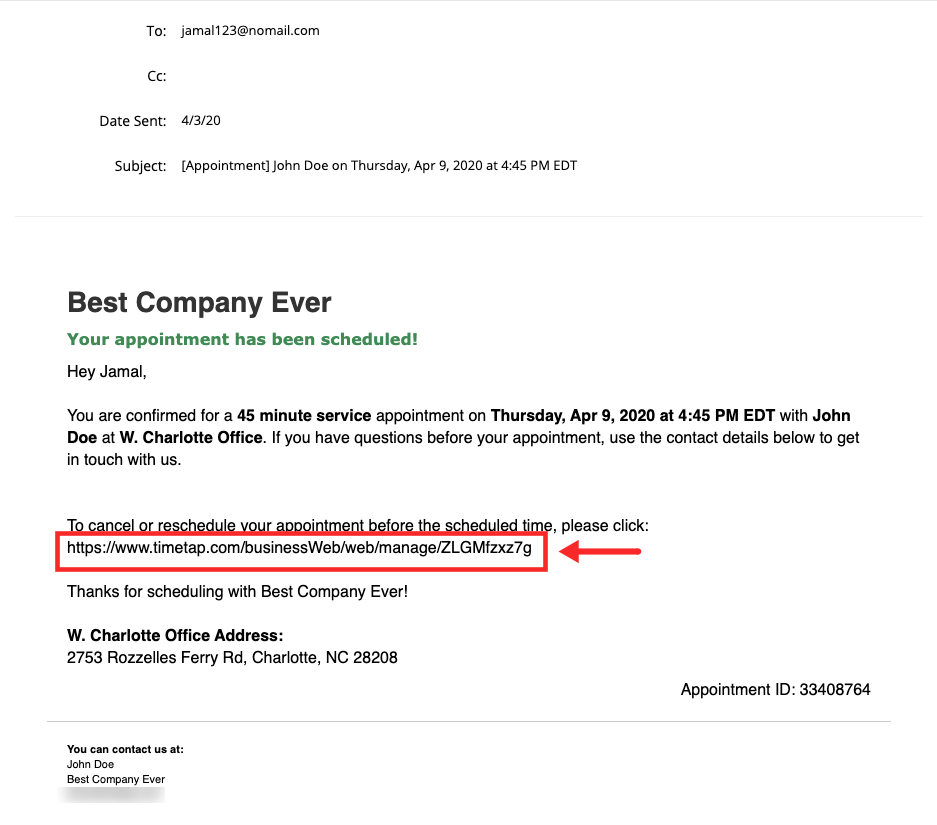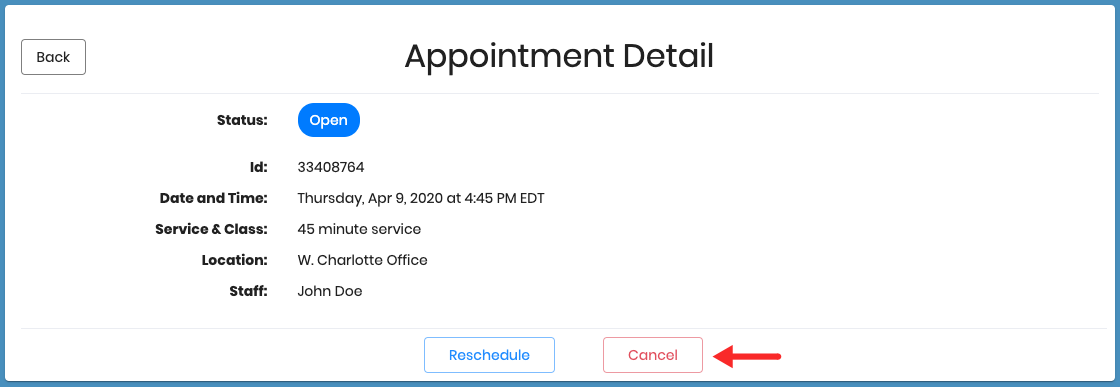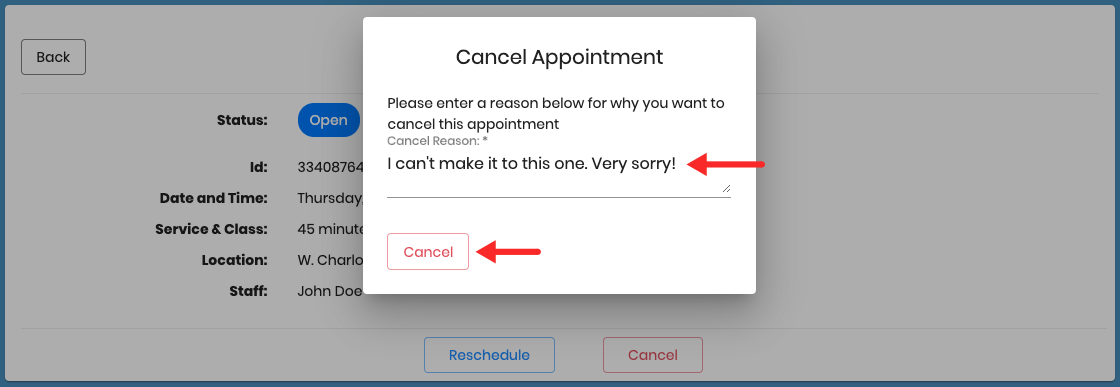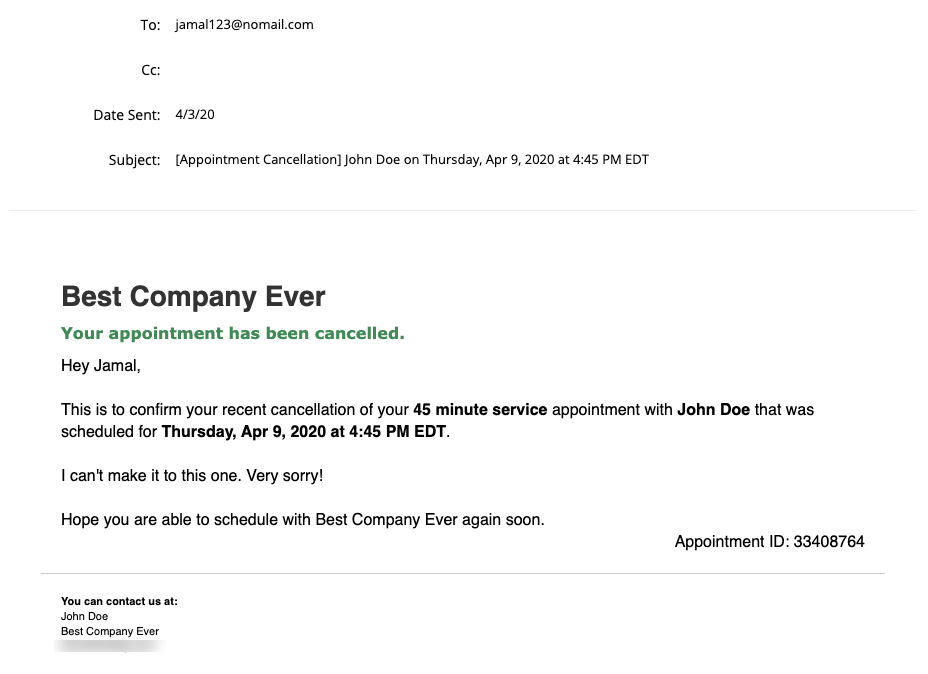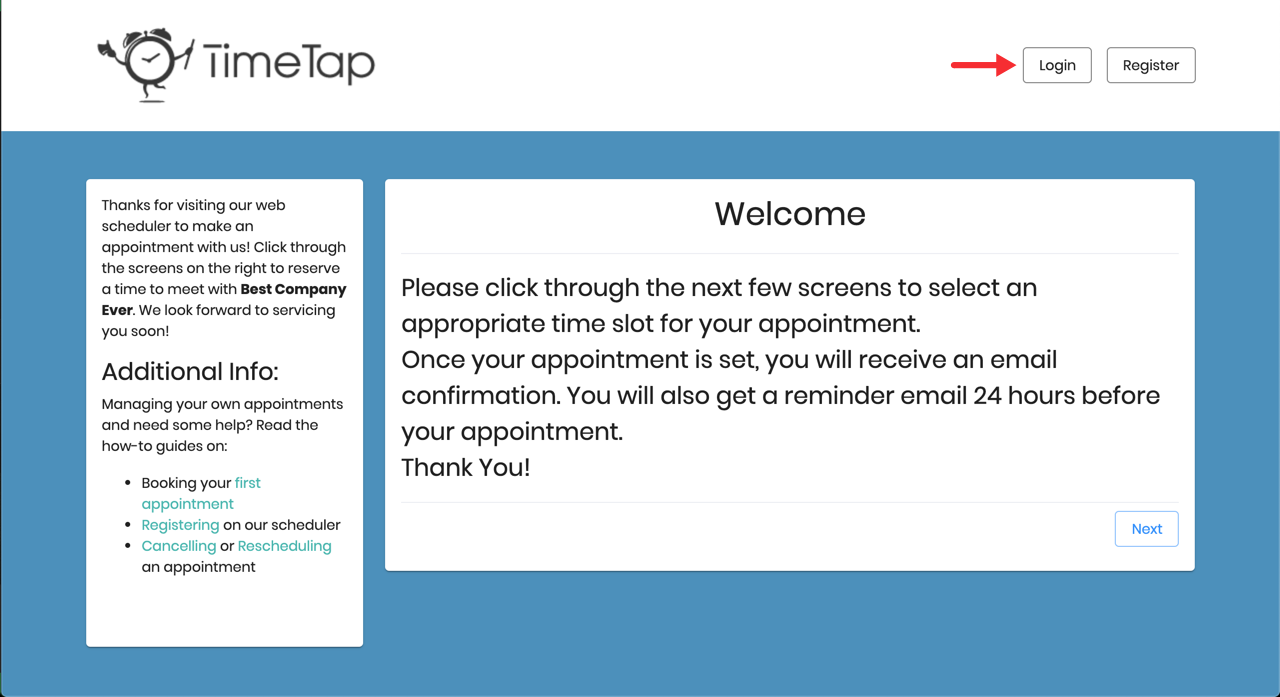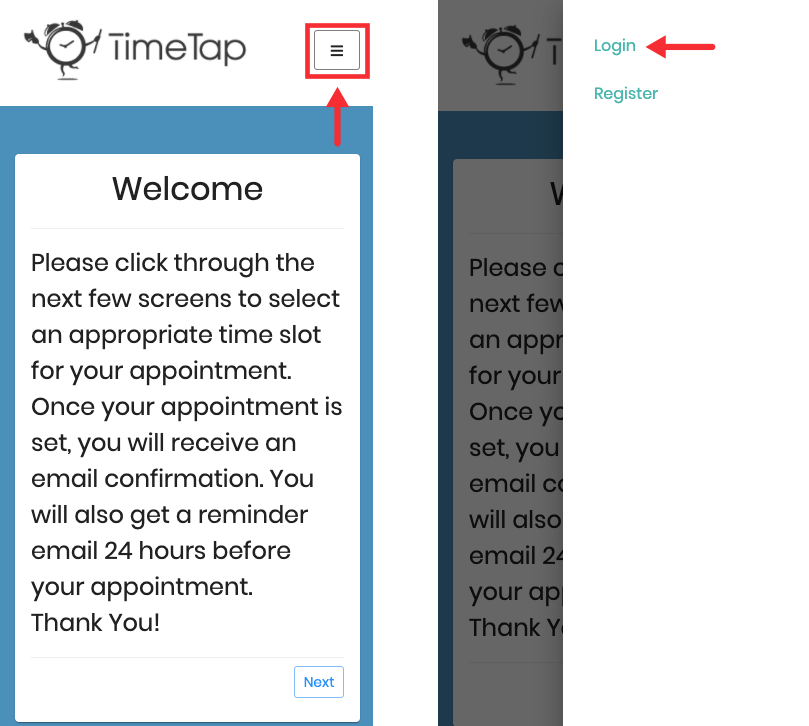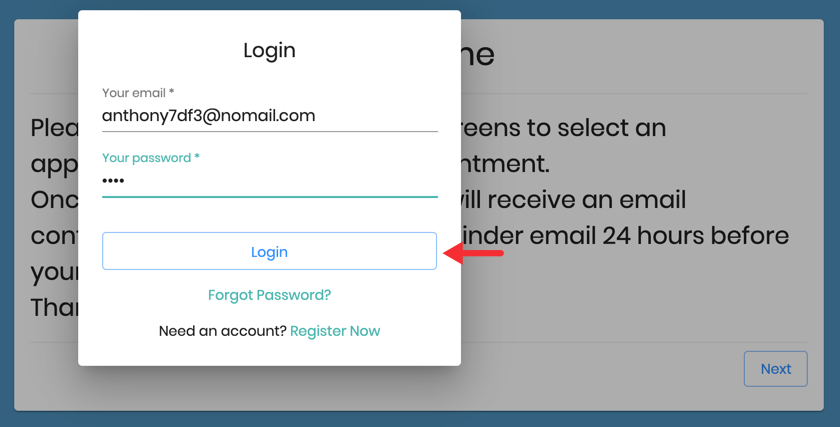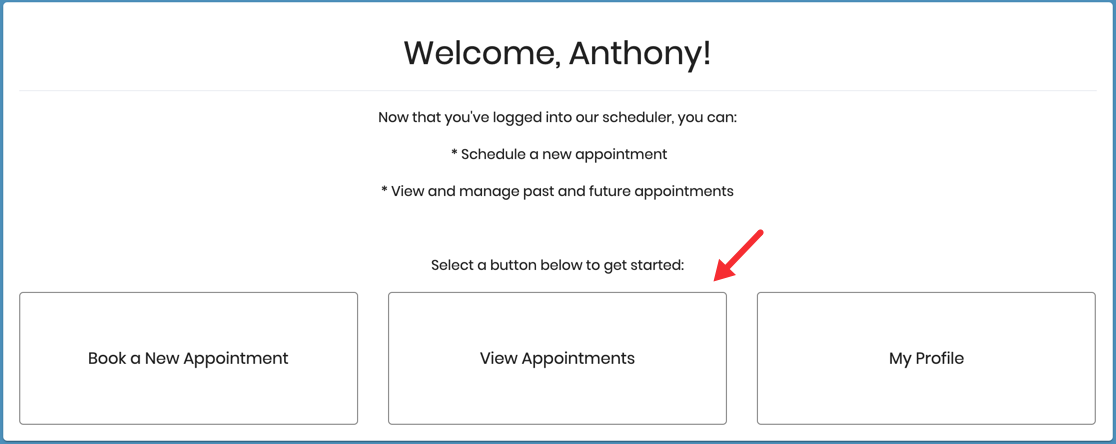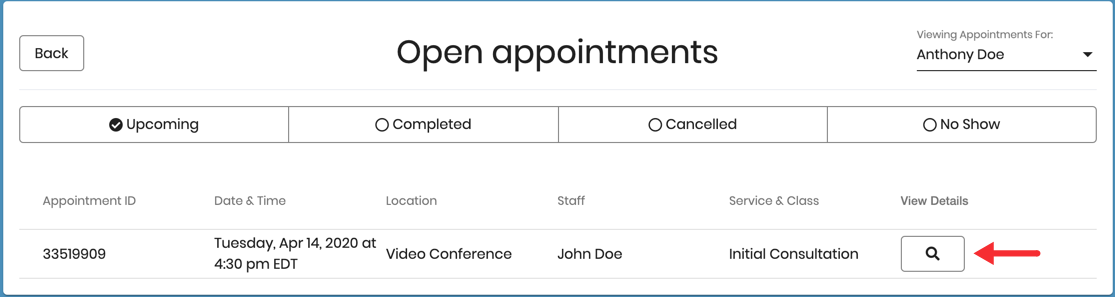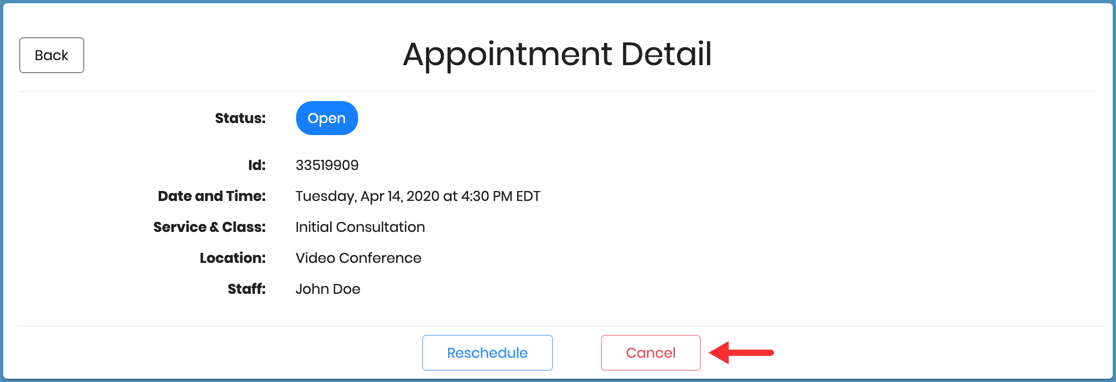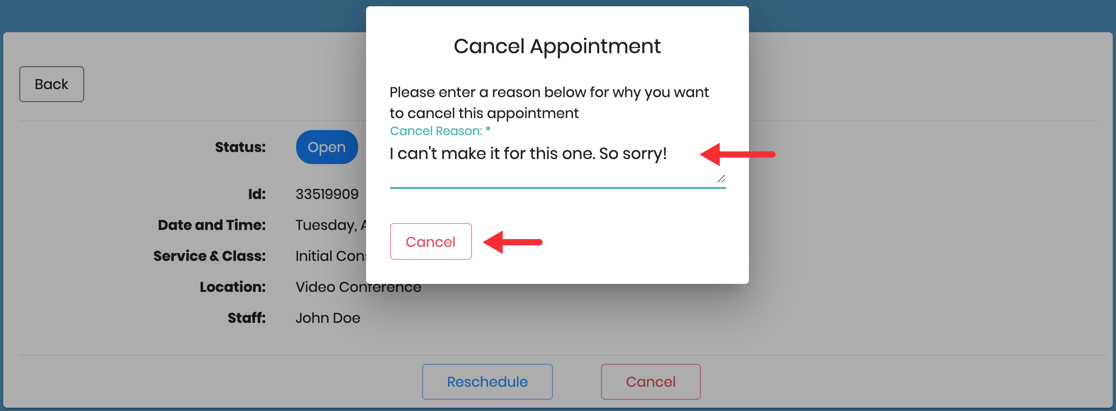Cancelling an Appointment
It's highly likely that if you book with this business frequently, at some point you are going to need to either cancel or reschedule an appointment you have set with them.
You can do this in one of 2 ways:
- By clicking the link from the appointment confirmation or reminder email
- By logging into the scheduler and viewing your appointment details
Something to be aware of, though, is that every business has a setting for how close to the appointment start time clients are allowed to cancel or reschedule their appointment. If you follow the steps below and find that the cancel or reschedule buttons are disabled, you have likely surpassed the allowed number of hours when you can cancel or reschedule.
Now, onto how to go about cancelling an appointment.
In the emails you receive before your appointment (whether that is the confirmation for your booking, a notice that the appointment was rescheduled, or a reminder 24 hours before the appointment start time), there is a link that you can click on to cancel or reschedule your appointment.
An example of this link is shown in the screenshot below. Please note that the email you received from the business you booked with may look different than the email shown below, but the link should stay relatively similar:
Clicking on this link will take you to your appointment details page where you have access to a button to cancel your appointment:
As mentioned above, if this button is disabled, then the time where you are allowed to cancel your appointment as set by the business you're booking with has passed.
Clicking on that button will give you a small window where you can type in a reason for your cancellation if you'd like:
Pressing the red "Cancel this appointment" button will confirm your cancellation and you will receive a confirmation email that your appointment was indeed cancelled:
The majority of the businesses that use TimeTap allow their clients to login so that clients can book appointments without having to re-enter all their info as well as view and making changes to their existing appointments. If you've lost the appointment confirmation or reminder email and need to cancel or reschedule your appointment, logging into the scheduler is a good way to go.
First, make sure that you have registered for the scheduler (info on how to register available here). Once you've got your email address and password set, you are all ready to login. Simply navigate to the businesses scheduling page and click the "Login" button:
If you're accessing the scheduler in a mobile browser click the menu icon on the top right corner to view the Login option:
Enter in the email address and password you set when you registered, and then click the "Login" button:
Once you've logged in, click the button to "View My Appointments" to view the existing appointments you have set with the business:
This will open up your upcoming appointments where you can click the magnifying glass next to the appointment to enter into its appointment details page (hint: if you make appointments for your family members under the same email address, use the name dropdown in the top right to switch between family members):
On the appointment details page, hit the "Cancel Appointment" button:
As mentioned in the intro to this documentation, if this button is disabled, then the time where you are allowed to cancel your appointment as set by the business you're booking with has passed.
Clicking on that button will give you a small window where you can type in a reason for your cancellation if you'd like:
Pressing the red "Cancel this appointment" button will confirm your cancellation and on the appointment details page, the buttons will become disabled:
You will also receive a confirmation email that your appointment was indeed cancelled: