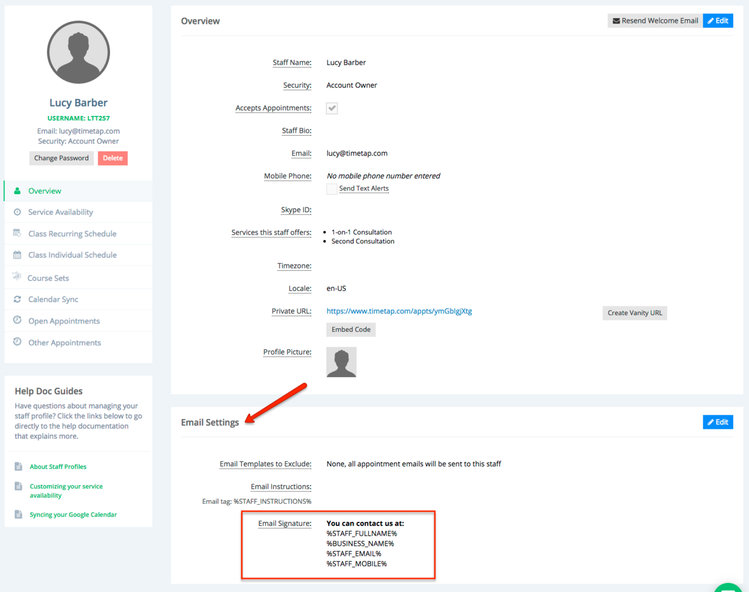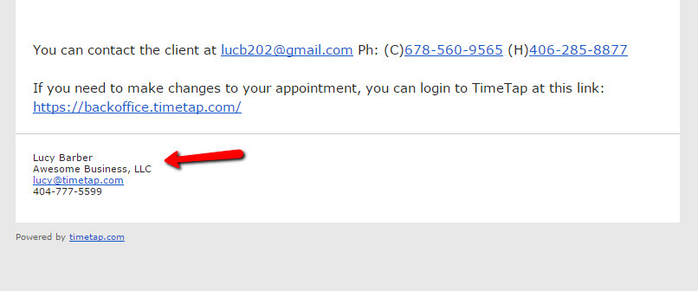Staff Signature Tags
When customizing your staff signature, you can of course just write plain text and have that show up. You can also, however, include some information pulled from either your staff or location profile or your account settings. All you have to do is copy & paste the tag from the "Tag" column in the tables below into your Staff Signature found in the details section of your Staff Profile.
Here are a list of tags from your staff profile that you can use in your Staff signature:
| Tag | Definition |
|---|---|
| %STAFF_FULLNAME% | Name of the Staff |
| %STAFF_EMAIL% | Staff's Email |
| %STAFF_MOBILE% | Staff's Mobile Number |
| %STAFF_DESCRIPTION% | Staff's bio in their Staff Profile |
| %STAFF_SKYPE_ID% | The staff's skype id stored in their staff profile |
| %STAFF_PRIVATE_URL% | URL for clients to book only with this particular staff member |
The name of your business will be generic for all staff. If you want to include your business name, you can use this tag (click here for documentation on how to update your business name):
| Tag | Definition |
|---|---|
| %BUSINESS_NAME% | Name of the Business |
Here are a list of tags from your location profile that you can use in your Staff signature:
| Tag | Definition |
|---|---|
| %LOCATION_NAME% | Location Name |
| %LOCATION_ADDRESS% | Location Address |
| %LOCATION_DIRECTIONS% | Directions in Location Profile |
| %LOCATION_OFFICEPHONE% | Phone |
So, for instance, if I wanted to have my staff signature include my name, my business name, my email, and my mobile, I would go to Settings → Staff and click on "Edit Details" under my Staff Details. In my signature section I would copy in the tags for those four fields as:
%STAFF_FULLNAME%
%BUSINESS_NAME%
%STAFF_EMAIL%
%STAFF_MOBILE%
In editing the "Email Settings" from your staff profile, you would put that in like this:
And on my email template it would look like this: