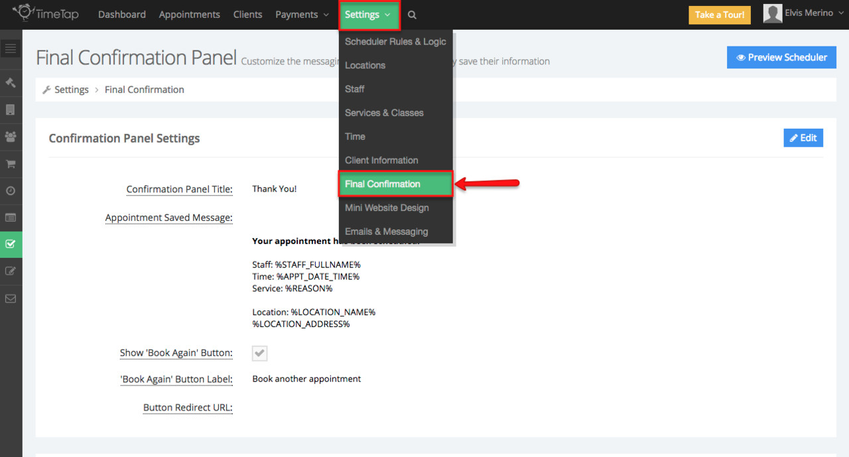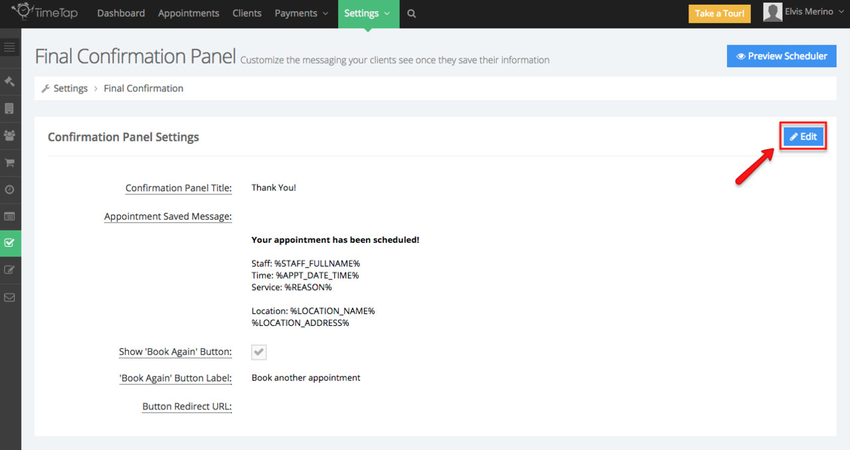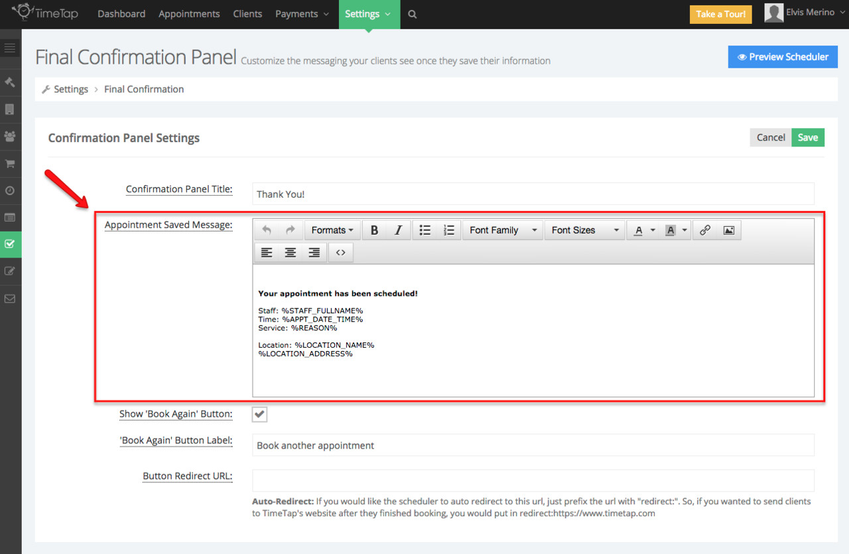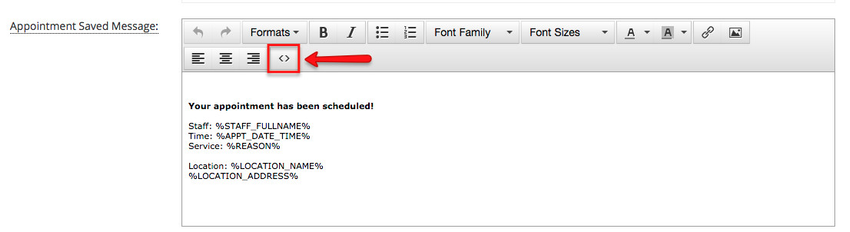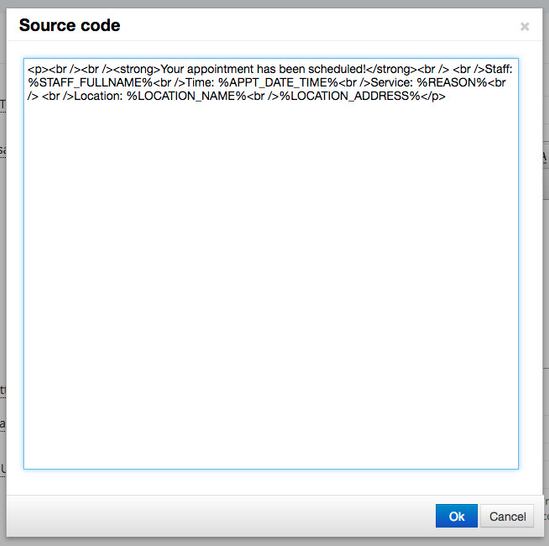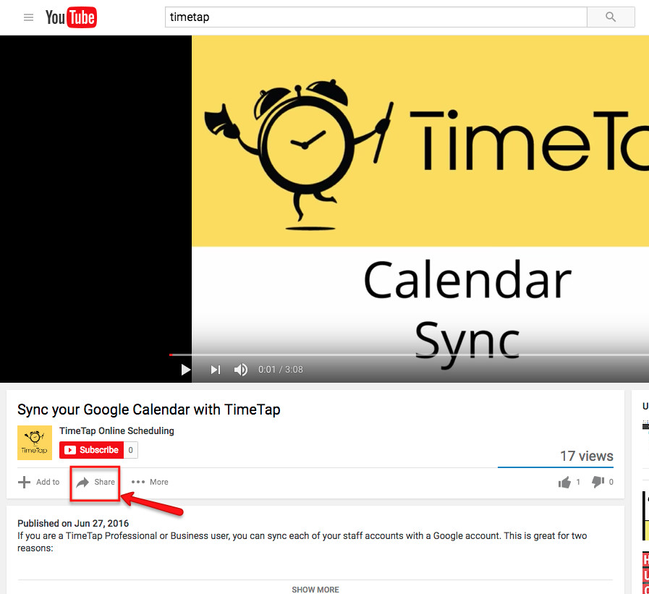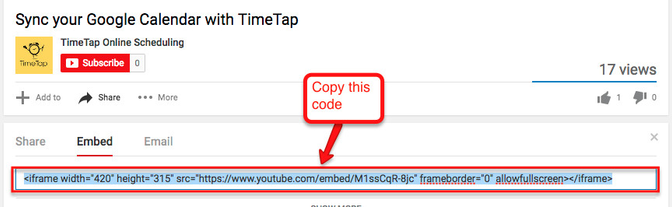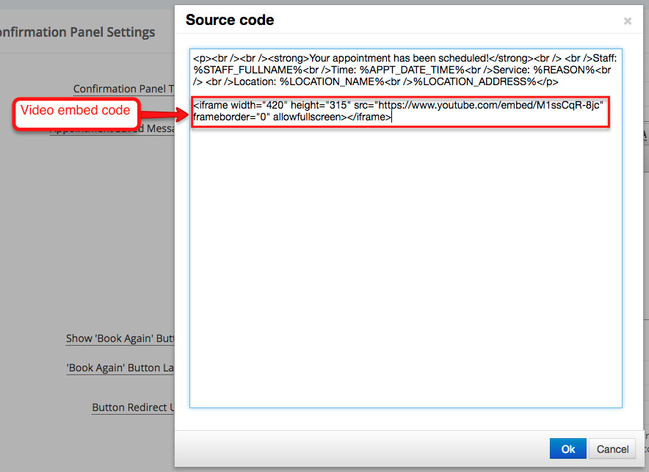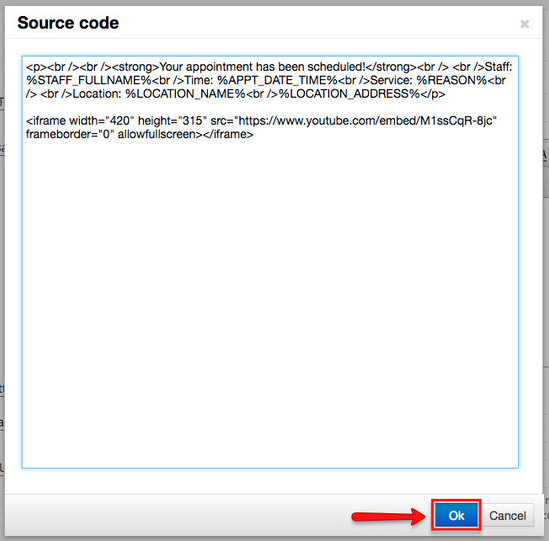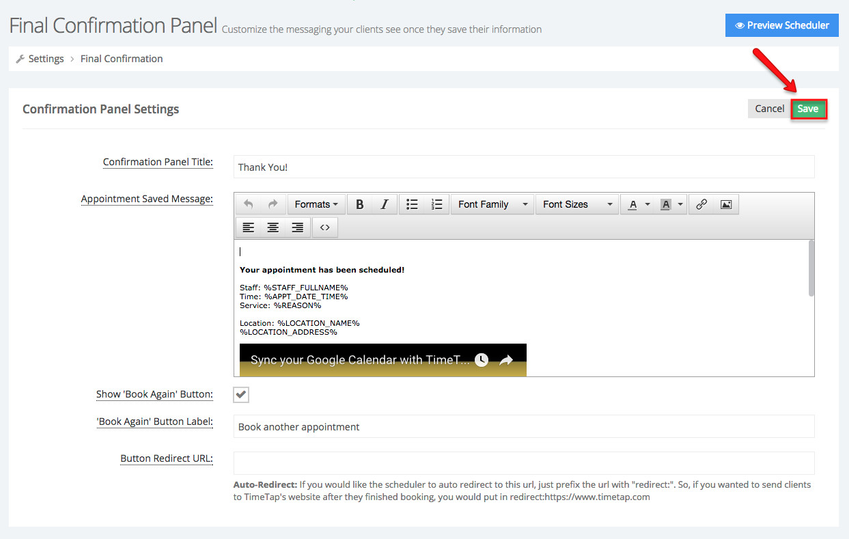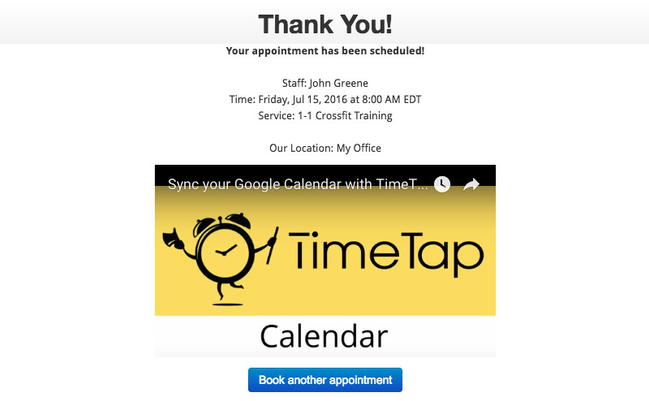How to Embed a Video in the Final Confirmation Panel
In this page we will cover how to embed a video in the Final Confirmation panel of your scheduler, you can also choose to embed a video can also in the Greeting panel.
A video is helpful if you would like for your clients to watch a video before arriving to your office. Almost all video hosting web sites provide you with a embed code, in the example below we will assume our video is hosted in YouTube. If you have any questions about this process, reach out to our support team and we will be glad to help you.
Start by going to Settings > Final Confirmation:
Once in the Final Confirmation click the Edit button in the Confirmation Panel Settings:
The video will be in the Appointment Saved Message, this is the message that appears once the appointment has been booked by your clients:
While adding a video is a great feature, I will want to provide my clients with information about the appointment they just booked. Therefore I will leave the defaults tags in this section, the video will be added below all the information.
While in the Appointments Saved Message section click the source code button:
This will bring up the Source Code window:
Now we will go to Youtube and locate the video we want to upload and click the Share tab:
While still in the Share, click Embed and copy the code in the box:
With the embed code in our clipboard, we now go back to TimeTap and paste the code in the Source Code window:
Once you've pasted the code, click OK:
After you click the OK button the Source Code window will close and you will taken back to the Final Confirmation Panel screen, click Save to commit to the changes:
Now this is a good time to see how the video looks in the scheduler, click the Preview Scheduler and book a test appointment:
Now every time a client books an appointment they can choose to play the video in the Final Panel.
If you have any question about embedding your video in your scheduler, reach out to TimeTap's support team.