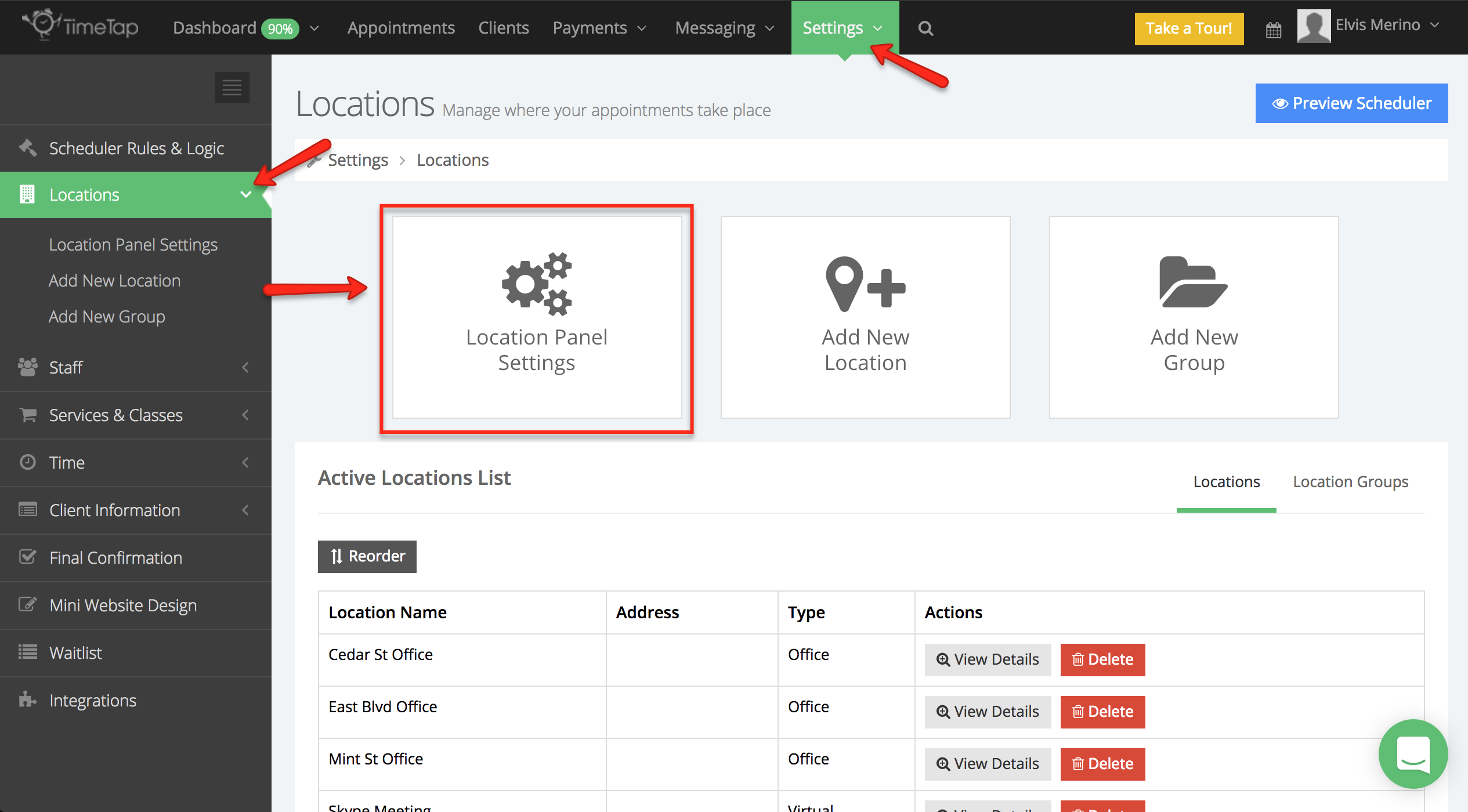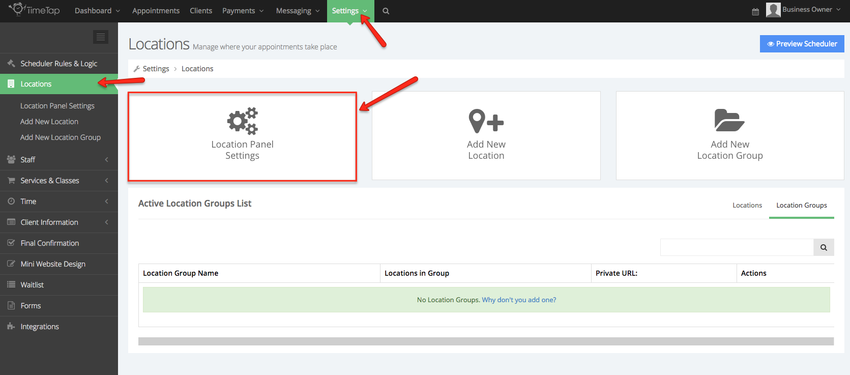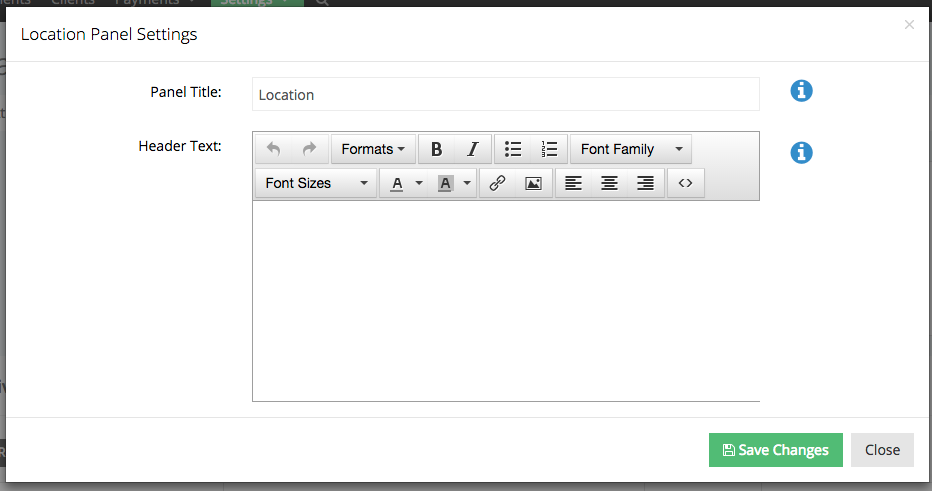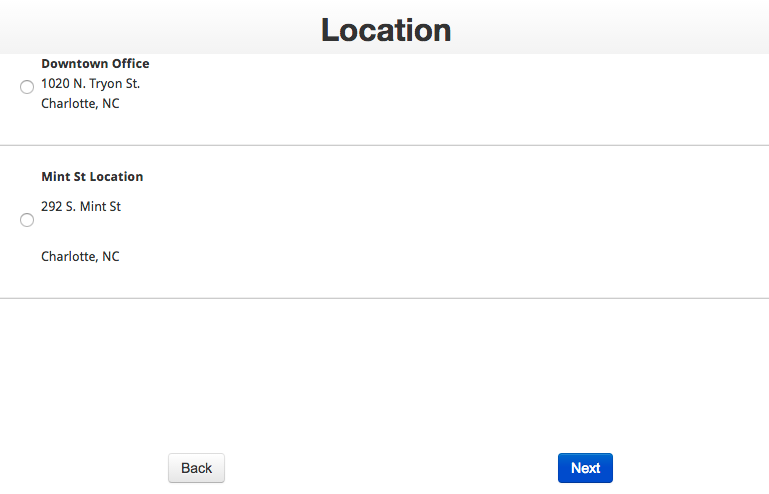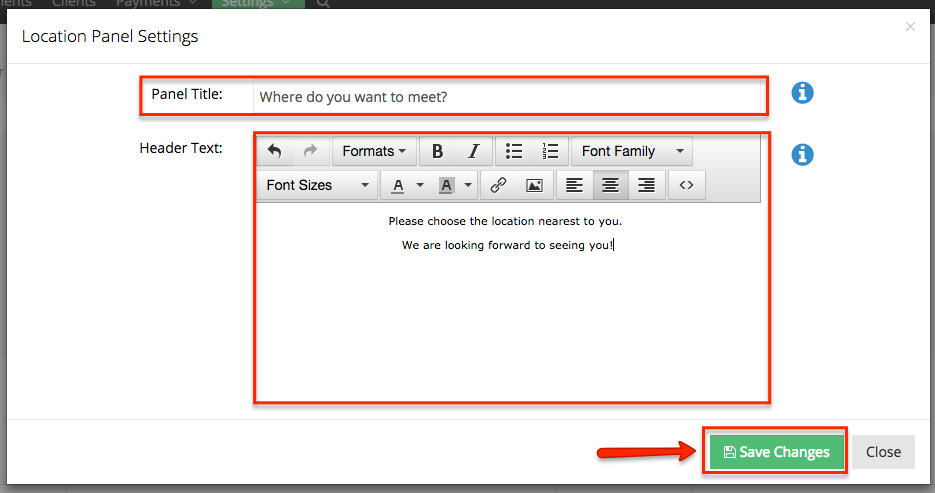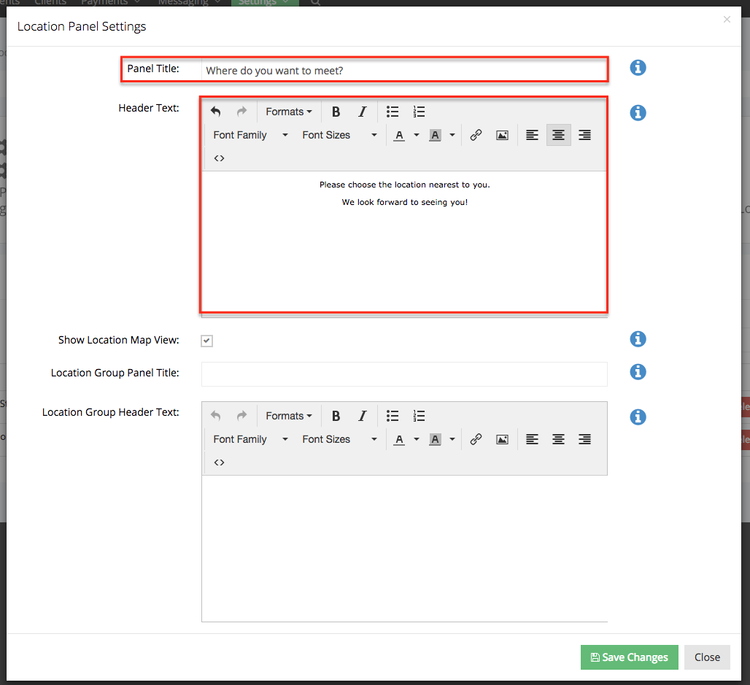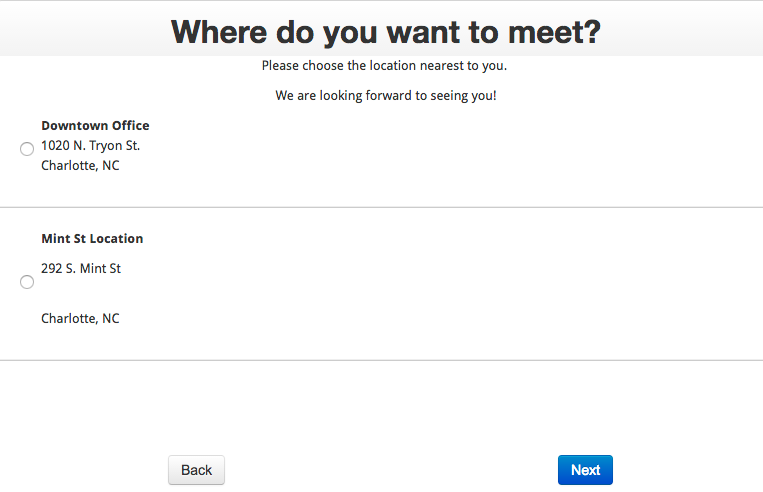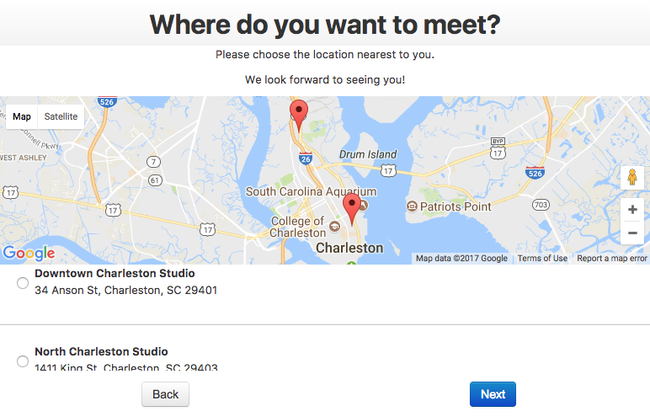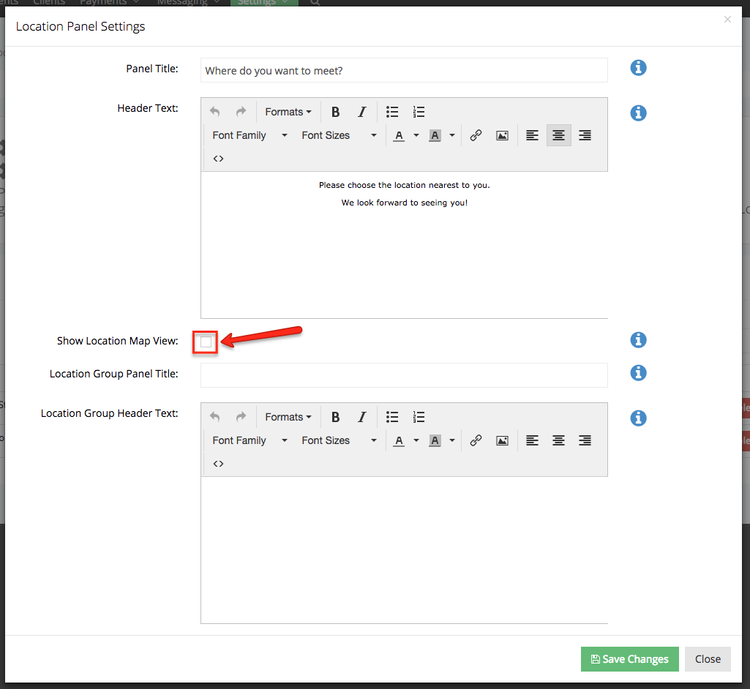...
- Change the name of the panel: By default this just reads as "Location" but you can change it to be "Choose Your Studio" if you are a photography studio or "Choose Your Spa" if you are a massage therapy practice with multiple locations, etc.
- Add some text to the header of the panel: This gives you room to explain a little bit to clients around the location panel if you need to
- Show Location Map View: This feature will include a map of your location(s) at the top of the location panel of the scheduler's flow
- Change the name for the location group panel: By default this just reads "Location Group" but you can change it to anything else
- Add some text to the header of the location group panel: This gives your room to explain a little bit to clients around the location panel if you need to
To get to your Location Panel Settings options, go to Settings → Locations and click on the button for "Location Panel Settings":
Once you've clicked the Location Panel Settings button, you'll see the Location Panel Settings window appear:
The default panel settings shown in the image above create a nice but generic look to your location panel when clients are booking as you'll see in the image below:
Let's say you make a few changes to your Location Panel Settings so that the Panel Title now reads "Where do you want to meet?" and you have added a bit of explainer text to the top of the screen:
After saving your changes in the Location Panel Settings window, here's how those changes would appear on the client facing scheduler:
As you can see, there's nothing that drastic that you're changing here, but you can make it so it fits your business better.
Be default a Google Map view is displayed at the top of the locations panel if you assigned an address to your location and have service availability or class sessions scheduled there. To disable this view uncheck the box next to Show Location Map View:
Have questions about the Location Panel settings? Feel free to reach out to our support team and we can get you an answer quickly.