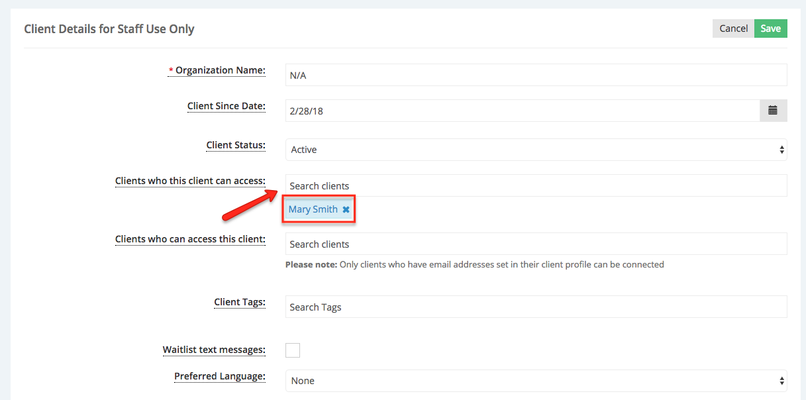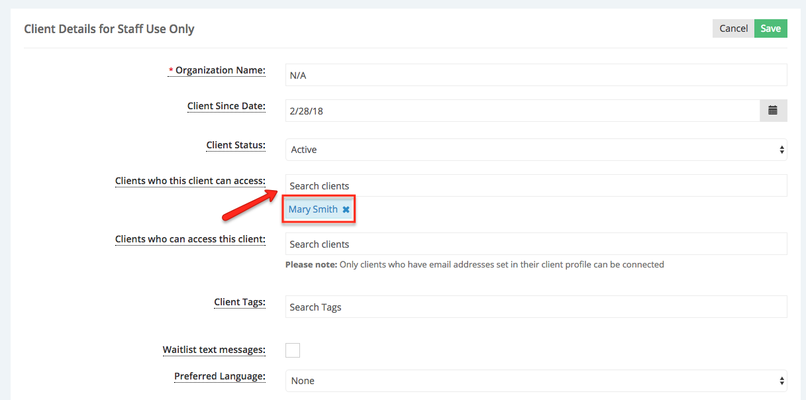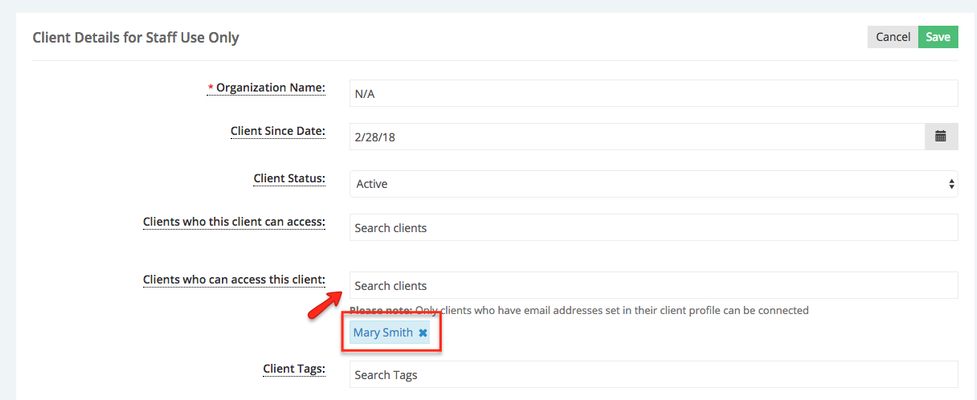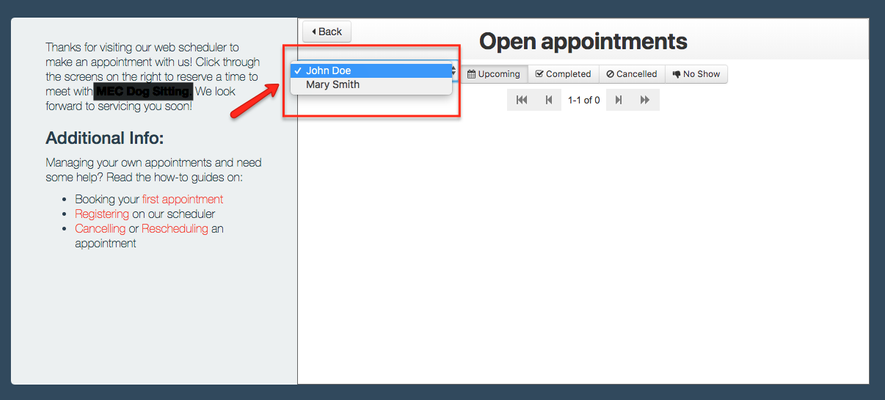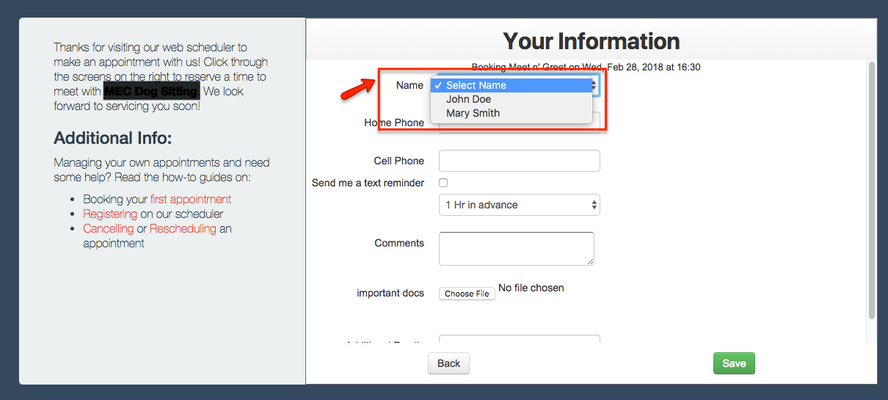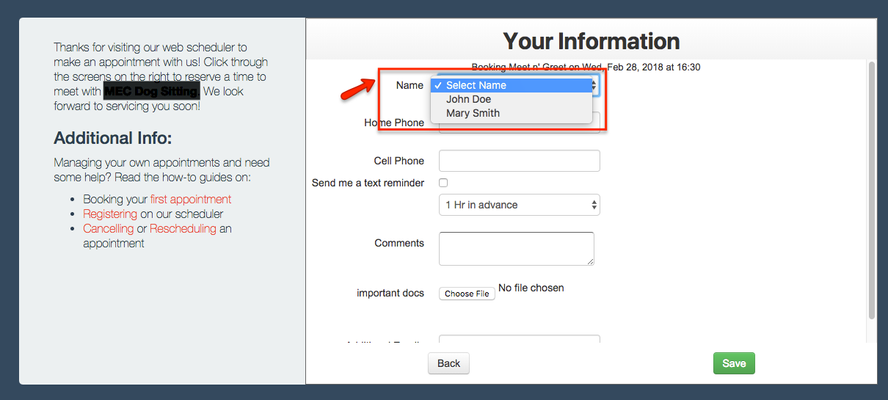...
Let's start with Clients who this client can access (i.e. John Doe wants to be able to book appointments on behalf of Mary Smith). You would go to John's profile and under Client Details for Staff Use Only, you'll see Clients who this client can access:
Once you add that client (or clients, since there is no limit as to how many clients one can access), they will then be able to view appointments and book on their behalf.
Now, let's discuss Clients who can access this client.
Upon adding your client(s) here, the other clients will now have access to book appointments for and view the one of the profile you're on (for example, Mary will now be able to see and book for John). It is important to note that whoever you add here must have an email address on file in order for it to work.
...
Once you have saved those changes, your client will be able to toggle between themselves and the client(s) added whether under View Appointments or Book a New Appointment. Example of how the dropdown will appear when you select View Appointments:
Example of how the dropdown will appear when you select Book a New Appointment: