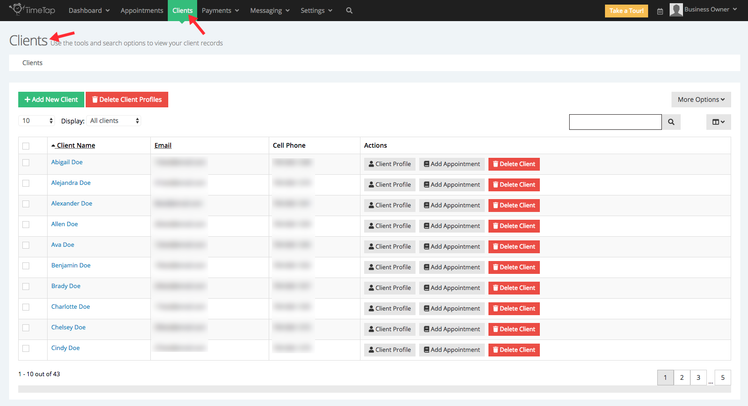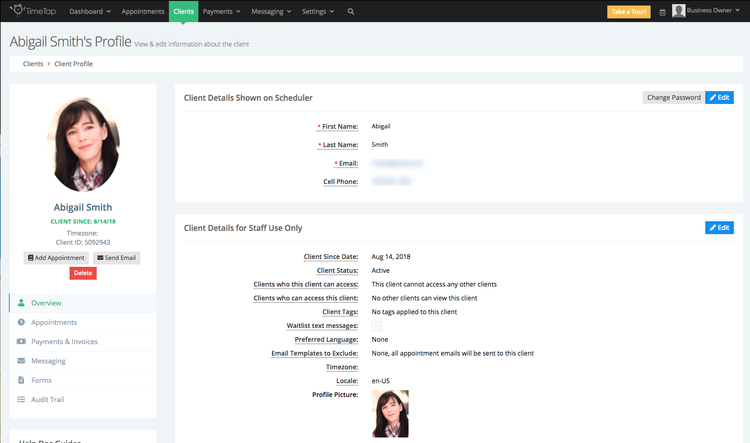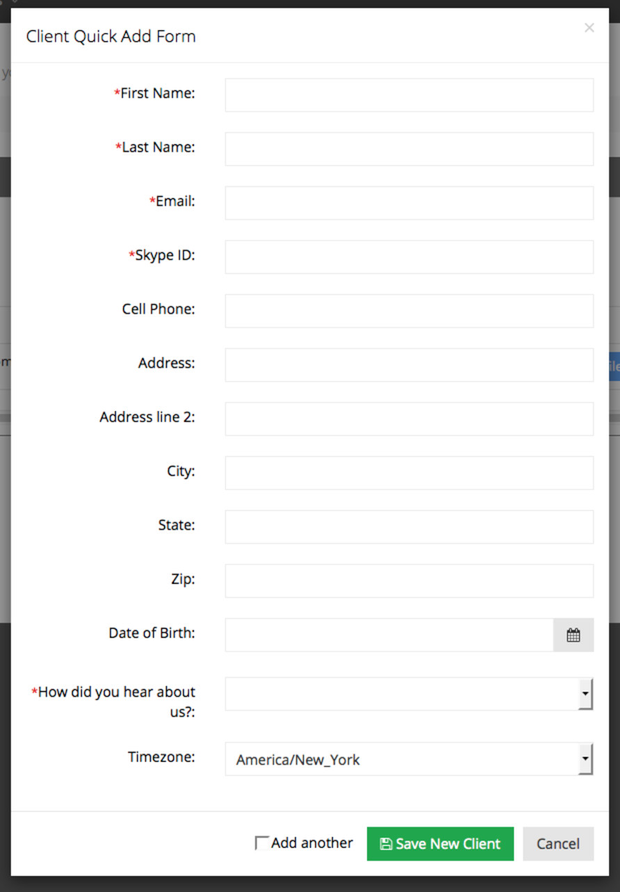Clients
Clicking on "Clients" In your top menu bar will take you to a table view of all of your clients:
You can search for your clients by name or email, quickly add new clients, delete clients in bulk, or reset client passwords in bulk. If you're a TimeTap Professional or Business user, you can also export your Client List with any of your custom client fields. Your client list is also where you can navigate through to existing client's profiles.
To read more about how to use the Client List, read our documentation on Client List.
Every client that you add to your TimeTap account has a Client Profile. The details that are included on your Client Profiles are based on how you have you Client Information Fields configured under Settings → Client Information → Define Field Labels. You can navigate to a Clients Profile from the Full Client List. The Client Profile consists of the clients contact details, any internal notes, and the client's appointments:
You will also see a client ID on your client's profile. This is a number assigned by TimeTap and can be used in communicating with our support team if you would prefer to tell us the client's id number instead of his/her name.
Once you navigate to a client's profile you can:
- Edit his/her client details
- Reset passwords to login to your scheduler
- Add notes that are only to be viewed internally
- View the client's specific appointments
- Delete the client from your account
To learn more about Client Profiles, read our documentation found here.
Clients can be added to your TimeTap account in three different ways. If you click the "Add New Client" button from the Clients menu, you will get a quick pop up window with all the fields you've configured for your clients' profiles displaying:
There are, however, some more efficient ways to add clients to your TimeTap account including:
- Using Add New Client from your Client List
- Adding the client while setting up the appointment
- Letting clients schedule themselves and thus create their own profile
To learn more on all the ways to add clients to your account, read our documentation on adding clients.