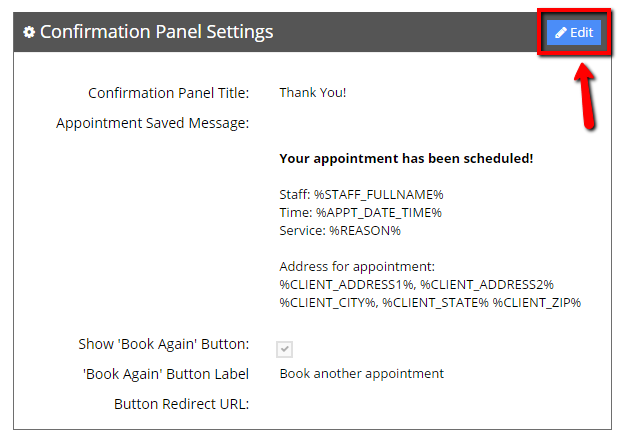...
The last bit of reassurance you can give clients that they have entered their address properly is on the email message that goes out to confirm their appointment. When clients book online for the first time using TimeTap, some of them can be a little unnerved about how easy it is. Because scheduling is usually such a hassle, man many are left thinking “really, that was it? I was sure I was going to get confused or messed up somewhere.” As such, they are looking for a reason to feel like something went wrong. By including the address for their location in your email template as well, they’ll just have to throw their arms up and declare that you’re the easiest business to book with in the world.
...
The next thing you’ll need to do is change the message that displays to clients immediately after their appointment is booked. This is also in the Settings menu on the Client Information section. You’re going to press the “Edit” button in the top right of the Confirmation Panel Settings:
Once you’ve opened the pop up window, you’re going to edit the Appointment Saved Success message to include the tags for address the client put in. Those tags will be:
...