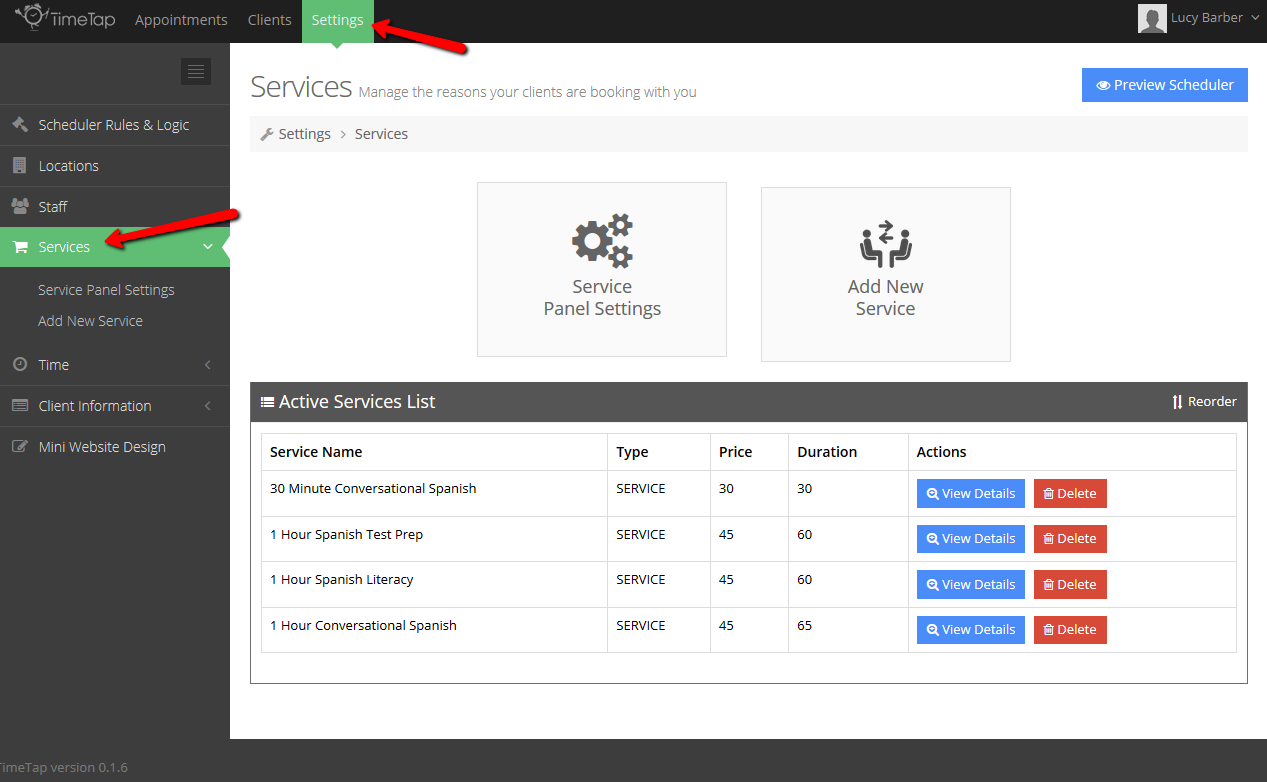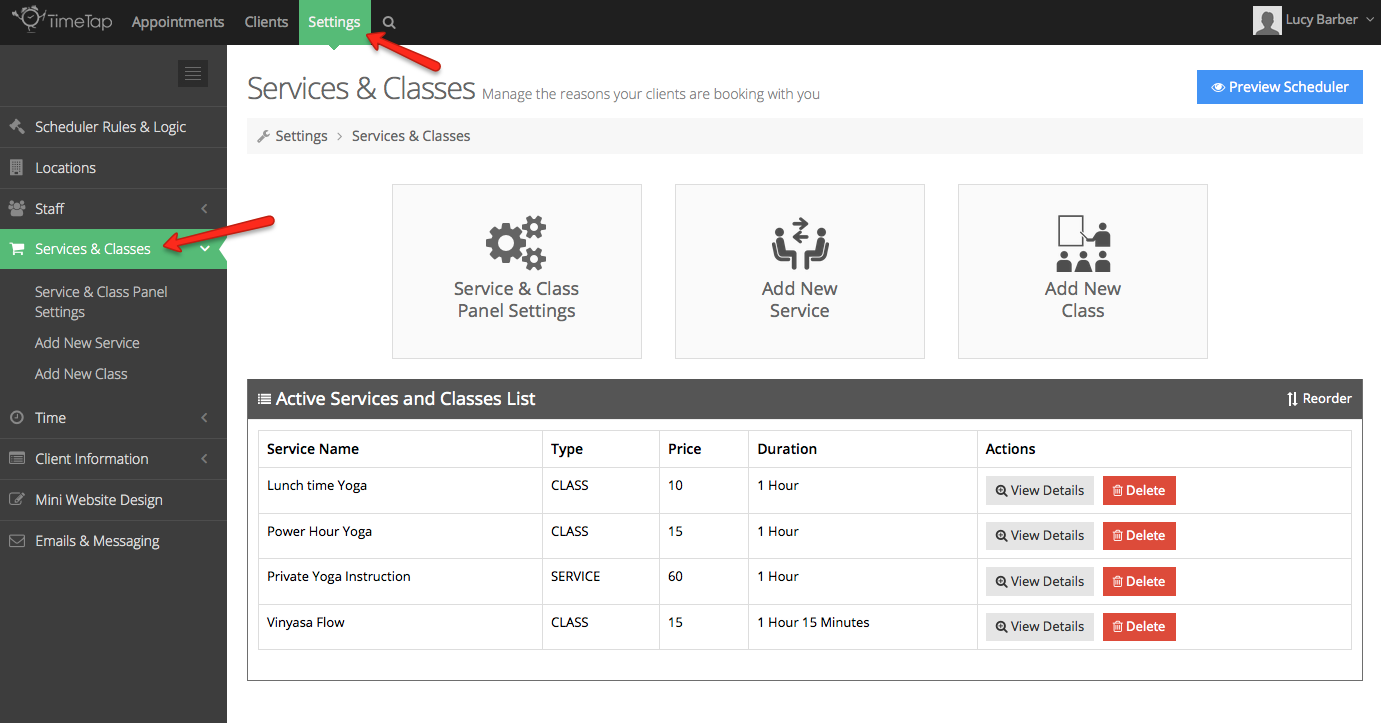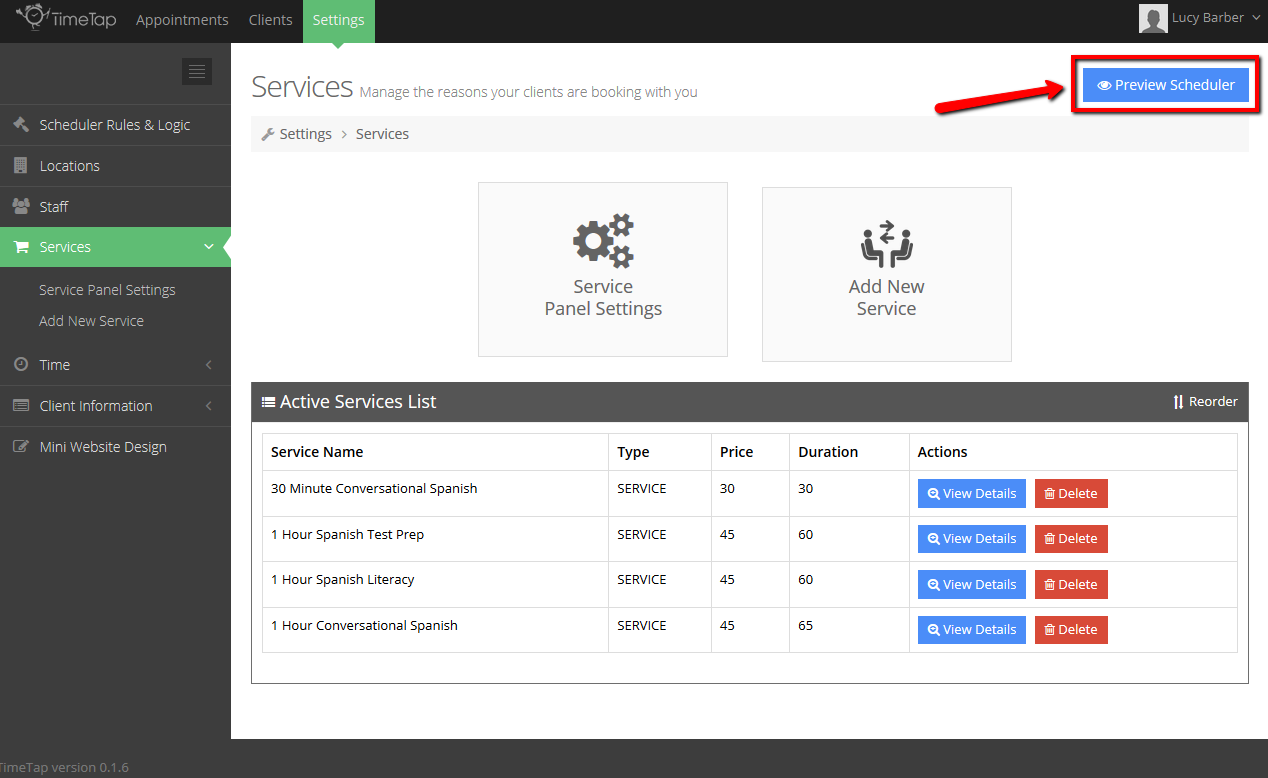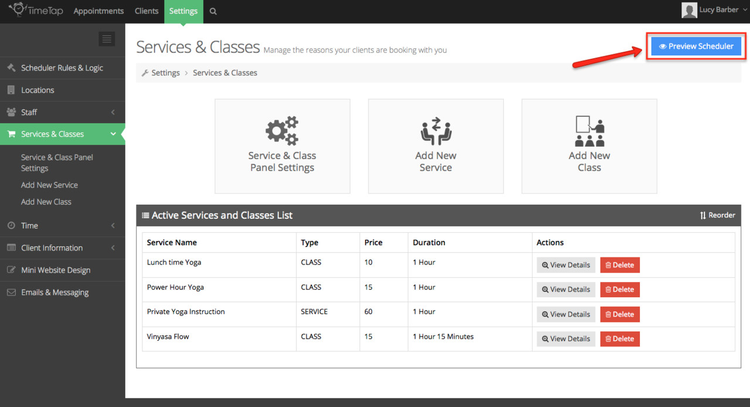Underneath Settings → Services & Classes, you'll see the main Services & Classes screen where you can click into and manage all of your existing services and classes or add a new services service/class for clients to book with you:
On this screen you'll find several features including:
- Service & Class Panel Settings: this customizes how the services look on your scheduler when your clients are booking appointments with you. Learn more
- Add New Service: this will take you through the steps of adding a new service to your account that you can offer to clients who are scheduling with you. Learn more
- Add New Class: this will let you create a new class offering and define the first schedule that you'll be offering it on. Learn more
- Active Services and Class List: this displays all of your existing services and will tell you the price and duration you have listed for it. You can use the buttons and links on this table to view the service or class profile, delete the service or class, or reorder the service and class display.
- Preview Scheduler button: this is a quick access link that you can use to open up a new tab on your browser to view your scheduler and make sure it all looks alright. Learn more
After making any changes to your services or classes (whether that's just editing a services service's duration or adding an entirely new serviceclass), it is a good rule of thumb to quickly preview your client facing scheduler to make sure your service availability or class schedule looks accurate. To do so from the Services & Classes screen, simply click the "Preview Scheduler" button in the top right corner:
This will launch your mini website on a new tab where you can click through your scheduler and check out your "Services/Classes" and/or "Time" panel to make sure that your appointment offerings and available time slots look correct for your different services and classes.