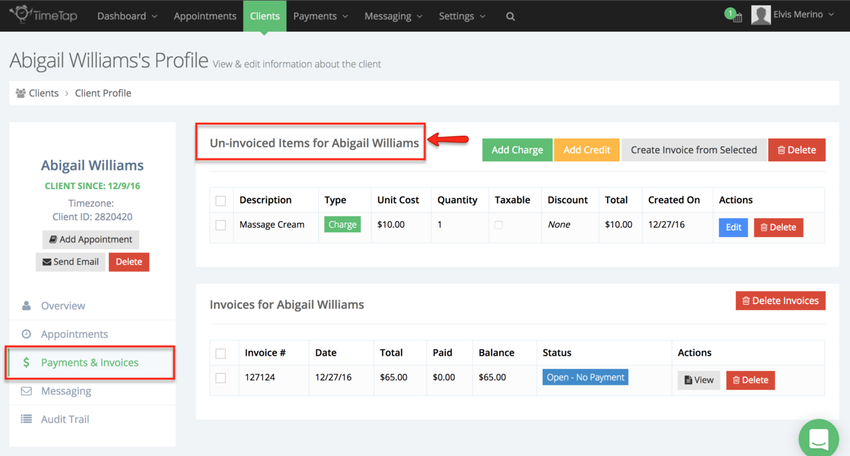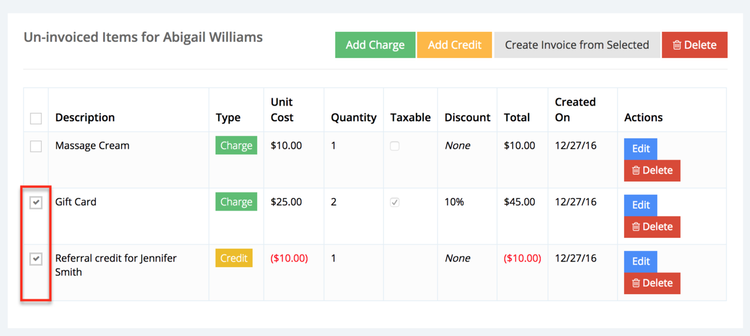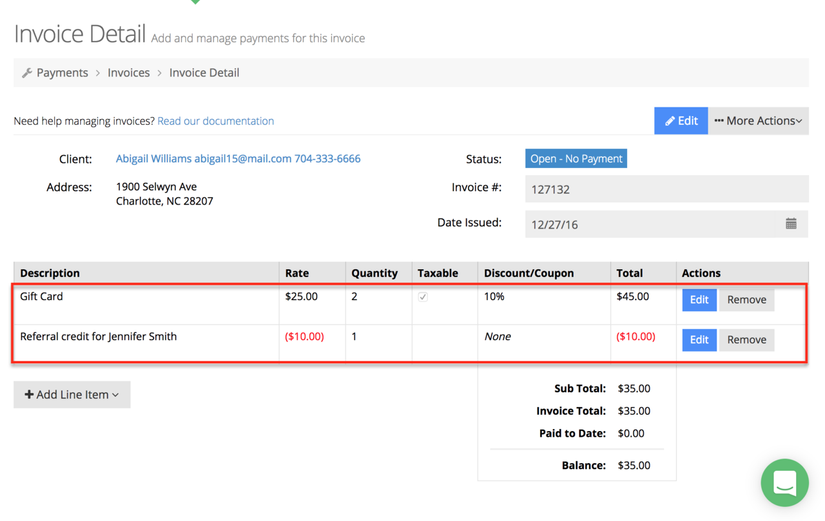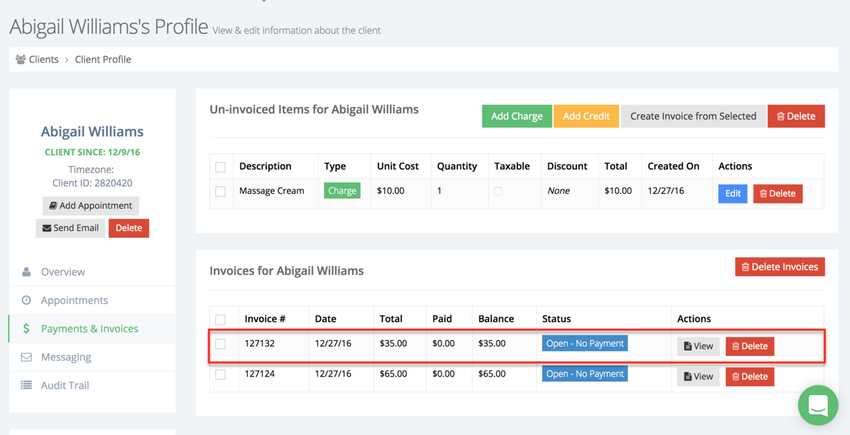If a client is checking out of your office after their appointment, it's a good practice to get into to look at their Payments tab and see if they have any uninvoiced credits or charges. If they do, you can compile all of these uninvoiced charges and credits into an invoice and collect payment on it.
To do this, navigate to the client's profile and under the "Payments" tab find the Uninvoiced Charges and Credits table:
Use the checkboxes on the left hand side to select which items on their uninvoiced charges table you want to make an invoice out of:
Next, use the button at the top to "Create Invoice from Selected":
This will create an invoice and direct you to that invoice detail's page where you'll see those line items tallied up:
You can now make changes to these line items or edit the invoice using all the custom features to manage your invoice detail page discussed on this page of our documentation.
Now, if you navigate back to Brittany's client profile and look at her Payments tab, those two items will no longer be listed in the uninvoiced credits and charges table:
You'll also notice that the client now has a new open invoice for (in this case #33505) in their invoices table right beneath their uninvoiced credits and charges table: