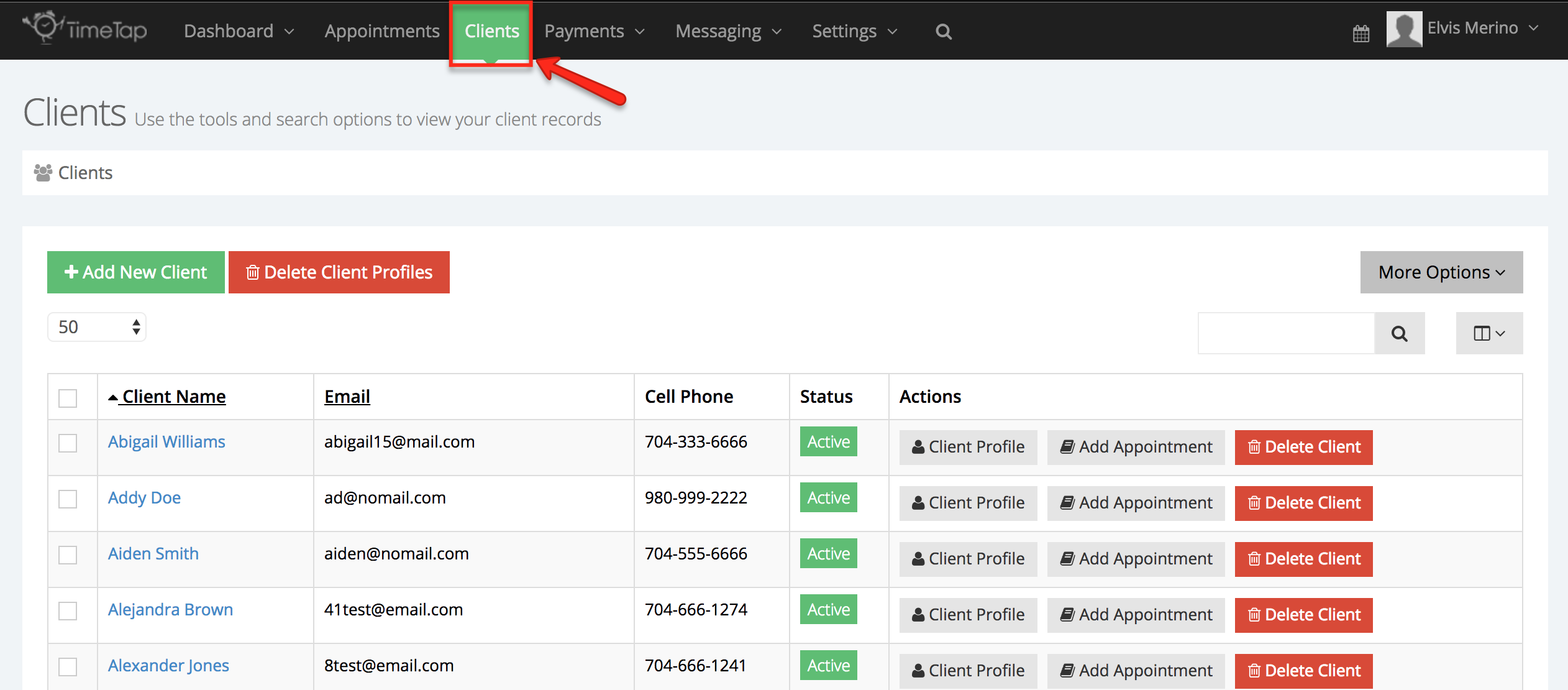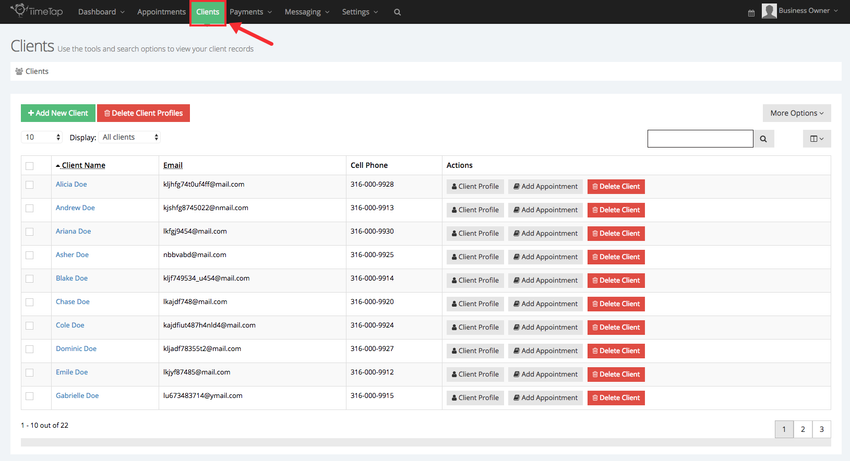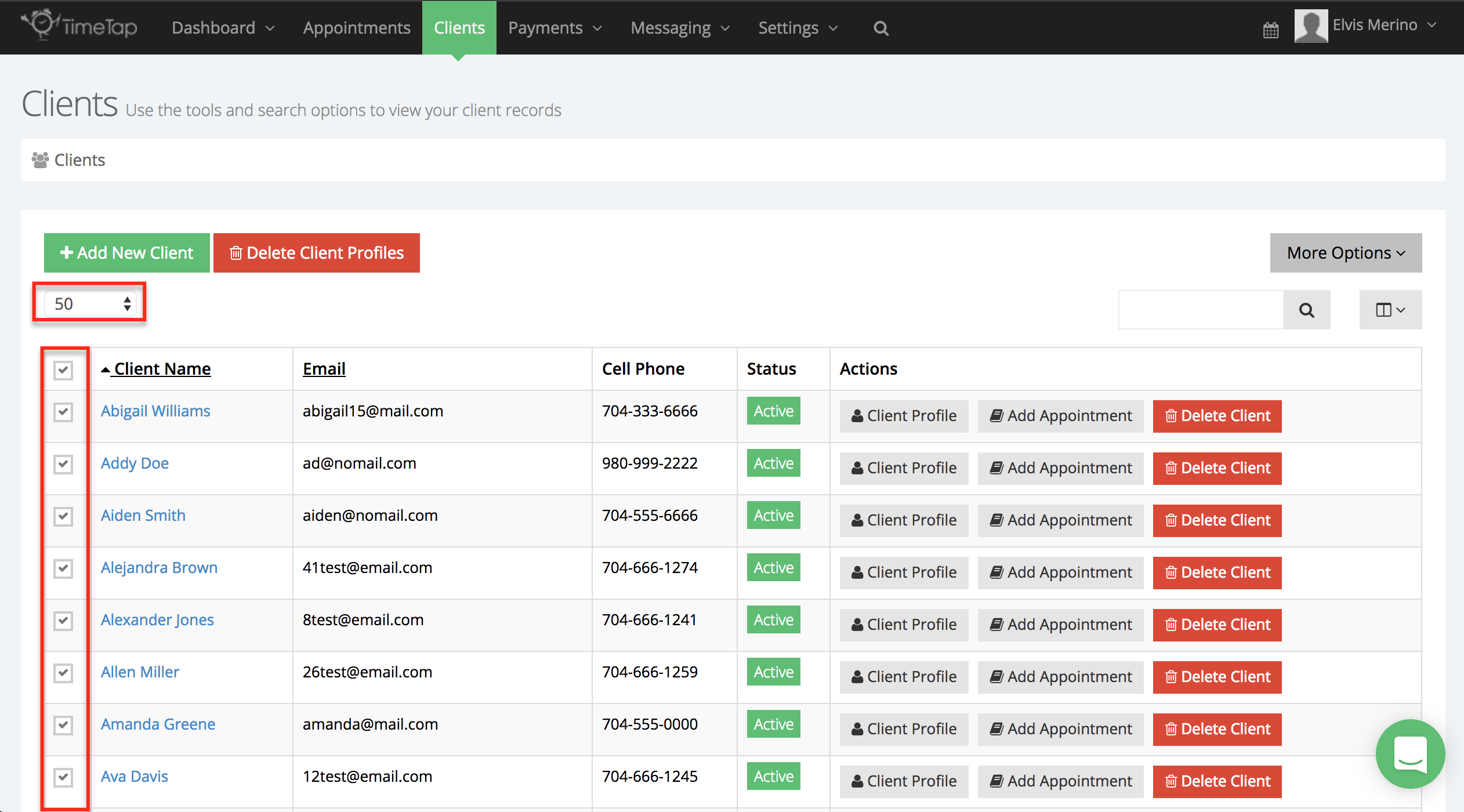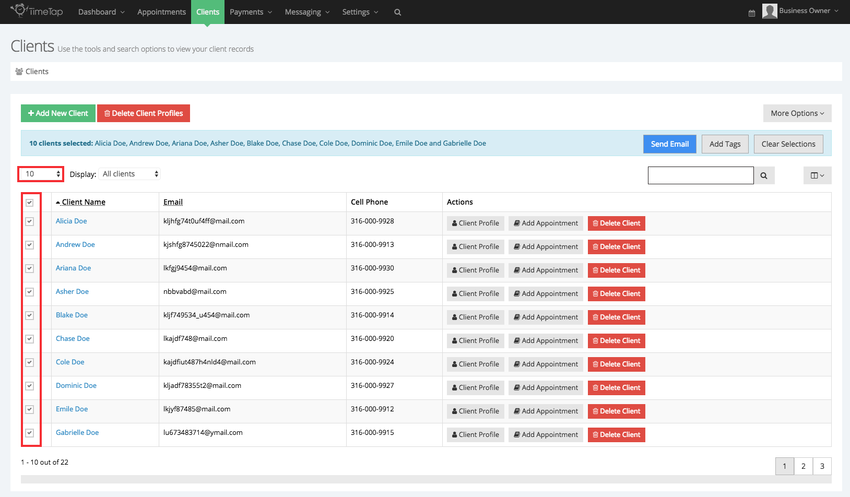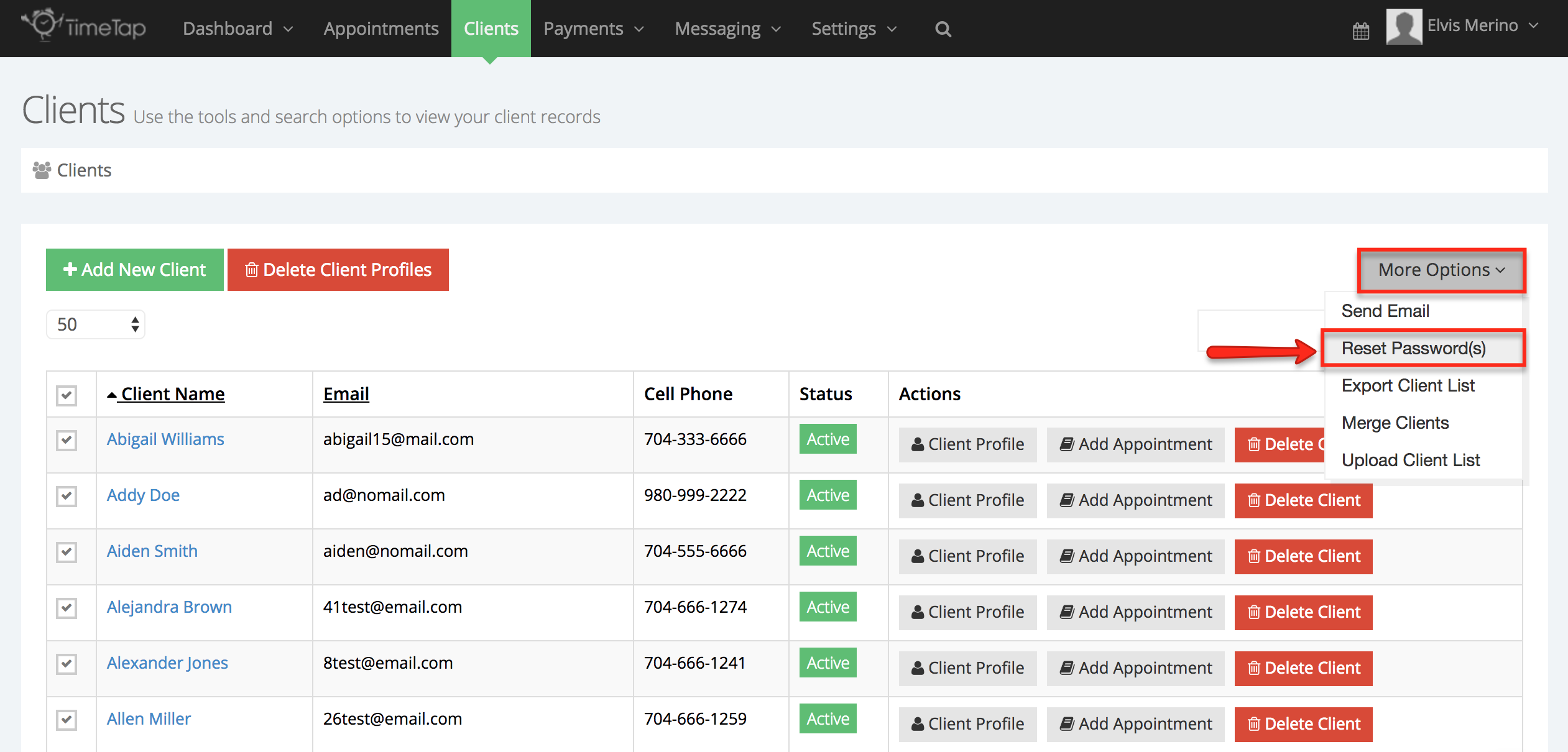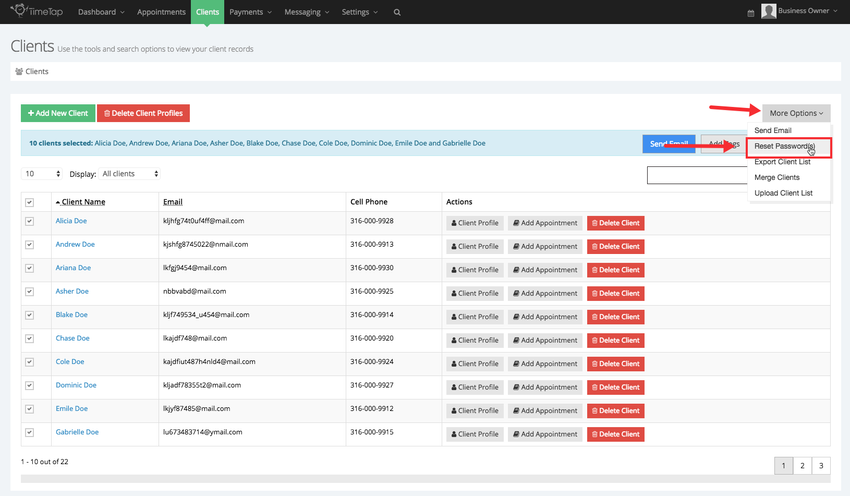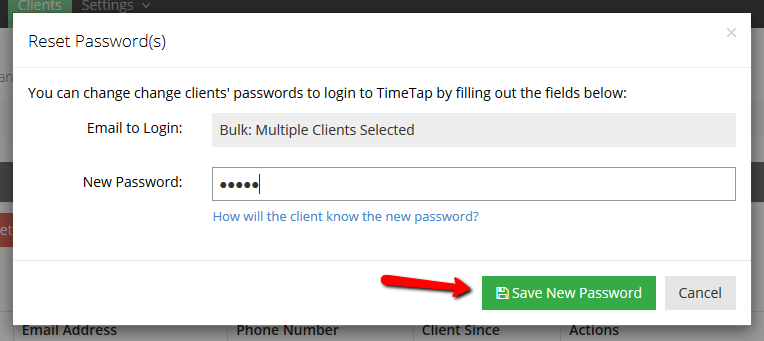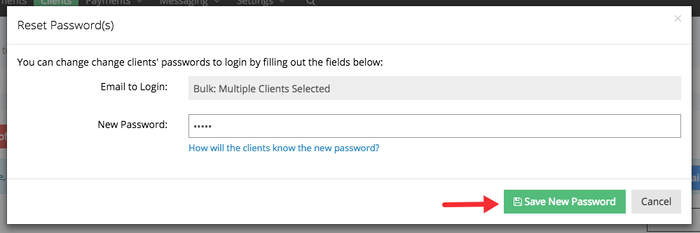...
To do this, navigate to Clients menu, this will direct you to your full client list:
From here, check the checkbox next to the Client Name column to select all the client records displayed on your page, keep in mind that you can use the dropdown below the "Add New Client" button to display more or less clients. You can also select specific client records by checking the checkboxes next to the name:
With the clients selected, click the "More Options" button on the right side of the screen and select Reset Password(s):
This will bring up the reset passwords window where you can enter in a new password for all the selected clients. Enter in the new password and press "Save New Password":
Now you can just send out a simple email to all your clients in that list letting them know that they can login to your scheduler using their email address and the password you reset for them.